You can enable content search within autocomplete and search results to surface blog posts, guides, and other editorial content alongside product listings. This unified search experience helps customers find both products and helpful information, supporting more informed purchasing decisions.
Integrating content search with product search creates a more comprehensive discovery experience that goes beyond transactional product finding. By surfacing relevant blog posts, how-to guides, or informational pages alongside products, you provide additional context that can help customers make better purchasing decisions while also improving engagement with your content marketing initiatives.
This guide will walk you through setting up a content search widget for Autocomplete and Search Results in your Shopify store using our solutions
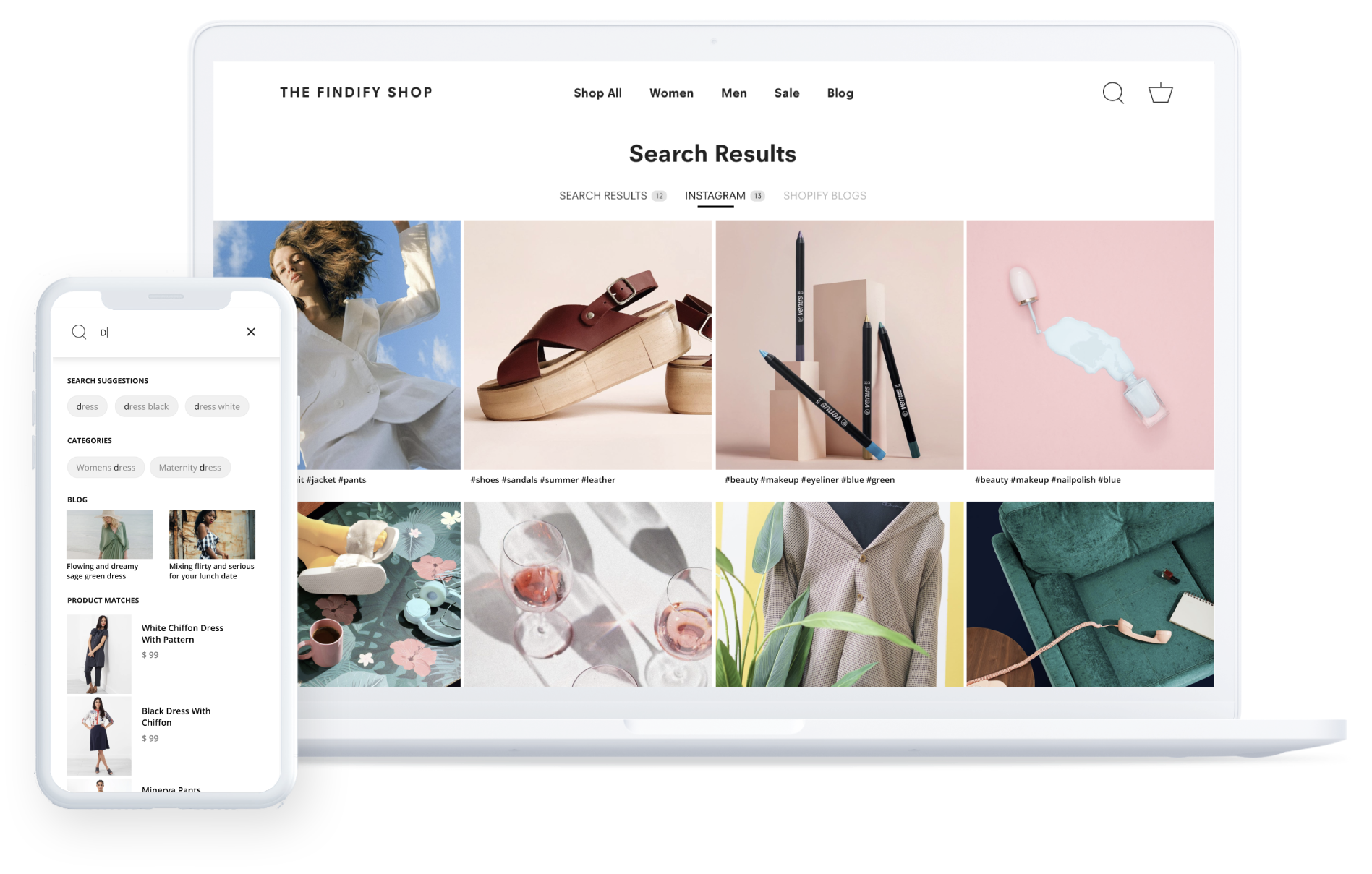
Quick Setup Overview
Enable Content Search in the Database:
Create a Content Integration in the Merchant Dashboard (MD):
Detailed Steps to Add Content Search Widget
Enable Content Search
First, ensure content search is enabled in your database by following the activation link: Activate Content Search.
Create Content Integration in Merchant Dashboard (MD)
- Visit the Dashboard - Content Integration.

- Select Integration Type:
Choose the appropriate integration type from the available options.
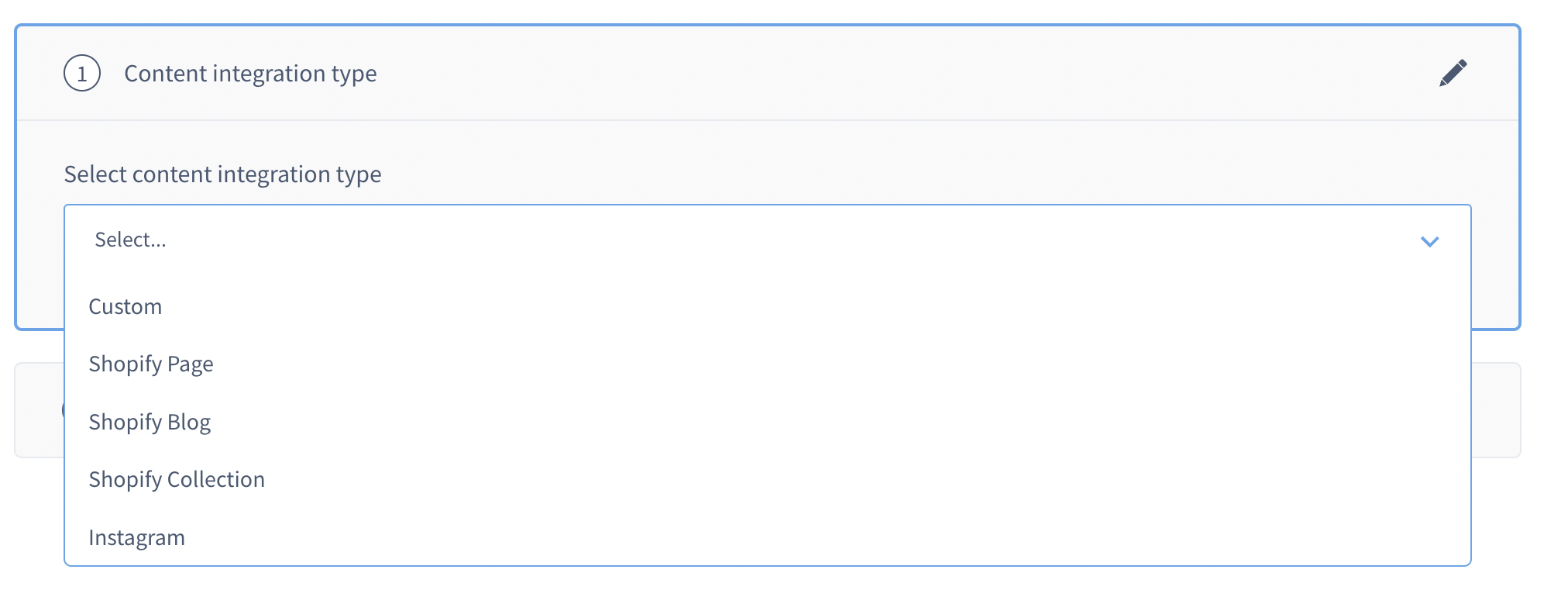
- Define Integration Name:
- Enter a name for your content integration.
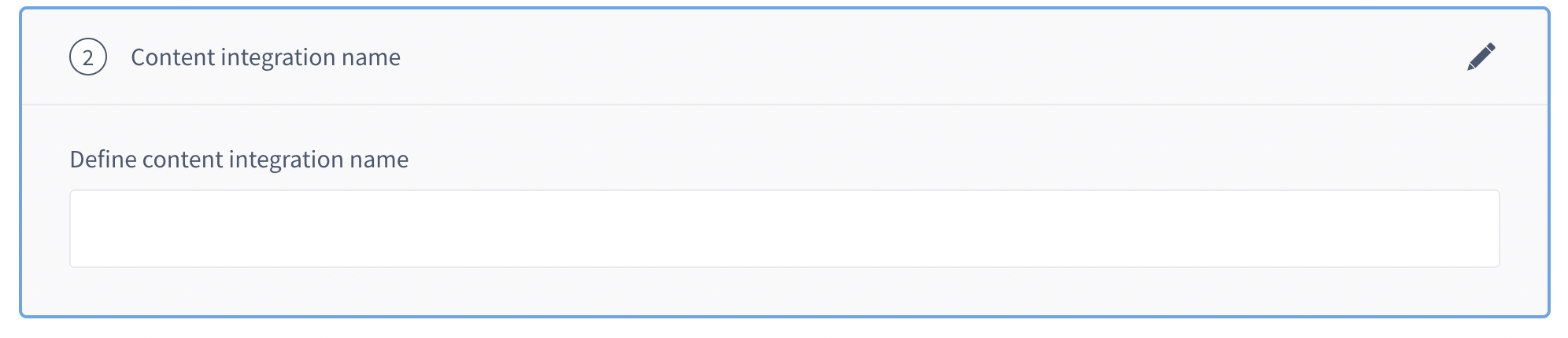
- Save and Activate Integration:
- Save your integration and activate it by toggling the switch.

- Start Content Puller:
- After saving, initiate the content puller. Note that this process may take some time.

- Configure Searchable and Returnable Fields:
- Once the content puller completes, configure the fields you want to be searchable and returnable.
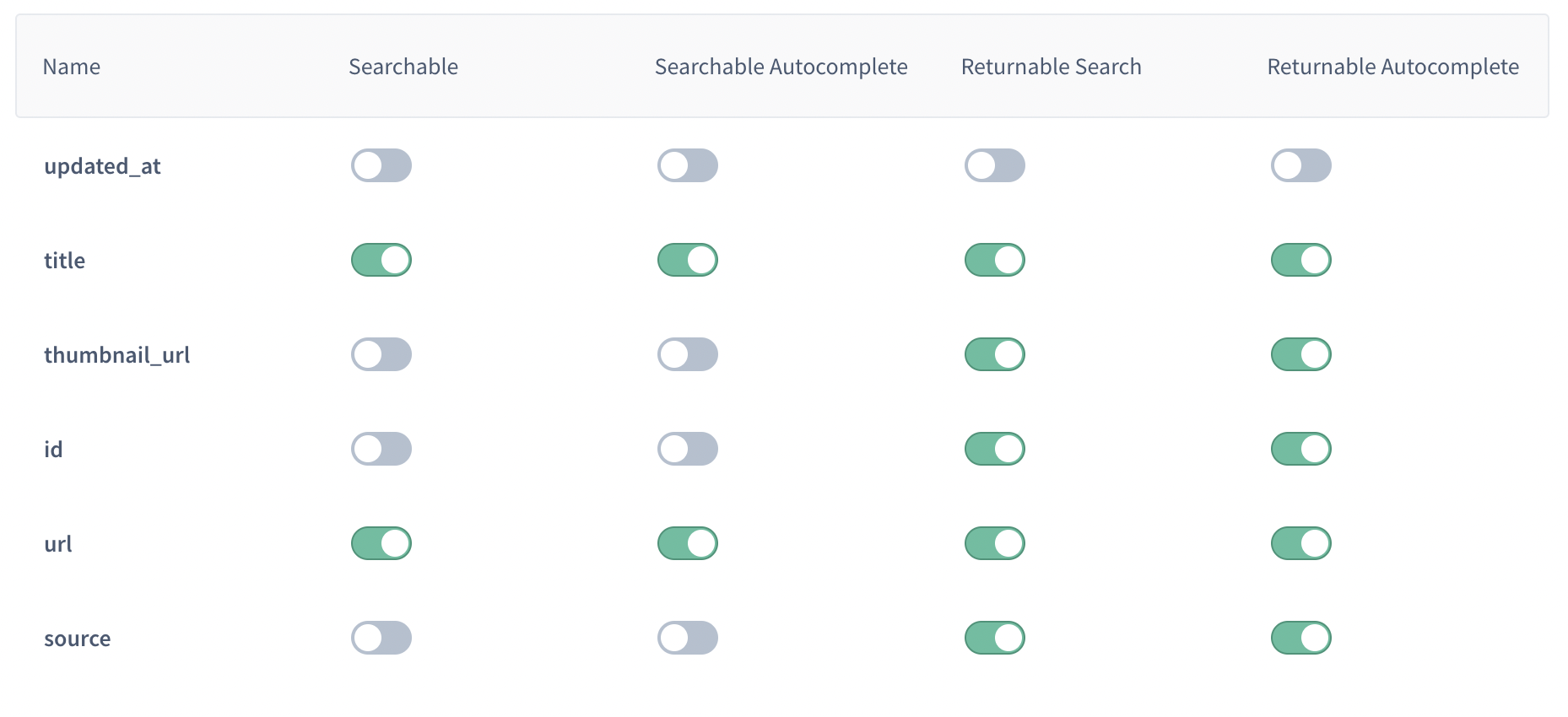
Save Configuration:
- Save your content configuration to complete the MD setup.
Customize in Shopify Theme
- Open Theme Customization:
- Select the theme you want to customize, click "Customize," and then open "App embeds."
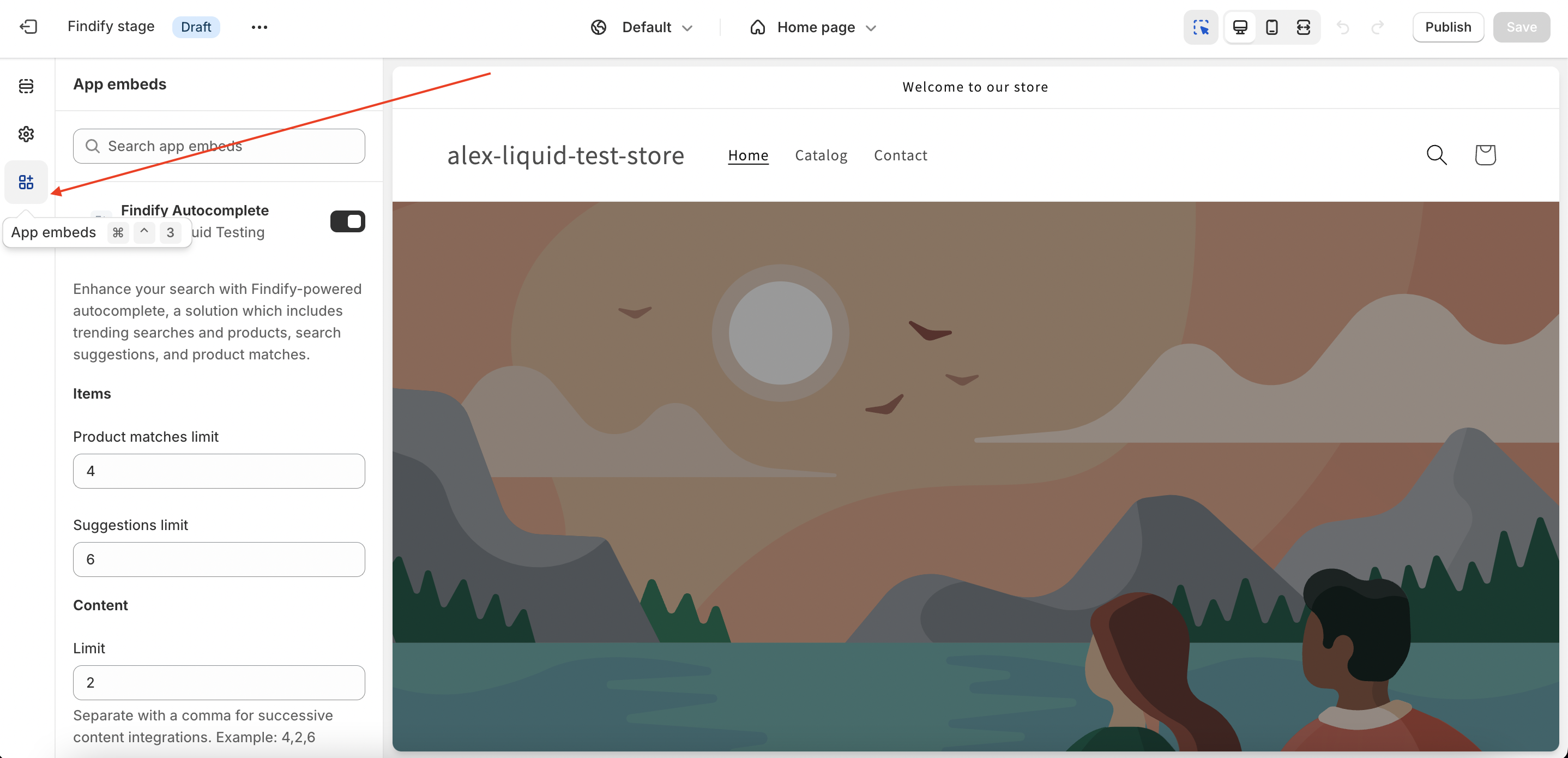
- Configure Autocomplete Settings:
- Open Autocomplete and adjust the limit, sources, and title for content search.
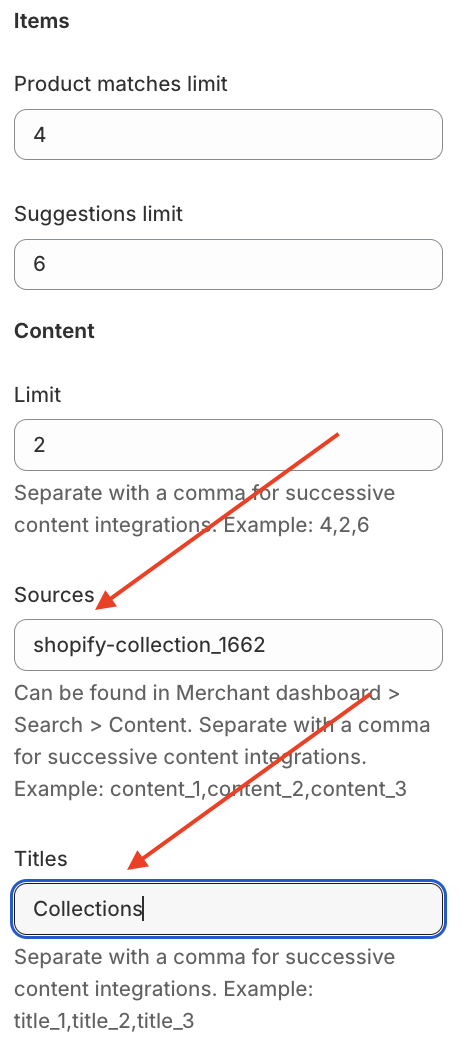
- Set Sources and Title:
- Sources: Retrieve the necessary sources from the MD.
- Title: Set your desired title for the content search.
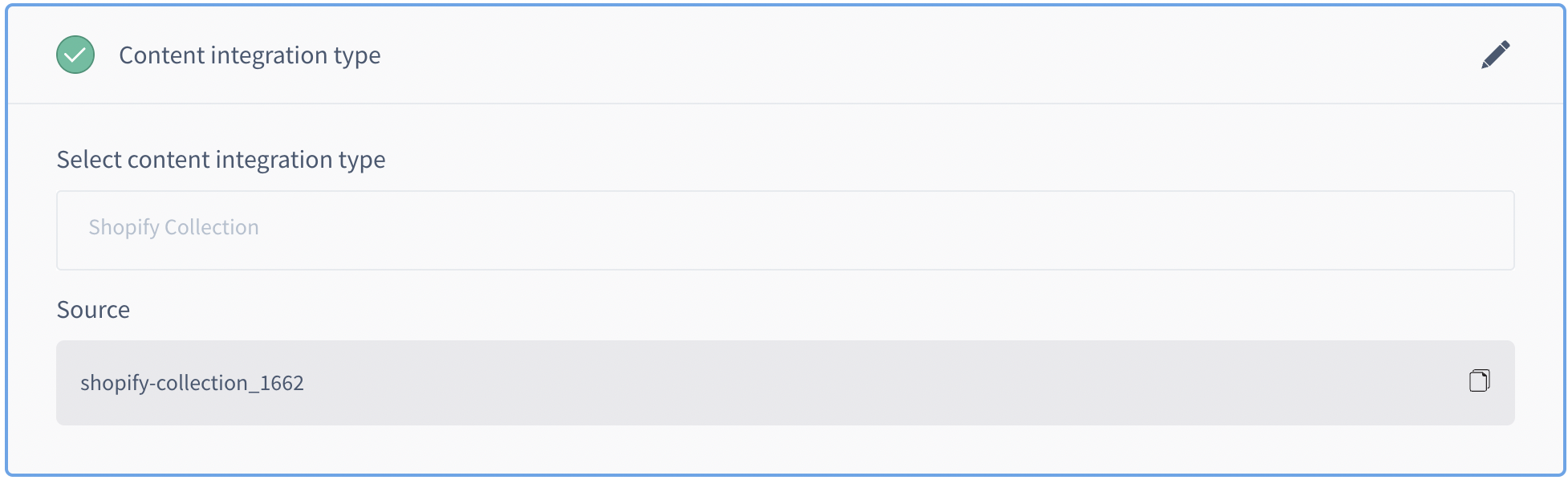
- Add Content to Search Results:
- Go to the extension, open the search results page, and add the content source and title.
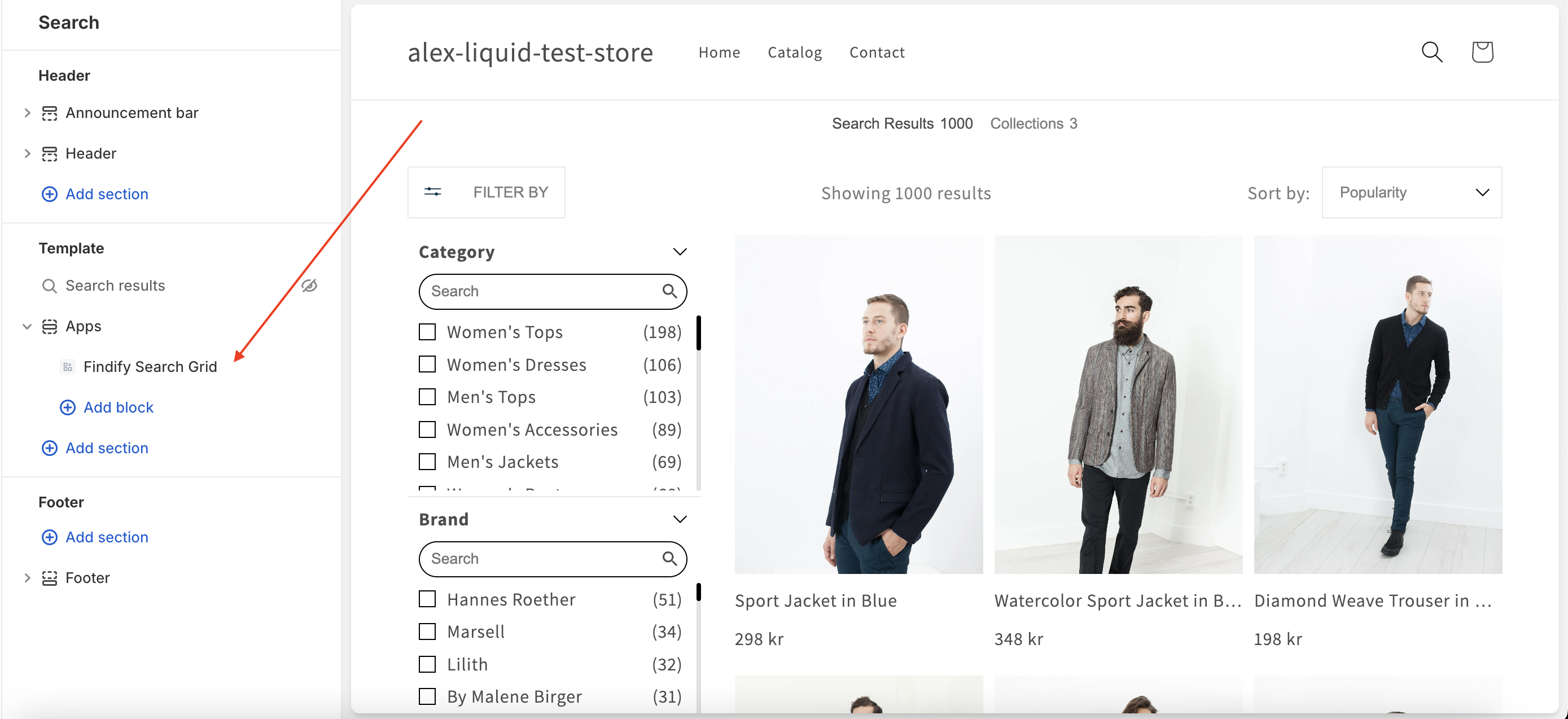
- Sources: Retrieve the necessary sources from the MD (same as for autocomplete).
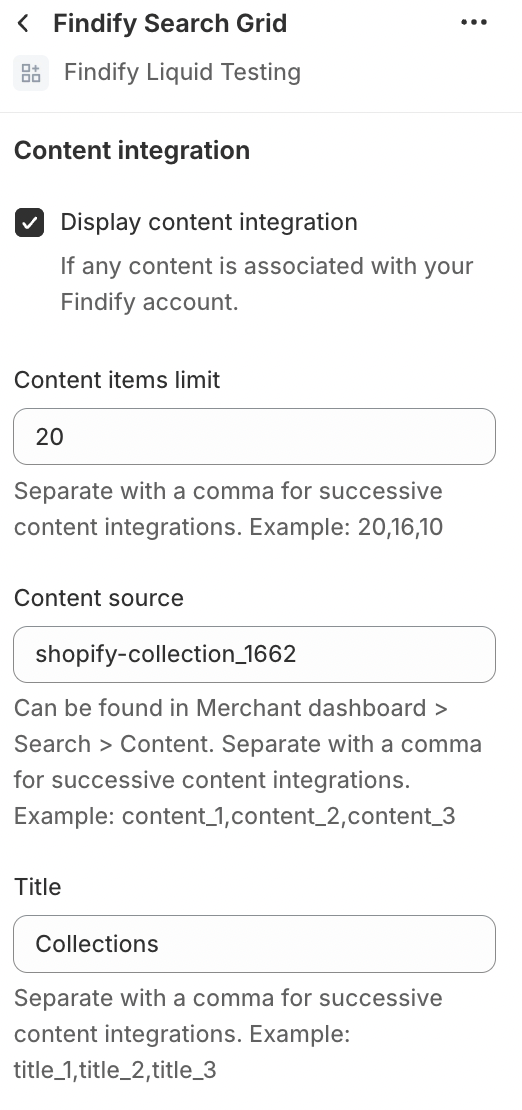
List of Components for Content Customizations
findify-contents.liquidfindify-grid-content.liquidfindify-content-card.liquidfindify-content-tabs.liquid
Related Articles
Search Enhancement:
Product Discovery: