You can integrate Growave with Merchandising Cloud to combine search and discovery with wishlist, reviews, loyalty, and user-generated content features. This comprehensive integration enables you to leverage multiple customer engagement tools alongside your enhanced search functionality.
Growave integration creates a more complete customer engagement ecosystem by connecting search with reviews, wishlists, and loyalty features.
This unified approach helps you build stronger customer relationships through multiple touchpoints, combining effective product discovery with social proof and retention mechanisms that can help improve both initial conversions and long-term customer value.
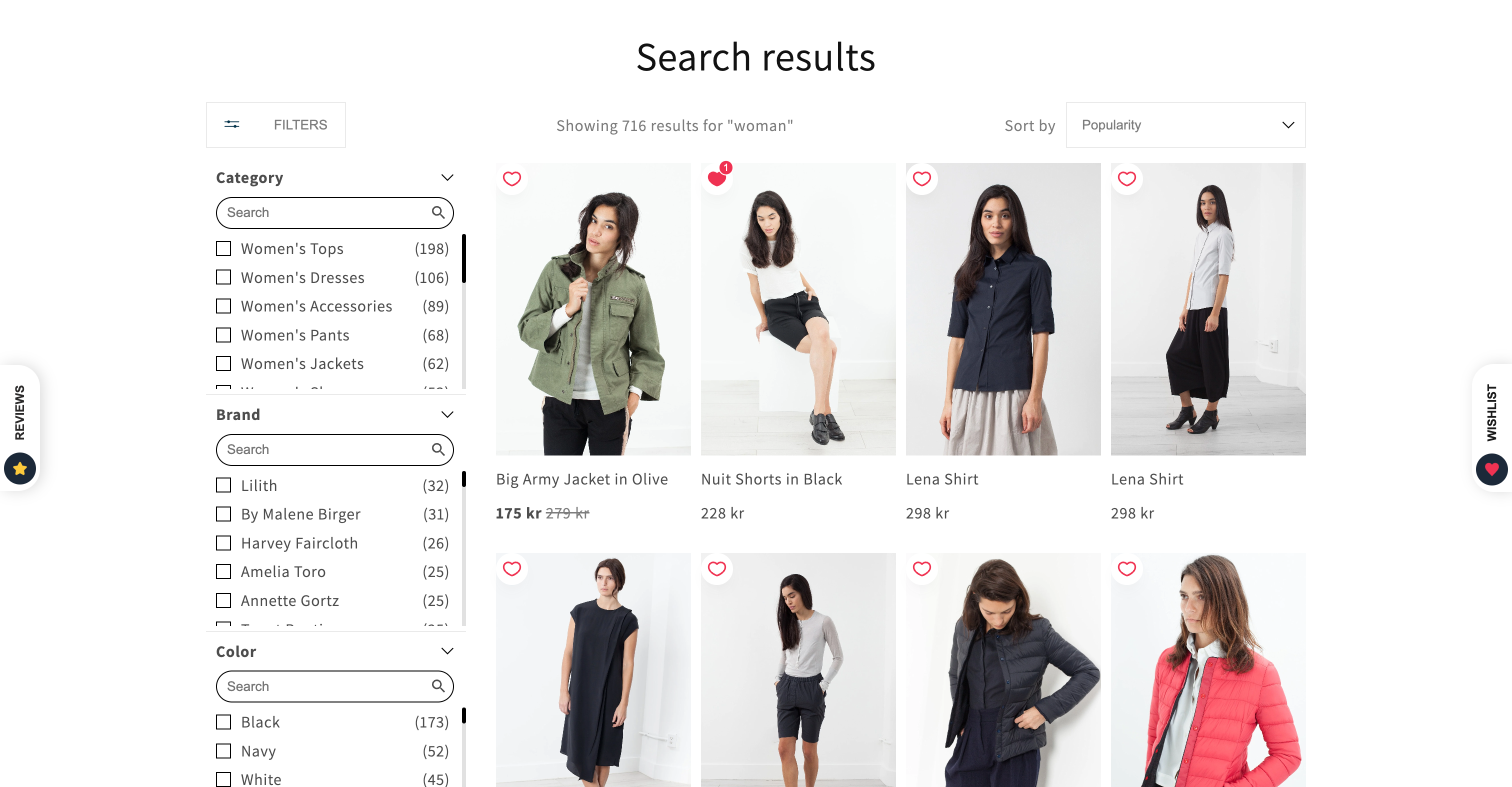
The Growave integration enhances Shopify stores with advanced wishlist and loyalty functionalities. Follow the steps below to seamlessly integrate Growave with your store’s Maropost Merchandising Cloud (formerly Findify) solutions.
To start, you must have already downloaded the Growave app from the Shopify App Store.
Step 1: Enable Growave Wishlist
- Log in to your Shopify admin dashboard.
- Navigate to
Online Store > Themes
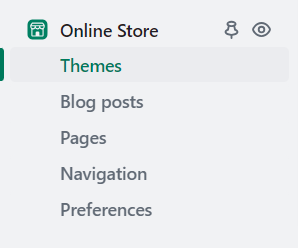
3. Select the theme you are planning to integrate the Reviews on and click on Customize.

4. Click on 'App Embeds' and enable 'Growave'.
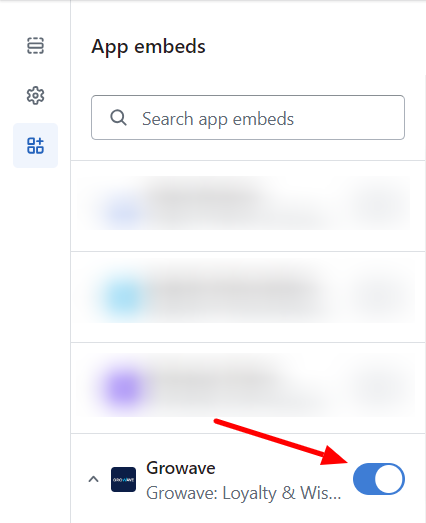
Step 2: Create socialshopwave-widget-fave.liquid Snippet
- In your Shopify admin dashboard, go to
Online Store > Themes > Actions > Edit code. - Under
Snippets, click Add a new snippet and name it socialshopwave-widget-fave. - Copy and paste the following code into the
socialshopwave-widget-fave.liquid file:
<div id="shopify-block-growave_loyalty_wishlist_v2_product_add_to_wishlist_yancEA" class="shopify-block shopify-app-block" > <div class="gw-add-to-wishlist-product-card-placeholder" data-gw-product-id="{{ id }}" data-gw-variant-id="{{ variantId }}" data-gw-button_class style="display: block" /></div>
Step 3: Include the Snippet in findify-product-card.liquid
- Open the
findify-product-card.liquid file located under Snippets. - Add the following code snippet where you want the Growave Wishlist button to appear:
{% capture the_snippet_fave %}{% render 'socialshopwave-widget-fave', id: id, variantId: current_variant.id %}{% endcapture %}{% unless the_snippet_fave contains 'Liquid error' %} {{ the_snippet_fave }}{% endunless %}
📘 Note: If current_variant.id is empty, input selected_variant_id to ensure the correct variant is associated with the Growave Wishlist button. It is also essential to include both id and variantId parameters for proper functionality.
Step 4: Verify CSS for .findify-product-card
- Check if the CSS class
.findify-product-card has the style position: relative;. - If not present, add the following style in your CSS file:
CSS
.findify-product-card { position: relative;}
Conclusion
You have now successfully integrated Growave in your Shopify store, enhancing it with advanced wishlist functionality. Ensure all changes are saved and thoroughly test the integration across different pages to verify functionality.
For further assistance or inquiries, feel free to contact us at support@maropost.com
Related Articles
Third-Party Integrations:
Platform Setup: