You can configure placeholder images for products that lack image assets, ensuring a consistent visual presentation in search results even when product images are missing. This fallback imagery maintains a professional appearance and prevents broken image displays that can undermine customer confidence.
Implementing placeholder images helps maintain visual consistency across your product catalog, particularly important during initial product data setup or when managing large inventories where some items may temporarily lack images. Proper placeholder configuration ensures all products display professionally in search results, supporting a polished browsing experience regardless of image availability.
In our app for Shopify, if no image is set for the content, a default image placeholder will be displayed.
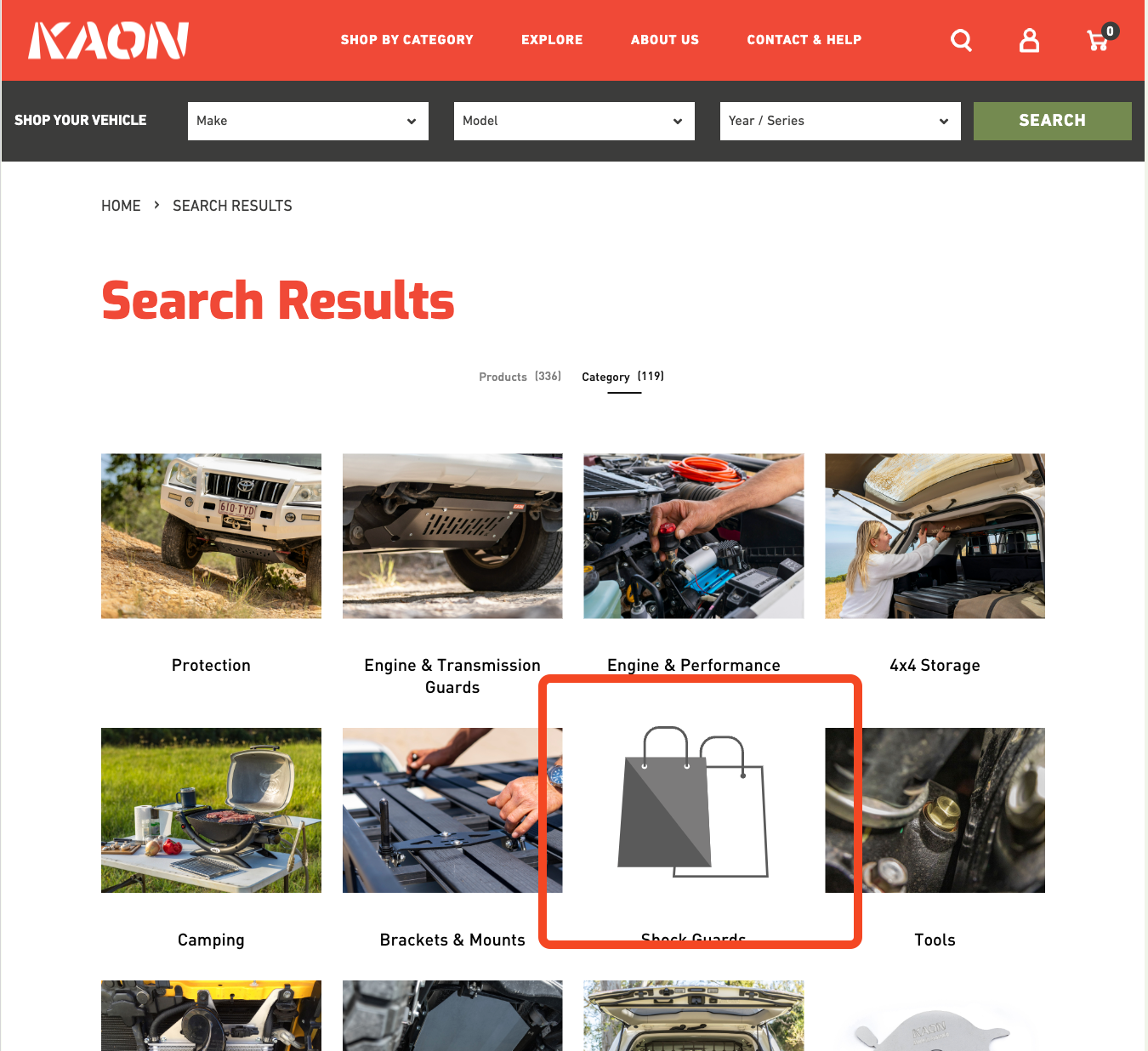
This guide explains how to replace the default image placeholder with a custom image for your store.
Steps to Replace the Default Placeholder Image
Step 1: Locate the Placeholder File
The placeholder image is controlled by the findify-content-image-fallback.liquid file in your Shopify theme.
Step 2: Edit the Placeholder File
- Open your Shopify Admin dashboard.
- Navigate to Online Store > Themes.
- Click on Actions > Edit Code for the theme you are using.
- In the Sections folder, locate the
findify-content-image-fallback.liquid file.
Step 3: Replace the Default Placeholder Image
- Open the
findify-content-image-fallback.liquid file. - Replace the existing SVG code with your custom image's SVG code. Ensure that your SVG code is properly formatted.
Here is an example of how the default SVG code might look:
HTML
<svg width="100" height="100" xmlns="<http://www.w3.org/2000/svg>" fill="#ccc"> <rect width="100" height="100"/> <text x="50%" y="50%" dominant-baseline="middle" text-anchor="middle" fill="#999">Image</text></svg>
Replace it with your custom SVG code. For example:
HTML
<svg width="100" height="100" xmlns="<http://www.w3.org/2000/svg>" fill="#your-color"> <!-- Your custom SVG content here --></svg>
Step 4: Save the Changes
- After replacing the SVG code with your custom image, click Save.
Step 5: Verify the Changes
- Clear your browser cache.
- Visit your Shopify store and check the areas where the placeholder image appears to ensure that the new custom image is displayed correctly.
For further assistance or inquiries, feel free to contact us at support@maropost.com
Related Articles
Search Results Configuration:
Product Display: