You can add "New In" stickers to product cards to highlight recently added items and draw customer attention to fresh arrivals in your catalog. These visual badges help customers quickly identify new products, supporting your merchandising strategy by showcasing the latest additions and keeping your store feeling current and dynamic.
Implementing "New In" badges enables you to spotlight fresh inventory and seasonal collections, encouraging customers to explore recent additions they might otherwise miss. This visual merchandising tool helps maintain customer interest by highlighting catalog freshness, which can help improve engagement with new product launches and support your ongoing merchandising initiatives.
This guide outlines the steps to add a "New In" sticker to products in your Shopify store using the Maropost Merchandising Cloud (formerly Findify) app. This feature will highlight new products added to your store within the last 30 days.
Steps to Implement the "New In" Sticker
Step 1: Configure created_at Field in Merchant Dashboard
Go to the Merchant Dashboard:
- Navigate to Settings > Primary Setup > Filtering.
Enable <strong>created_at</strong> Field:
- Find the
created_at field and ensure it is returned in the Liquid framework.

Step 2: Assign created_at Variable in Shopify Theme
Navigate to Shopify Theme Editor:
- Go to Online Store > Themes.
- Click Actions > Edit Code for the theme you are using.
Edit <strong>findify-product-connector.liquid</strong> File:
- Locate and open the
findify-product-connector.liquid file. - Add the following code to assign the
created_at variable:
{% if query_parameters contains "created_at=" %} {% assign created_at = query_parameters | split: "created_at=" | last | split: "&" | first %}{% endif %}
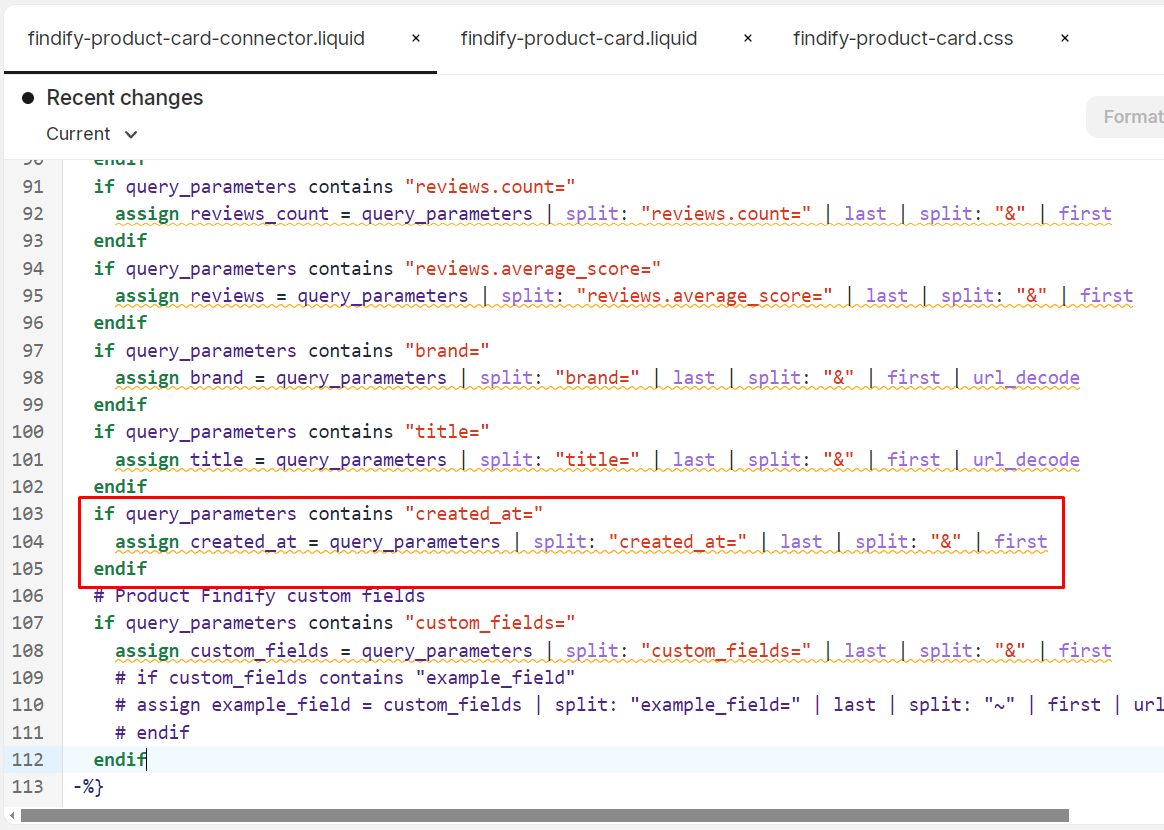
Step 3: Display the "New In" Sticker in Product Cards
Edit <strong>findify-product-card.liquid</strong> File:
- Locate and open the
findify-product-card.liquid file. - Add the following code to calculate the time difference and display the "New In" sticker if the product was added within the last 30 days:
{% assign current_time = 'now' | date: "%s" | times: 1000 %}{% assign time_difference = current_time | minus: created_at %}{% assign days_difference = time_difference | divided_by: 1000 | divided_by: 60 | divided_by: 60 | divided_by: 24 %}{% if days_difference < 30 %} <div class="findify-sticker"> New In </div>{% endif %}
Step 4: Add CSS for the Sticker
Edit <strong>findify-product-card.css</strong> File:
- Locate and open the
findify-product-card.css file. - Add the following CSS to style the "New In" sticker:
CSS
.findify-sticker { position: absolute; top: 10px; right: 10px; background: #fff; font-size: 12px; padding: 2px 4px; border-radius: 4px; color: #333; font-weight: bold;}
Conclusion
By following these steps, you will successfully add a "New In" sticker to products that have been added to your store within the last 30 days. This will help highlight new products and potentially increase customer engagement and sales.
For further assistance or inquiries, feel free to contact us at YourFriends@Findify .io
Related Articles
Product Badges:
Visual Merchandising: