You can manage all essential Merchandising Cloud configurations from the Settings section of your Merchant Dashboard, including product sync, filtering, translations, and integrations.
This centralized control helps you efficiently configure and optimize your search and discovery features to match your specific business requirements and customer needs.
Understanding the Settings section enables you to customize your Merchandising Cloud implementation for optimal performance. From managing product synchronization frequency to configuring filters and enabling third-party integrations, these settings help ensure your search functionality aligns with your merchandising strategy and delivers the best possible shopping experience for your customers.
In this section of the Merchant Dashboard, you will be able to manage dashboard settings under the following headings:
- Status & Usage
- Product Sync
- Plugins
- Filtering
- Color Mapping
- Stock
- Translations
- Style Editor
- IP Blocking
- Front End Configuration
Status & Usage
Here you can get the API key for direct API access and a reference to your MerchantJS library. You can also temporarily disable Maropost Merchandising Cloud (formerly Findify) with a single click, if you need to.
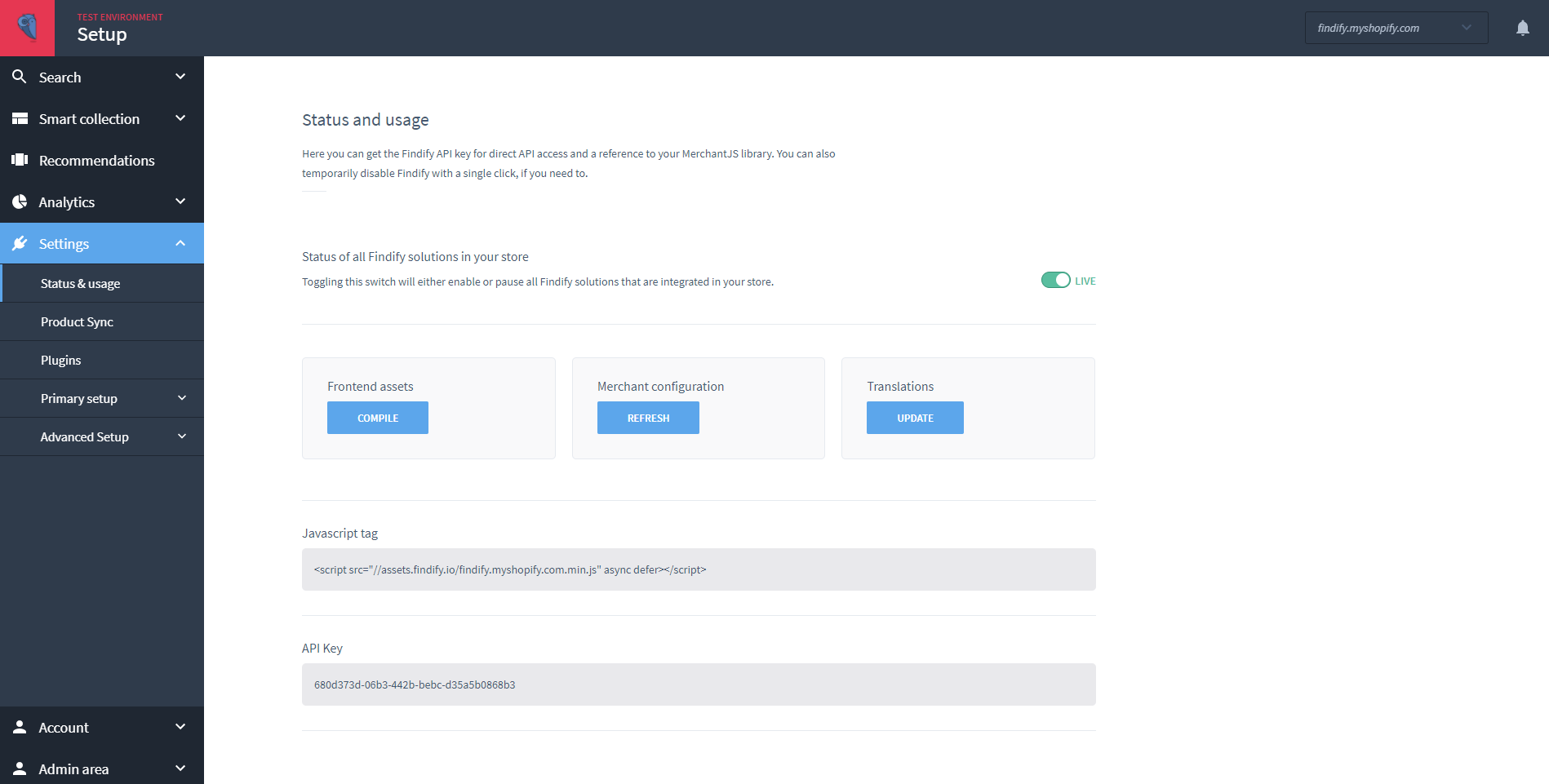
Product Sync
Product sync synchronizes the merchant's inventory with Findify's internal database. For a more detailed explanation, navigate to our dedicated Product Sync page.
Plugins
Enable third-party integrations with Merchandising Cloud, to amplify the value you deliver to your customers.
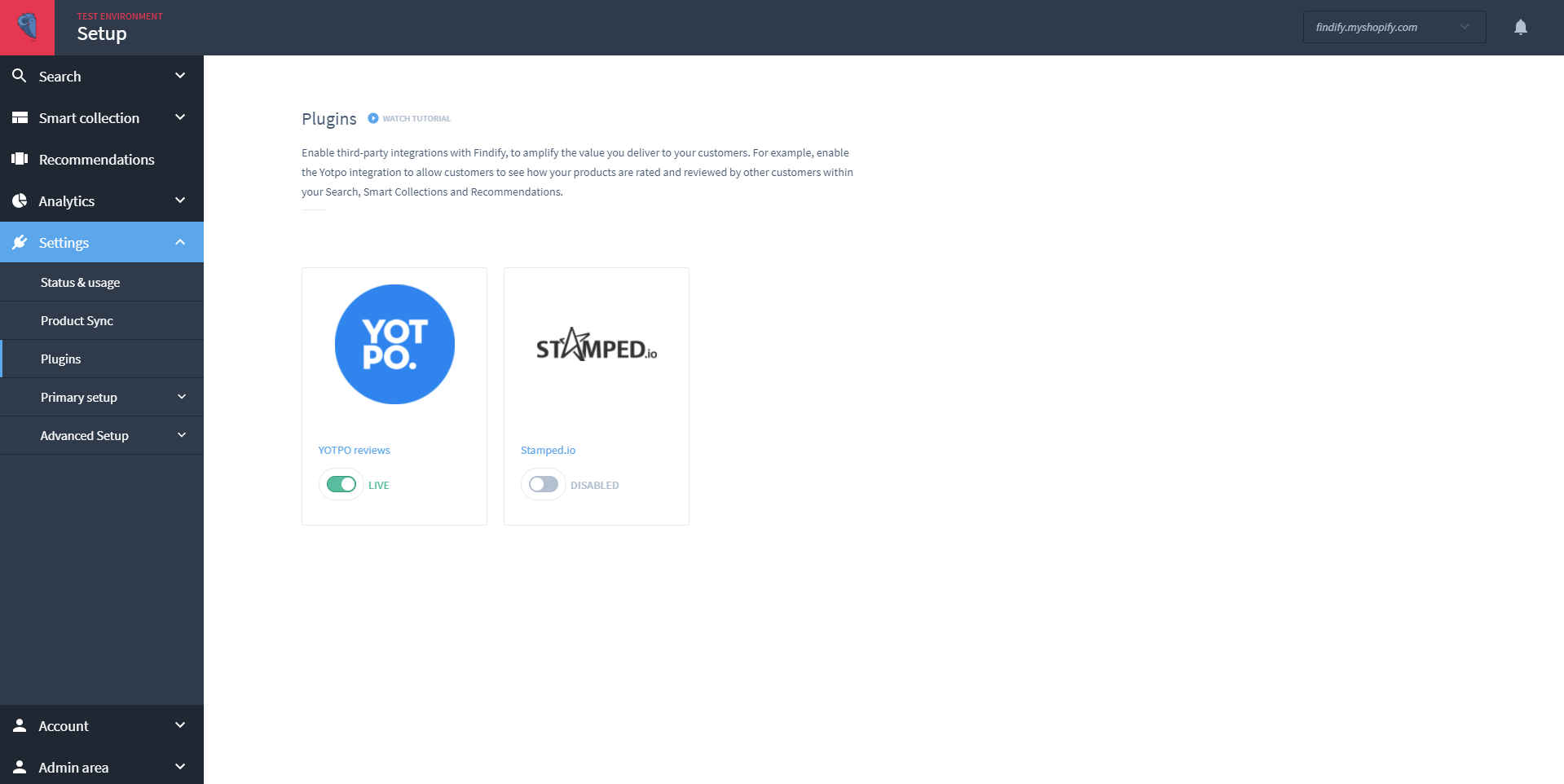
Filtering
Use this interface to customize the filters that appear in your search results and Smart Collections. You can enable specific filters, disable others, then rename and reorder them. For a more detailed explanation, navigate to our dedicated Product Filtering section.
Color Mapping
Use this tool to configure your color filter. If you sell color-rich products, you can group all the different shades of blue, for example, into a single color swatch.
For example, group "sky blue", "light blue", and "slate blue" into a single color group, call it "blue" and assign it a single color code. You can also upload an image to represent a pattern or print such as "Stripes" or "Camo". For a more detailed explanation, navigate to our dedicated Color Mapping page.
Stock
Use this interface to define how your out-of-stock products are displayed in your Search, Smart Collections and Recommendations.
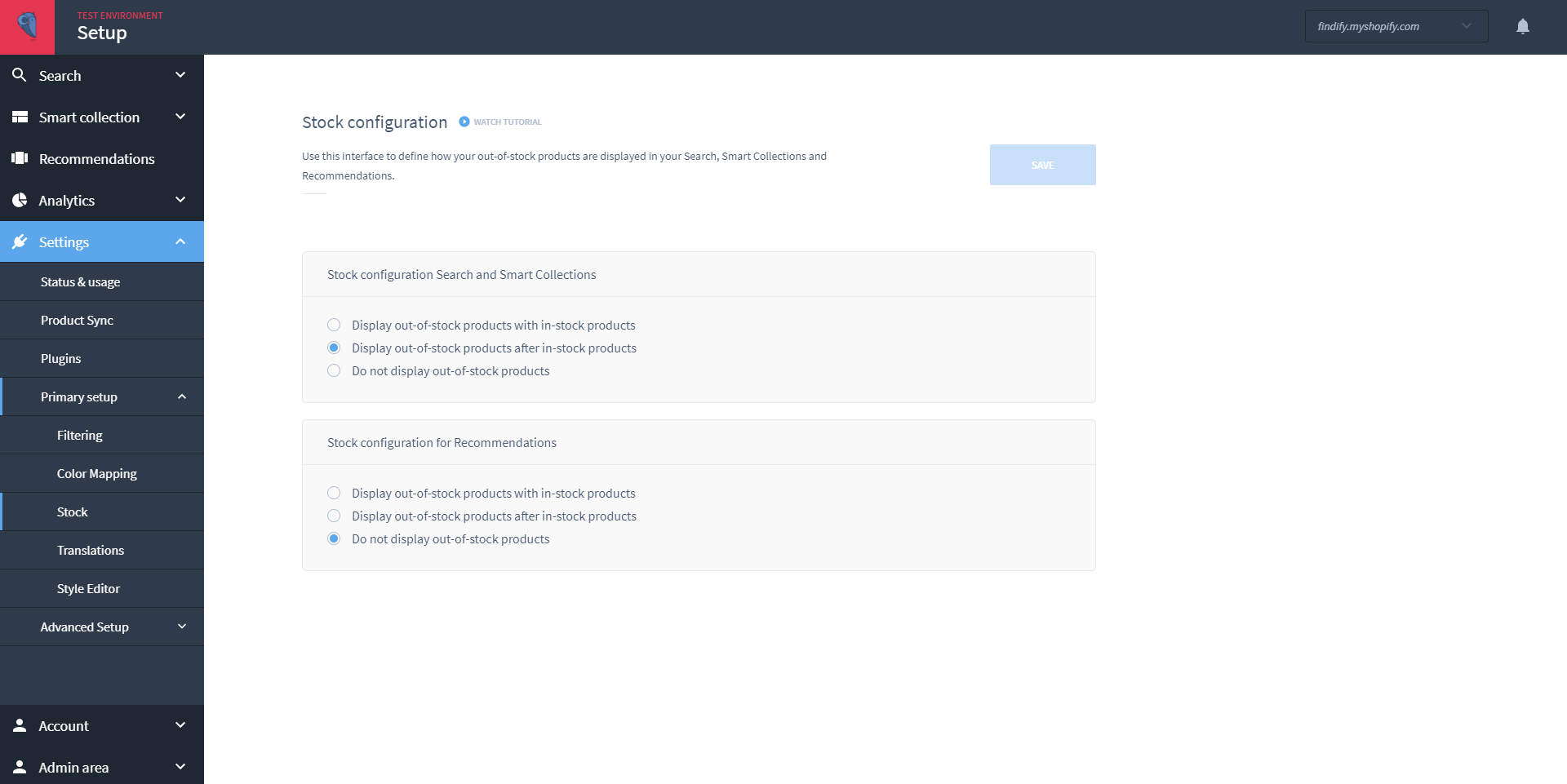
Translations
The function enables merchants to tailor the language Merchandising Cloud uses. For a more detailed explanation, navigate to our dedicated Translations page.
IP Blocking
In our quest for dashboard control, we have now added the capability to exclude IP addresses - enabling cleaner data and more accurate analytics insights. For a more detailed explanation, navigate to our dedicated IP Blocking page.
Front End Configuration
In the Advanced Setup tab, you will be able to configure specific elements of your store in relation to areas like rendering, currency and price, product display, the autocomplete, search results, filtering, pagination, and sorting.
However, it is important to note that these elements are very sensitive, and can have major storewide implications. It is also important to note that some of these settings will not have an effect on stores with high levels of customizations.
Please do contact support@maropost.com if you have any queries or would like help configuring these advanced settings.
Related Articles
Integration & Setup:
Search & Discovery:
Product Recommendations: