You can manually configure Smart Collections in the Merchant Dashboard by defining product inclusion rules based on any field in your product feed, enabling precise control over which items appear in each collection. This flexibility allows you to create collections beyond simple categories, combining attributes like brand, color, price range, or custom fields—helping you build targeted shopping experiences that align with your merchandising strategy and customer needs.
Manual Smart Collection configuration helps you create strategic collection pages tailored to specific customer segments or merchandising goals. You can define complex inclusion criteria that go beyond platform limitations, set up seasonal or promotional collections quickly, and maintain full control over product selection while still benefiting from AI-powered personalized ranking—enabling sophisticated merchandising strategies that support both discovery and conversion optimization.
What is the Manual Configuration of Smart Collections?
The configuration of Smart Collections determines which products should be included, and which default sorting order should be applied.
We offer import and sync functionalities with several platforms which automates the process of configuring the collections and keeps the control in one place.
Available Platforms:
Manually Configure Smart Collections:
Step 1: In the Dashboard, click Smart Collections. You will then see the Collections overview.
Step 2: Click "Create Collection" or Modify an existing collection within this overview (shown below).
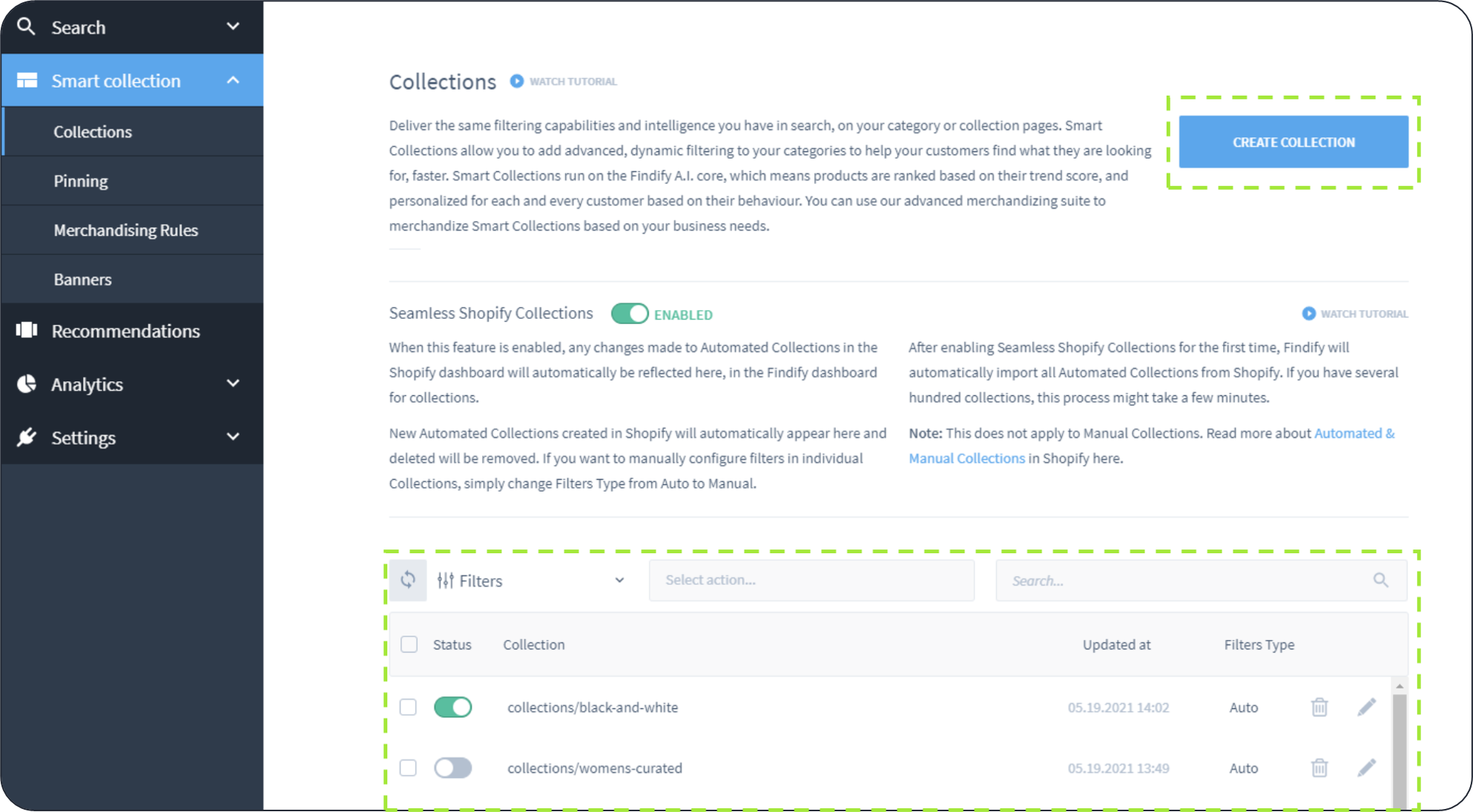
Click Create Collection, or select an existing collection in the list.
Step 3: Define which collection you are populating according to your category URL structure.
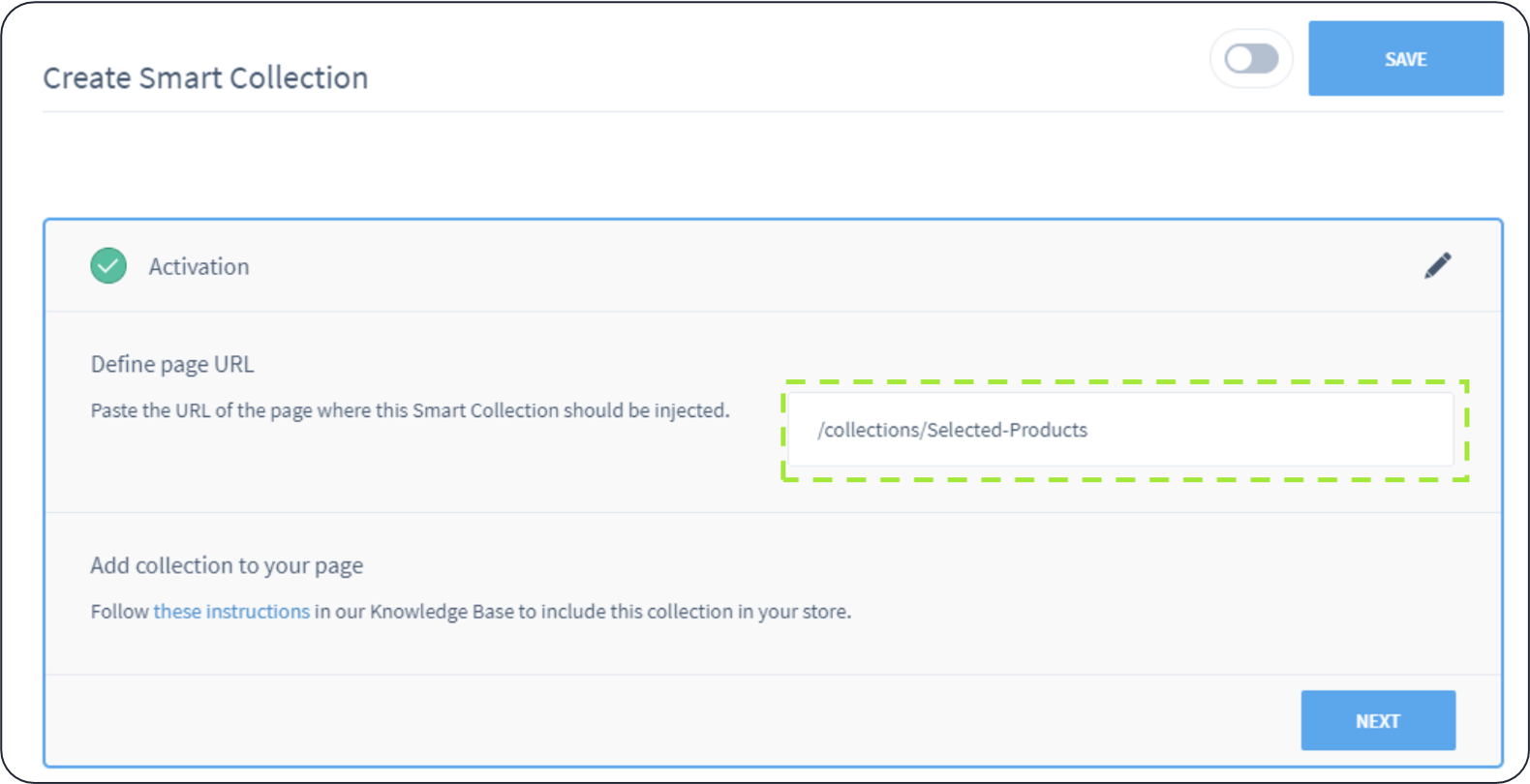
Insert name of collection in line with your URL structure.
Step 4: Select which products to include.
There are two options to achieve this:
Option A: Filter on any fields in the feed -Most commonly used
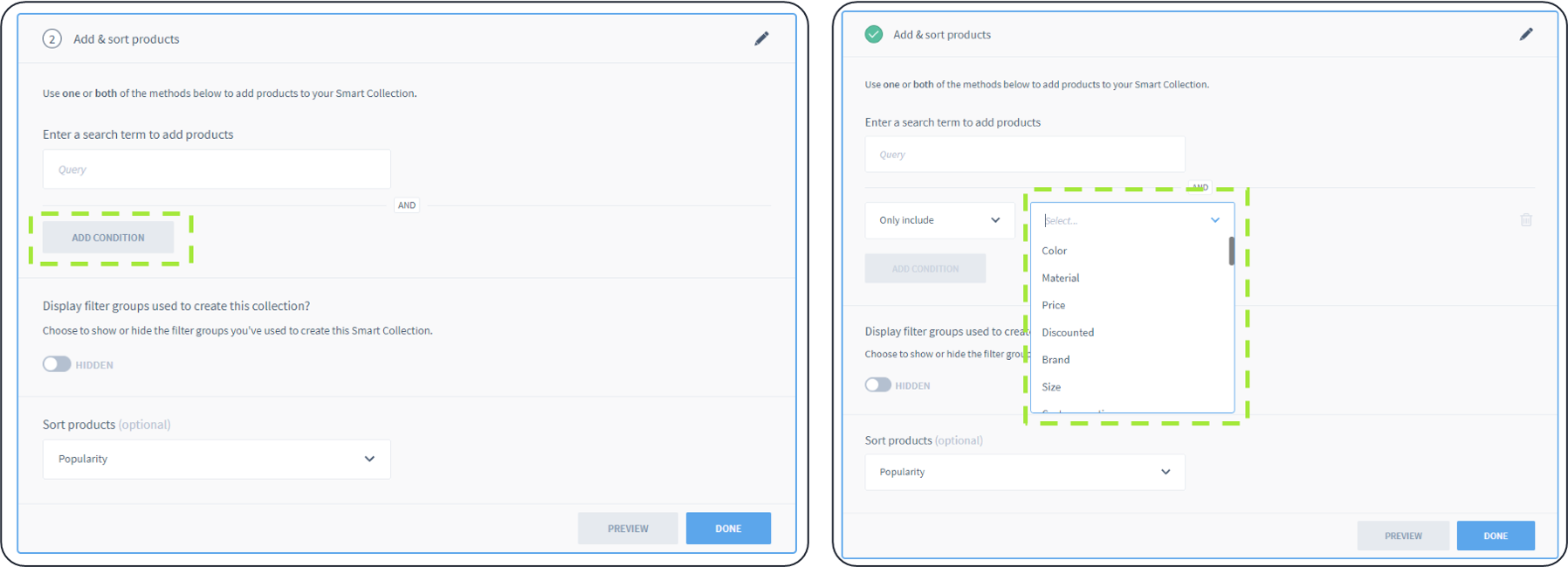
Add Condition and select to include products based on any available field in the feed.

Select one or several options within the field e.g. multiple tags.
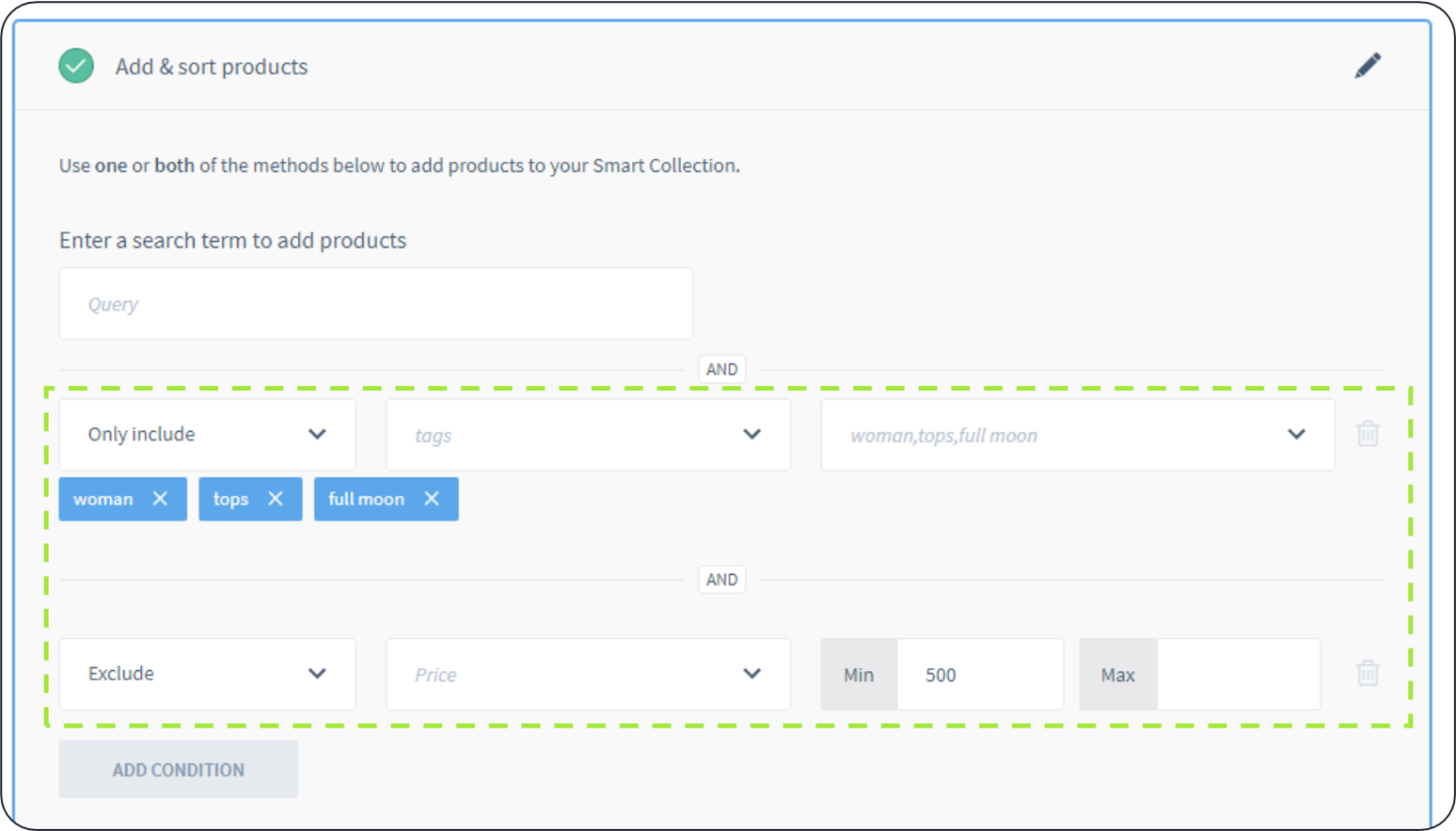
Combine one or several conditions to narrow down the selection. Adding exclude rules removes unwanted selections while additional include rules focuses the selection further.
Option B: Select products using a search query
Queries can also be combined with additional filter rules
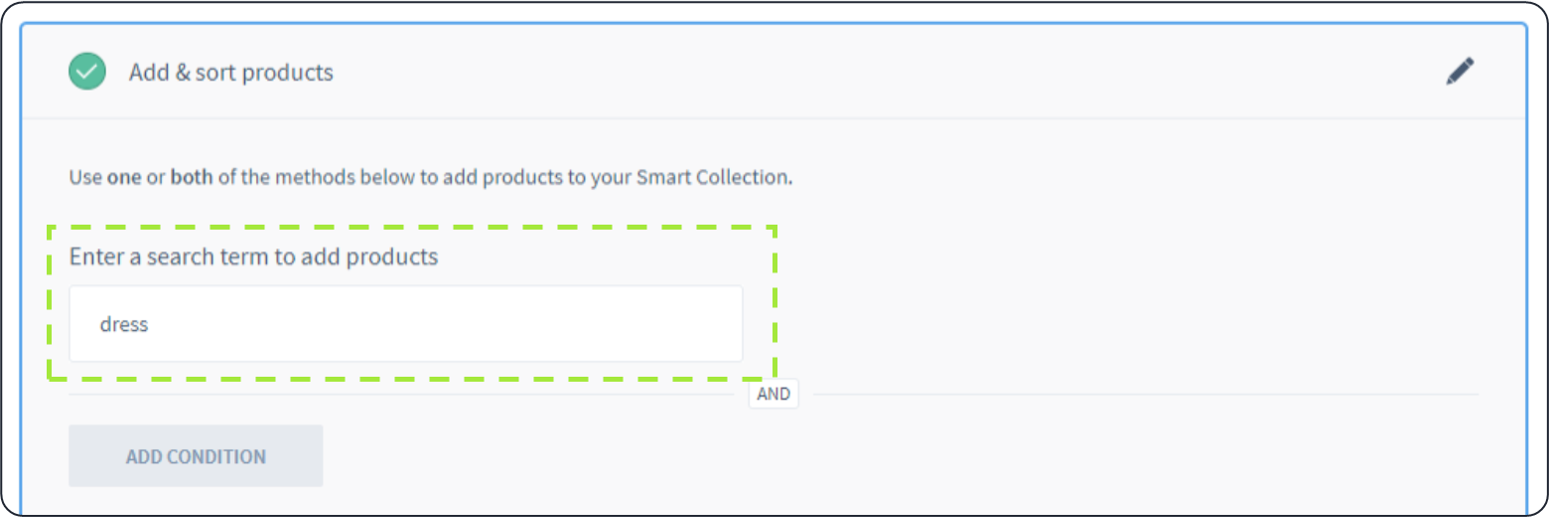
Quick way to define a collection using search queries.
Step 5: Define Sorting option - Optional
Select if you want a default sorting option. Most common is to utilize popularity for all collections, or for a majority of the collections, which bases the sorting on our personalization. Additional merchandising can be applied on top.
Step 6: Use the Preview Functionality and Click Save
Please note that the preview is shown without the application of front-end styling or customizations
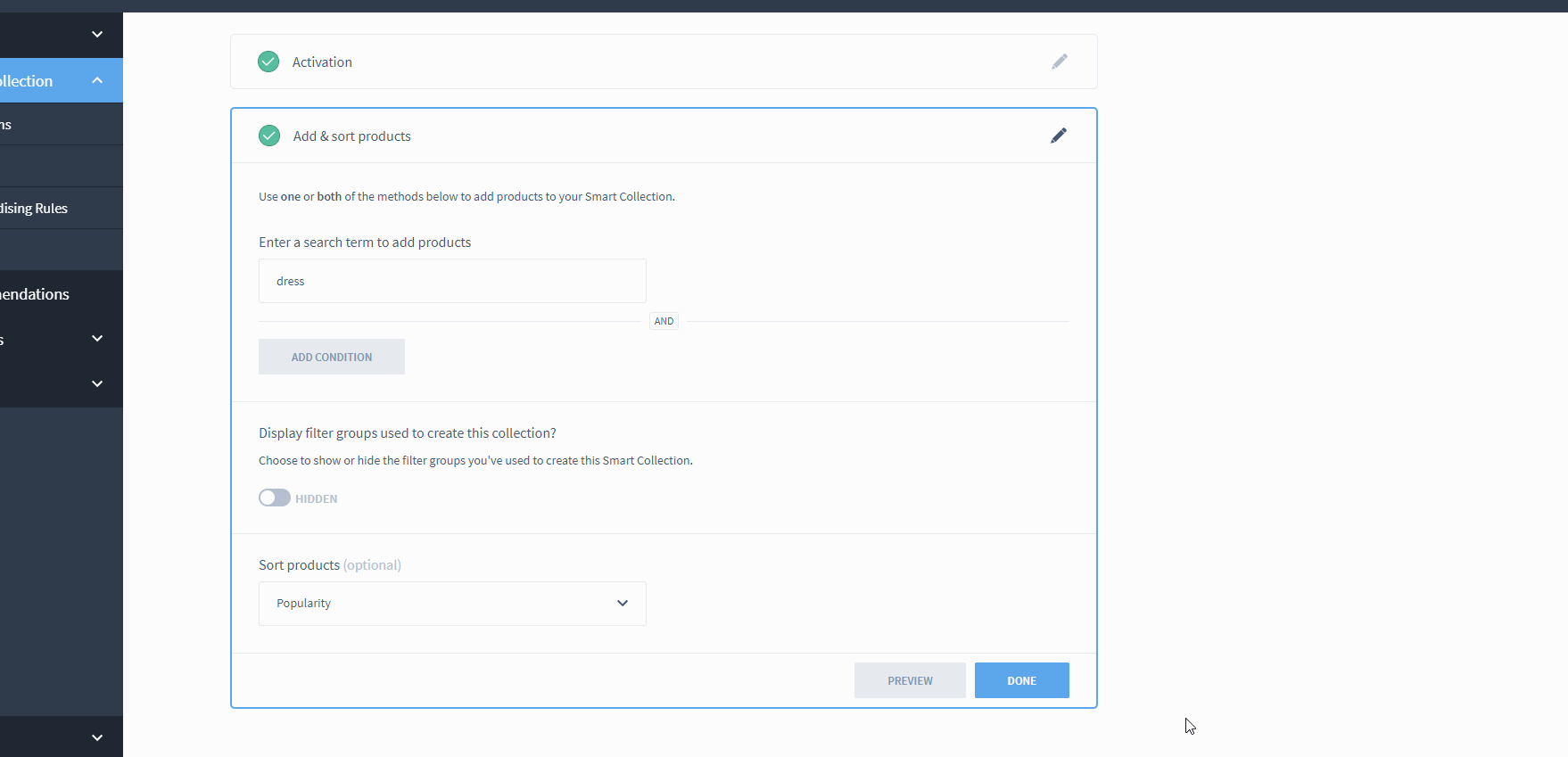
Preview the results before saving.
Can I Have Manual Collections with Seamless Sync Activated?
YES!
In the dashboard, you can easily switch individual collections to manual. Activation with URL information will then already be populated.
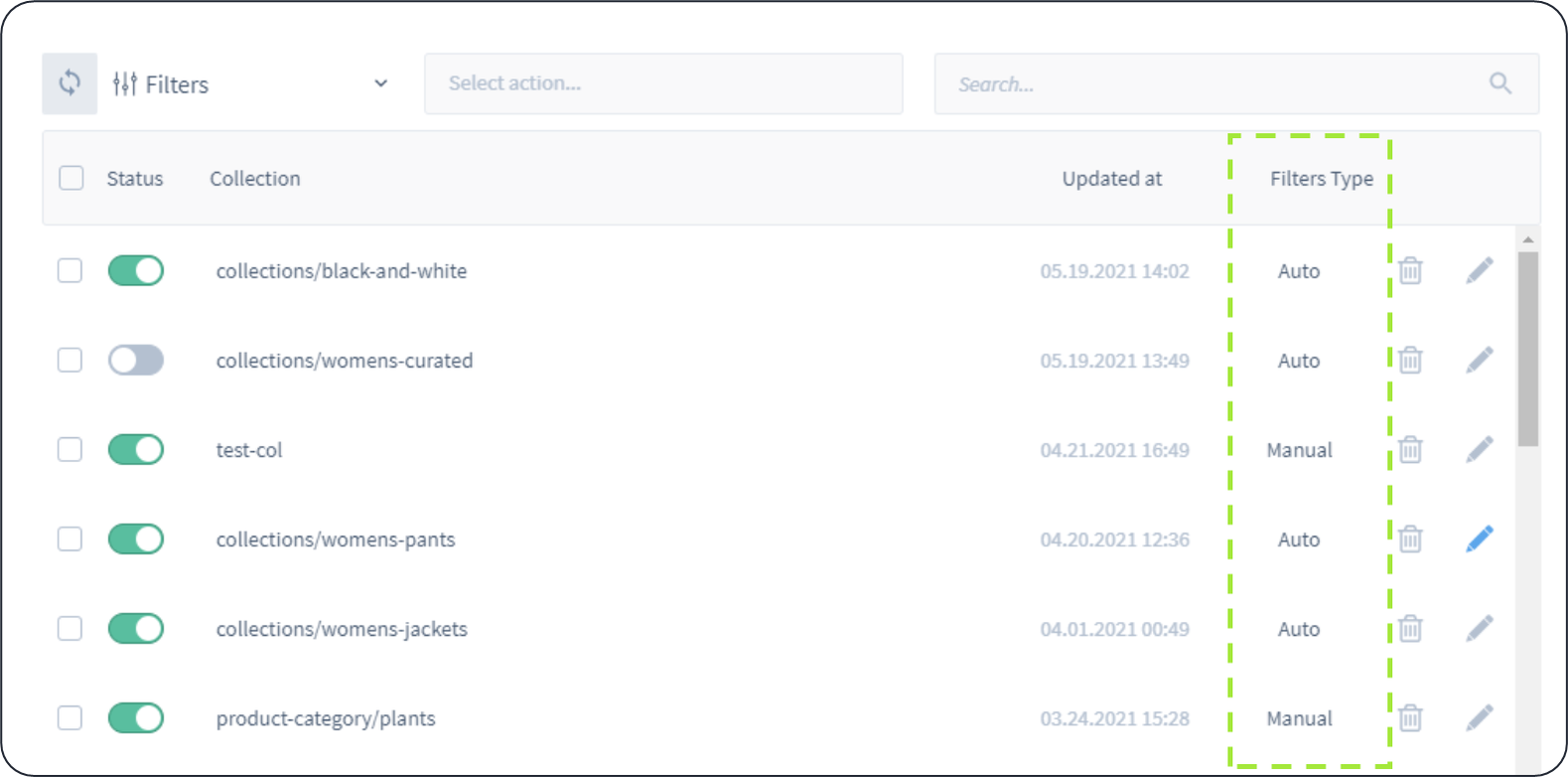
In the overview of collections, you can see if individual collections are set to manual or automatic.
👍 Manual Control can also be applied through Merchandising Rules
Our manual collections configuration can be valuable for several use cases since it enables the application of rules set on any field of the feed. However, the same effect can be achieved for most use cases by merchandising rules. Read more here for details on how you can use include and exclude rules on collections to modify the showcased assortment.
To change status:
i) Click the pen icon to edit the collection
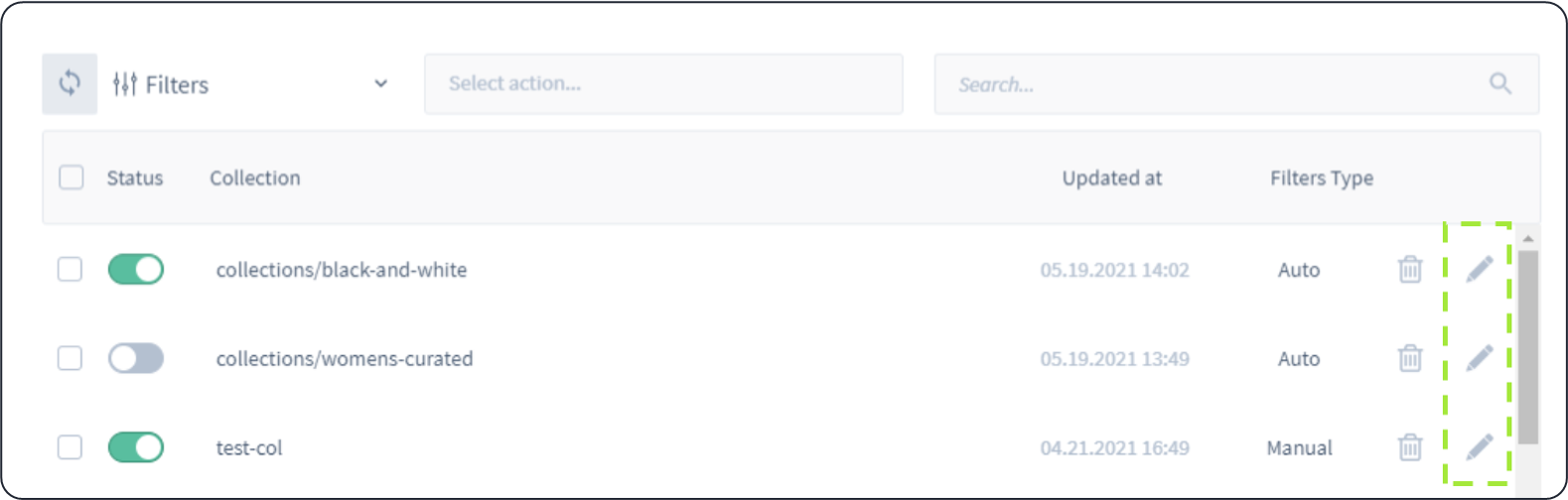
Click the pen icon on the right to edit the collection. To find a specific collection, you can use the search bar or filter on Status, Automatic/Manual or latest updates.
iI) Switch from Automatic to Manual
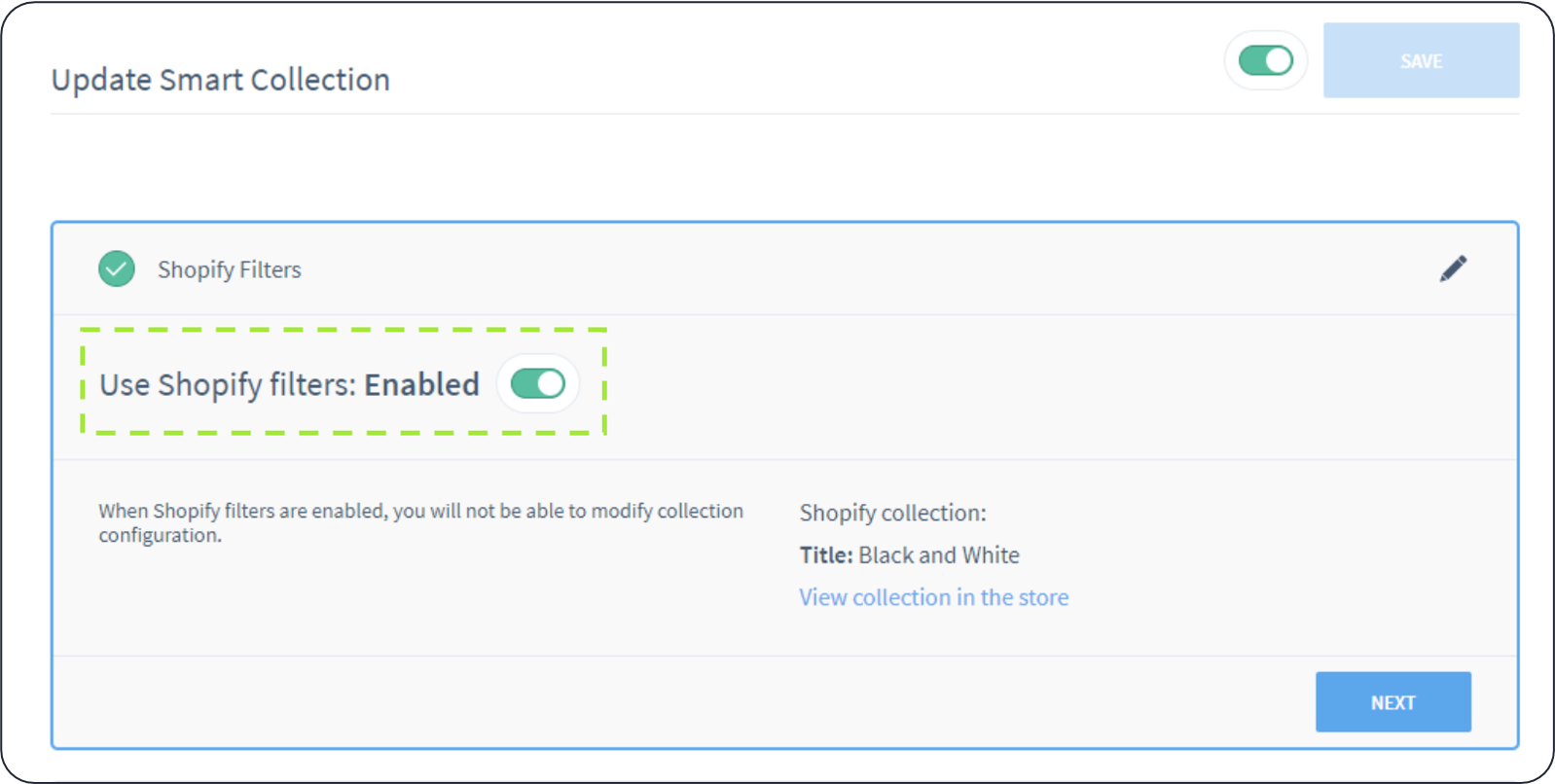
Change from automatic to manual using the toggle button.
iii) Click Save
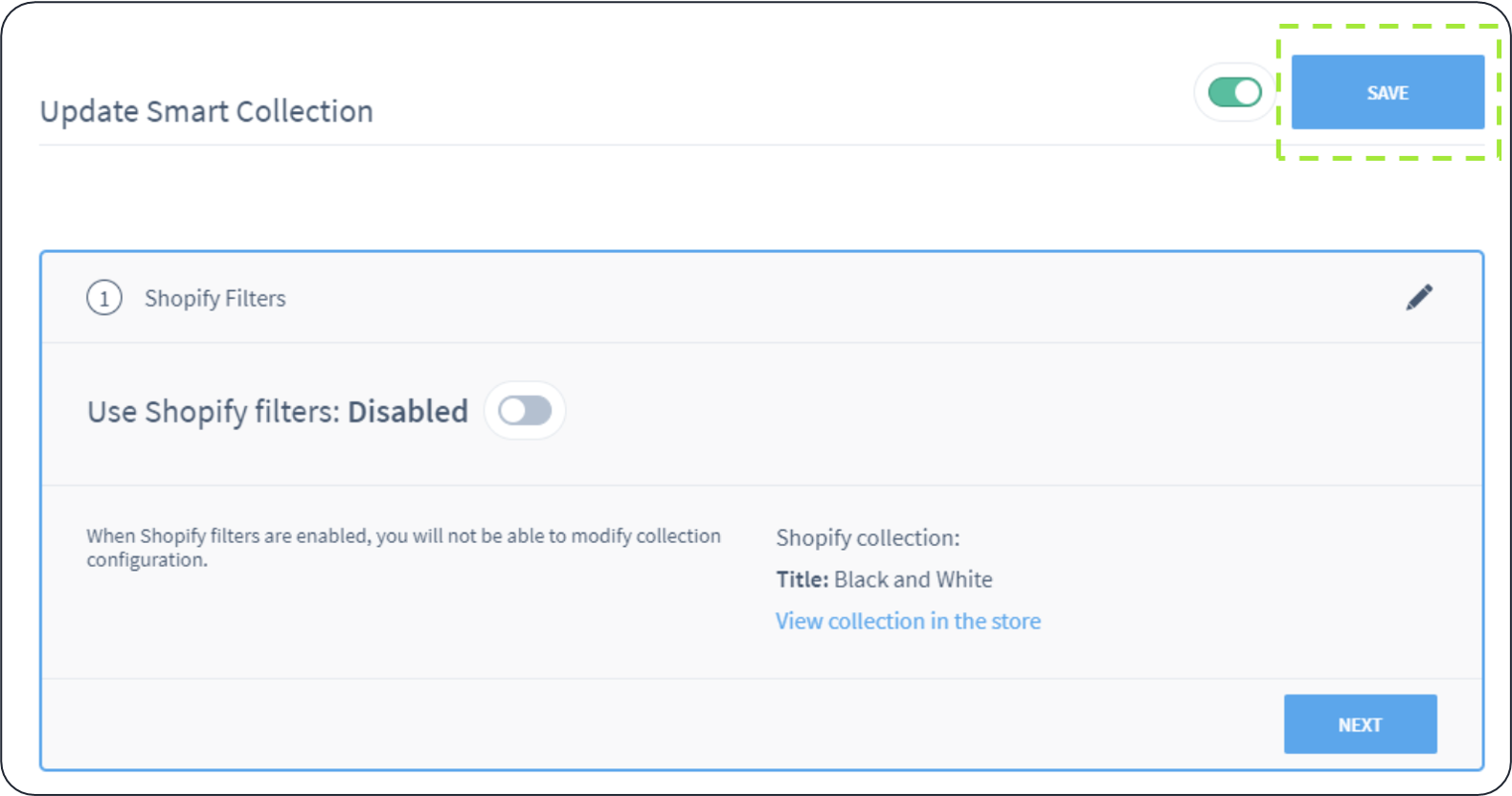
Click Save.
Once set to manual, you can apply any modification to that collection.
To reset the collection back to the platform's settings, simply reactivate it from manual and run the sync.
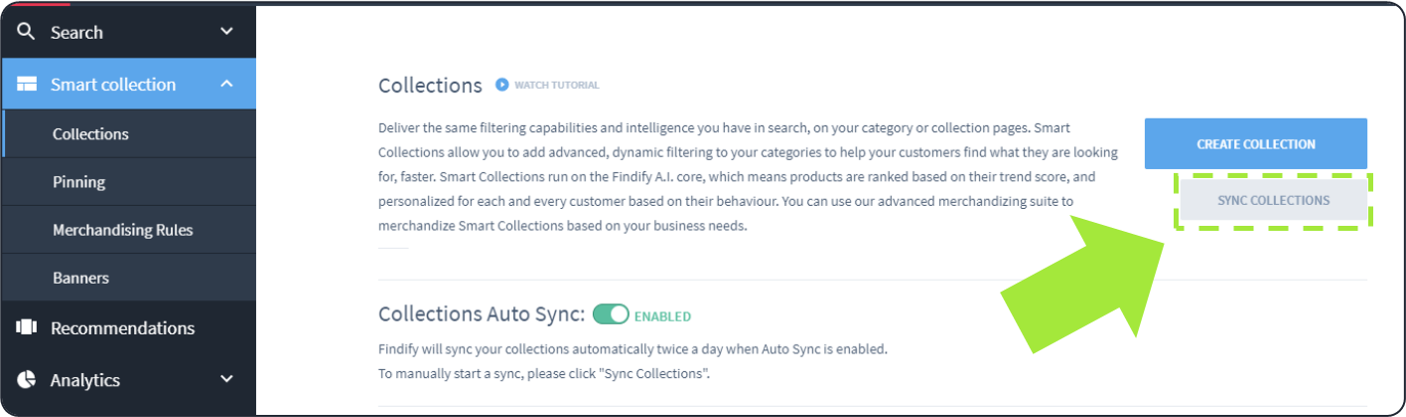
Manual sync available in Maropost and Jetshop to sync collections beyond the scheduled syncs.
Related Articles
Product Recommendations: