You can integrate wishlist functionality with Swym to help customers save products for later consideration, which tends to increase return visits and helps improve conversion rates over time. Wishlists enable customers to create personalized collections, making it easier for them to complete purchases when ready, while providing you with valuable behavioral data about product preferences.
Setting up Swym wishlist integration within your Merchandising Cloud product cards helps streamline the customer journey by allowing shoppers to easily add products to their wishlist directly from search results and collection pages. This integration typically leads to better customer engagement and helps reduce cart abandonment by giving customers an organized way to track products they're interested in.
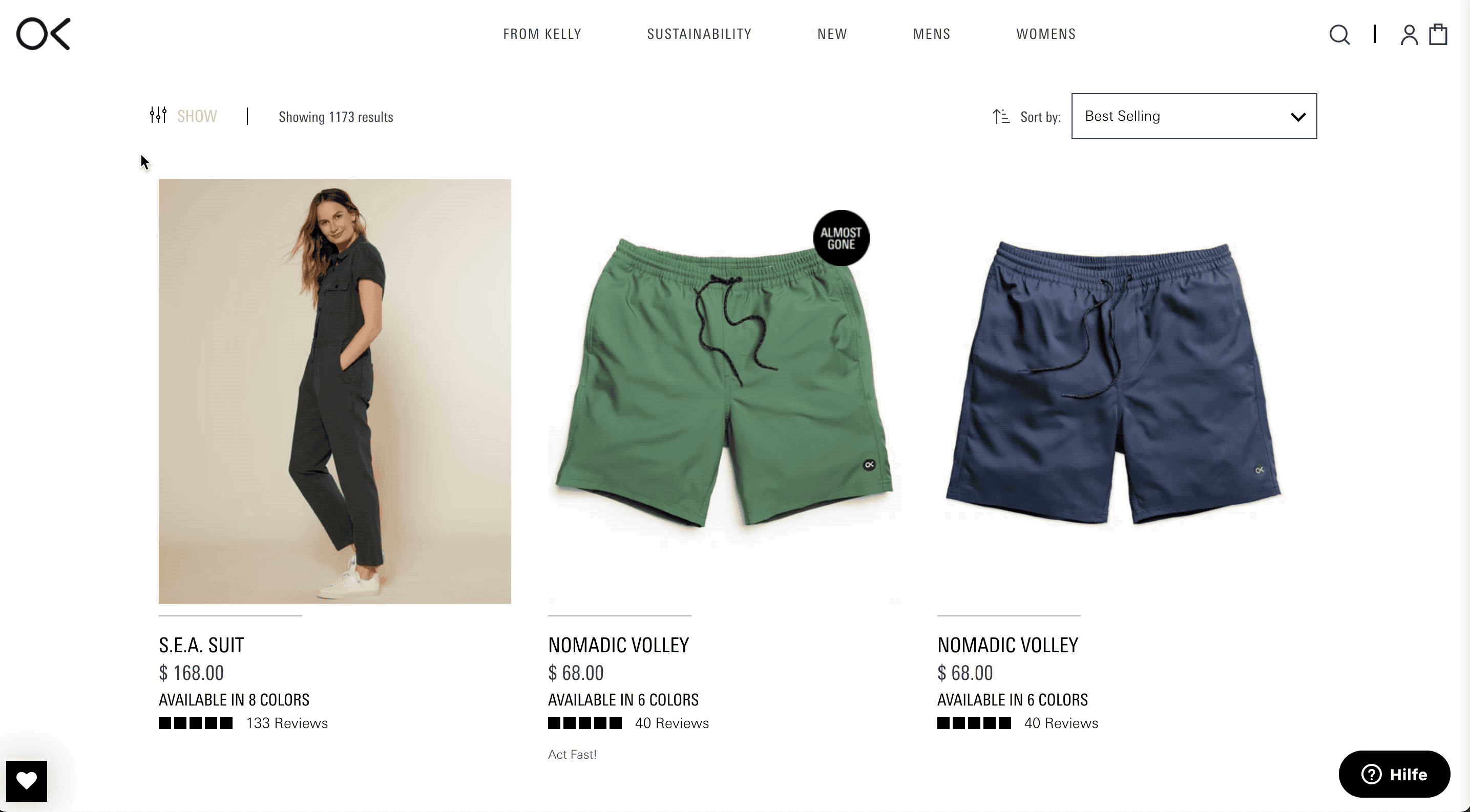
Time Estimates
- Set up in Platform: n/a hours
- Integration: 1 hour
- Styling: 0.5 hours
Functional Overview
Integration Steps
In order to integrate with our wishlist partner Swym, first things first, a new file has to be created, wherein you can add all wishlist-related functionality. Having done that, you can build a basic structure for the component that we are going to include in the product card.
WishList.tsxcomponents/Cards/Product/index.tsx
import React from 'react';const WishList = ({ item }) => { return ( <div className="findify-wishlist-heart"> <button> </button> </div> )}export default WishList
Then you need to fetch the wishlist to check if there is anything on the list. The function checks if a wishlist item's ID matches the "selectedVariantId" and then changes the styling accordingly.
The idea is to have a default state of "isAdded: false" and turn it into "isAdded: true" to adjust the styling as needed.
WishList.tsx
import React, { useState, useEffect } from "react";const isInWishlist = (item, setIsInWishList) => { if (window._swat) { window._swat.fetch(res => { const isRes = res.filter(i => i.epi === parseInt(item.get('selected_variant_id'))).length > 0; if (isRes) setIsInWishList(true); }) }}const WishList = ({ item }) => { const [isInWishList, setIsInWishList] = useState(false); const selectedVariantId = item.get('selected_variant_id'); useEffect(() => { setTimeout( () => { isInWishlist(item, setIsInWishList) }, 500 ) }, []) return ( <div className="findify-wishlist-heart" onClick={onClick}> <button // depending if "isAdded" is true or false, we return different classNames className={isAdded ? 'findify-wishlist-button findify-added-to-wishlist swym-button swym-add-to-wishlist-view-product swym-icontext swym-heart disabled swym-added swym-loaded' : 'findify-wishlist-button swym-button swym-add-to-wishlist-view-product swym-icontext swym-heart swym-loaded'} findify-product-variant-id={selectedVariantId}> </button> </div> )}export default WishList
Our penultimate step is to show how to create an onClick event, which will add or remove products from our wishlist. We can do that by adding fetch requests.
WishList.tsx
import React, { useState, useEffect } from "react";const isInWishlist = (item, setIsInWishList) => { if (window._swat) { window._swat.fetch(res => { const isRes = res.filter(i => i.epi === parseInt(item.get('selected_variant_id'))).length > 0; if (isRes) setIsInWishList(true); }) }}const WishList = ({ item }) => { const [isInWishList, setIsInWishList] = useState(false); const selectedVariantId = item.get('selected_variant_id'); const obj = { "epi": parseInt(selectedVariantId), "du": '<ADD STORE URL HERE>' + item.get('product_url').split('?')[0], "empi": parseInt(item.get('id')), "iu": item.get('image_url'), "pr": item.getIn(['price', 0]), "stk": item.get('quantity'), "dt": item.get('title'), } // you can play around the timeout useEffect(() => { setTimeout( () => { isInWishlist(item, setIsInWishList) }, 500 ) }, []) const onClick = () => { if (!isInWishList) { window._swat !== undefined && window._swat.addToWishList( obj, function (r) { setIsInWishList(isInWishList => !isInWishList) } ) } else { window._swat.removeFromWishList(obj, (r) => { setIsInWishList(isInWishList => !isInWishList)() }) } } return ( <div className="findify-wishlist-heart" onClick={onClick}> <button // depending if "isInWishList" is true or false, we return different classNames className={isInWishList ? 'findify-wishlist-button findify-added-to-wishlist swym-button swym-add-to-wishlist-view-product swym-icontext swym-heart disabled swym-added swym-loaded' : 'findify-wishlist-button swym-button swym-add-to-wishlist-view-product swym-icontext swym-heart swym-loaded'} findify-product-variant-id={selectedVariantId}> </button> </div> )}export default WishList
Finally, you need to add WishList to the components/Cards/Product/index.tsx
components/Cards/Product/index.tsx
import WishList from 'WishList';// your code<WishList item={item} />
MJS Version
This module has been optimized for MJS version 7.1.37
Related Articles
Integration & Setup:
Search & Discovery:
Product Recommendations: