You can display custom product fields on product cards to showcase unique attributes, badges, or information that differentiates your products. This customization capability enables you to highlight specific product characteristics that matter most to your customers, such as sustainability certifications, material types, or special features.
Custom field display gives you flexibility to surface product information that influences purchasing decisions in your specific market or industry. By highlighting distinctive attributes directly on product cards, you help customers make more informed decisions quickly, which can improve product discoverability and help customers find items that match their specific requirements or preferences.
This guide provides step-by-step instructions on how to display custom fields, such as a brand name, on product cards in our native Shopify app. The app is built using Liquid, Shopify's templating language.
Step 1: Configure Custom Fields in Merchant Dashboard
To display custom fields, you need to first enable them in the Merchant Dashboard.
Navigate to Merchant Dashboard:
- Go to Merchant Dashboard → Settings → Primary Setup → Filtering.
Find and Edit the Field:
- Locate the field you want to display on the product card and click the edit icon next to it.
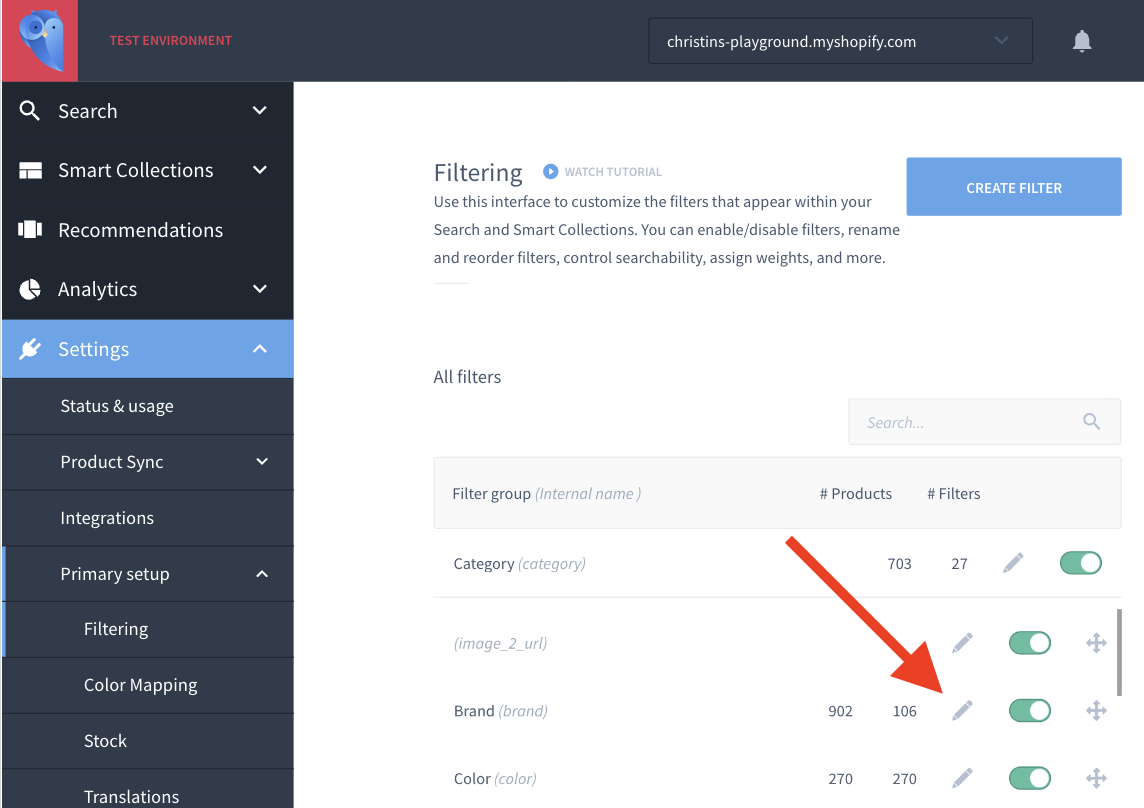
- Enable Return in Liquid Framework:
- In the field settings, enable the option Return in Liquid Framework.
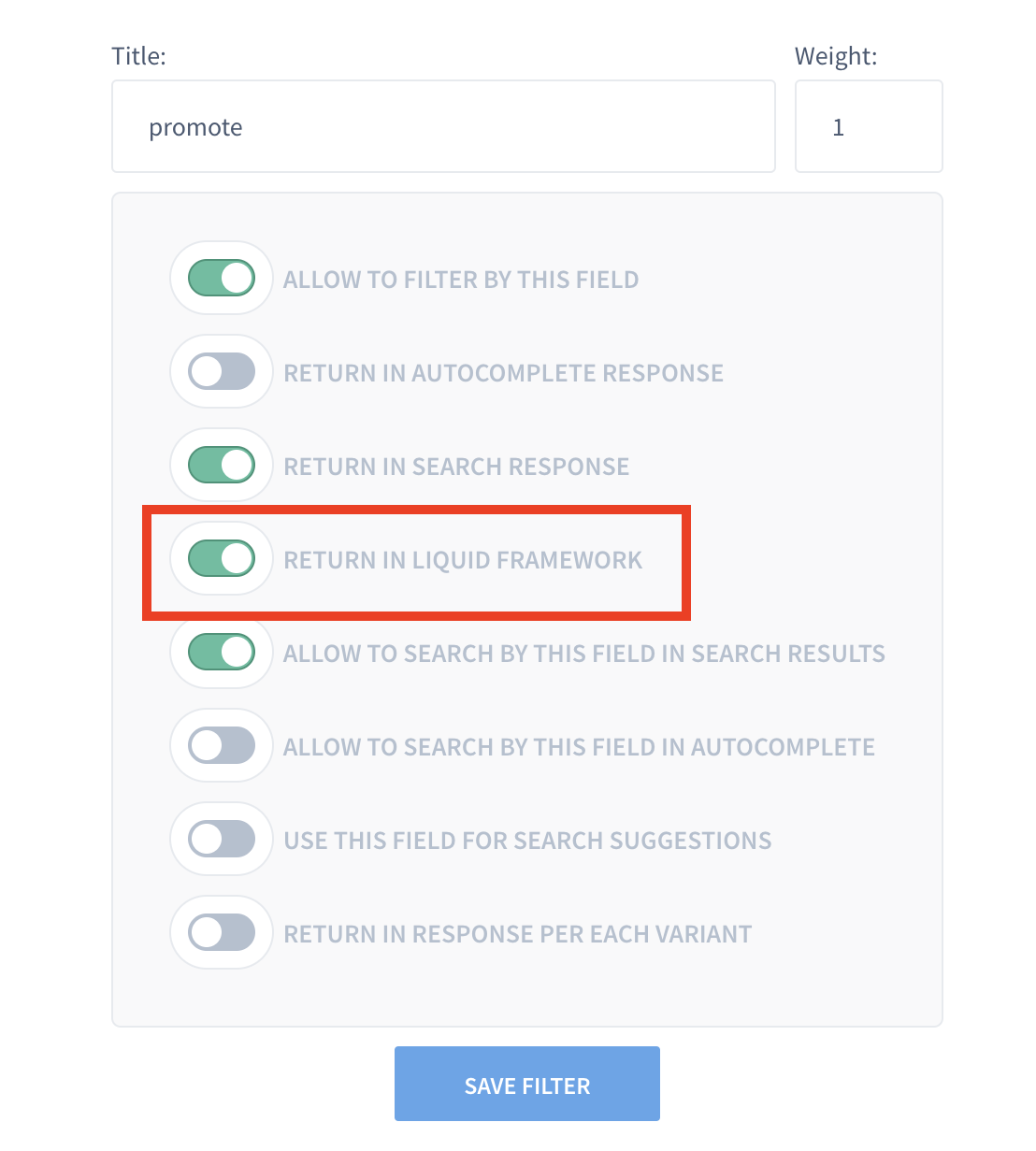
Step 2: Update Theme Liquid File
Next, update the theme's Liquid file to display the custom field on the product card.
Open the Theme Editor:
- In Shopify, go to Online Store → Themes → Edit Code.
Locate findify-product-card-connector.liquid:
- In the theme editor, find and open the
<strong>findify-product-card-connector.liquid</strong> file.
Assign Custom Field Values:
- Scroll to the end of the
<strong>findify-product-card-connector.liquid</strong> file. - Here, you can assign values depending on your needs.
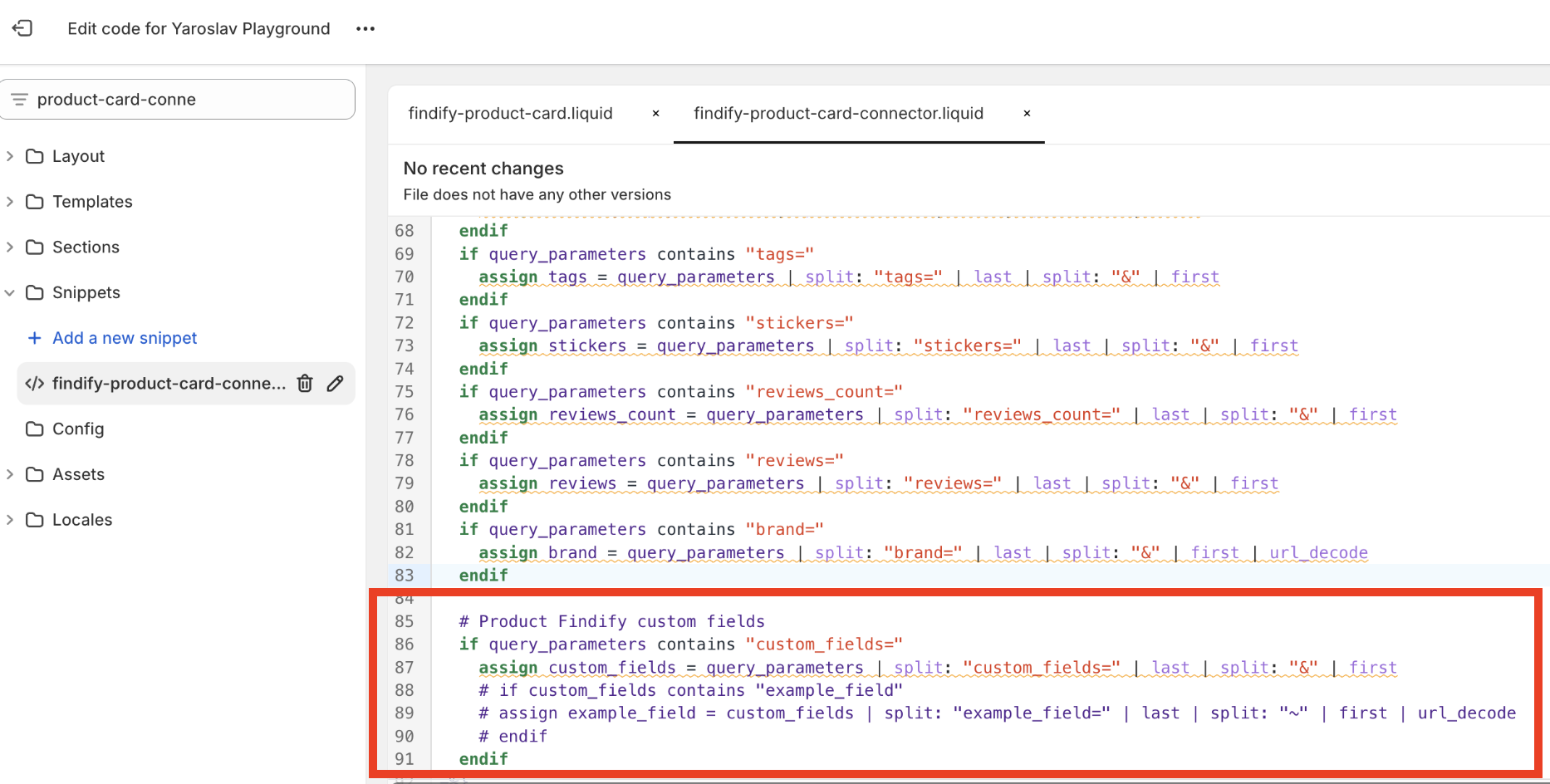
By following these steps, you can easily display custom fields such as a brand name on product cards in our app for Shopify. This allows for greater customization and enhances the visibility of important product attributes.
Related Articles
Product Card Customization:
Product Information: