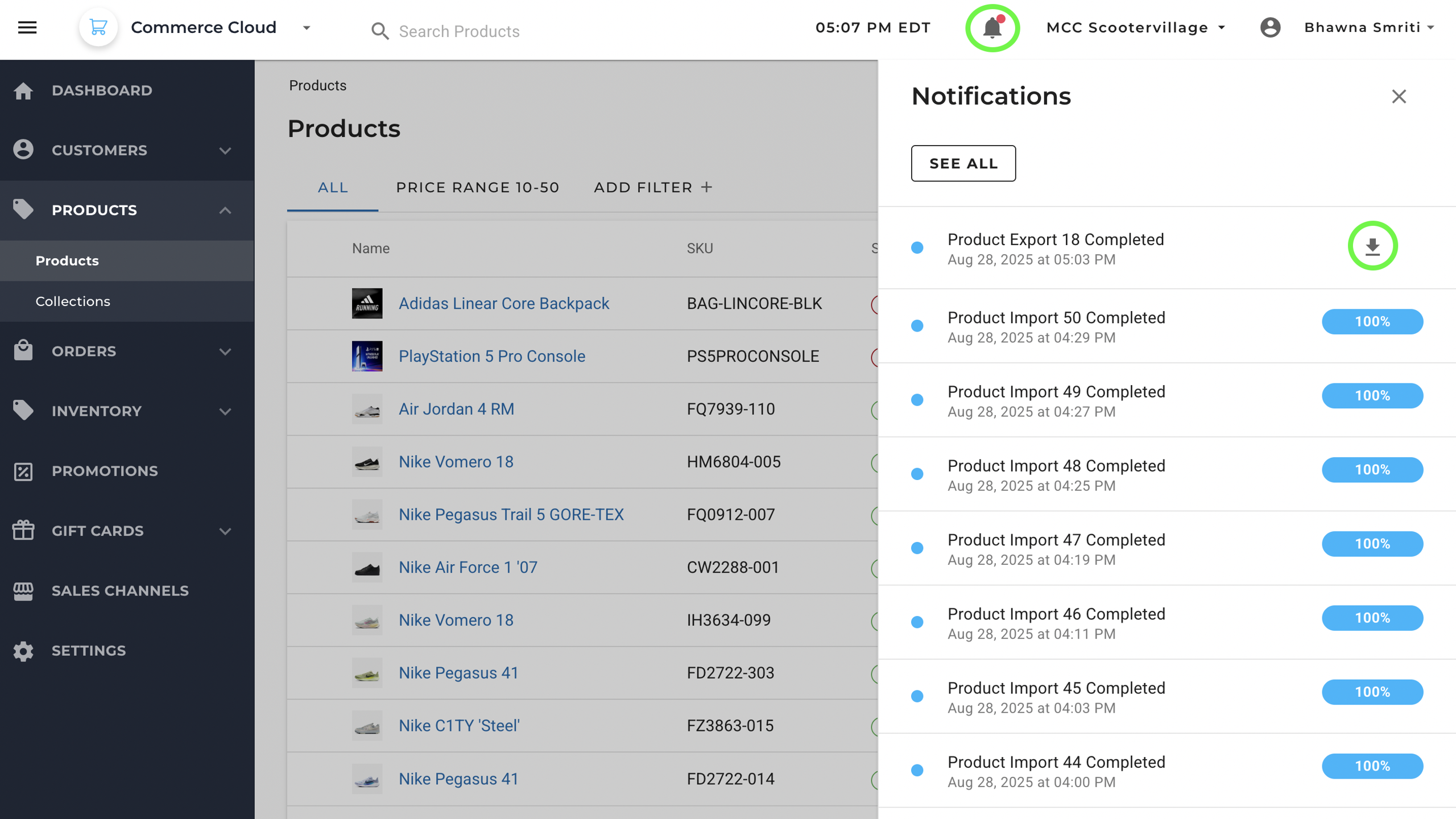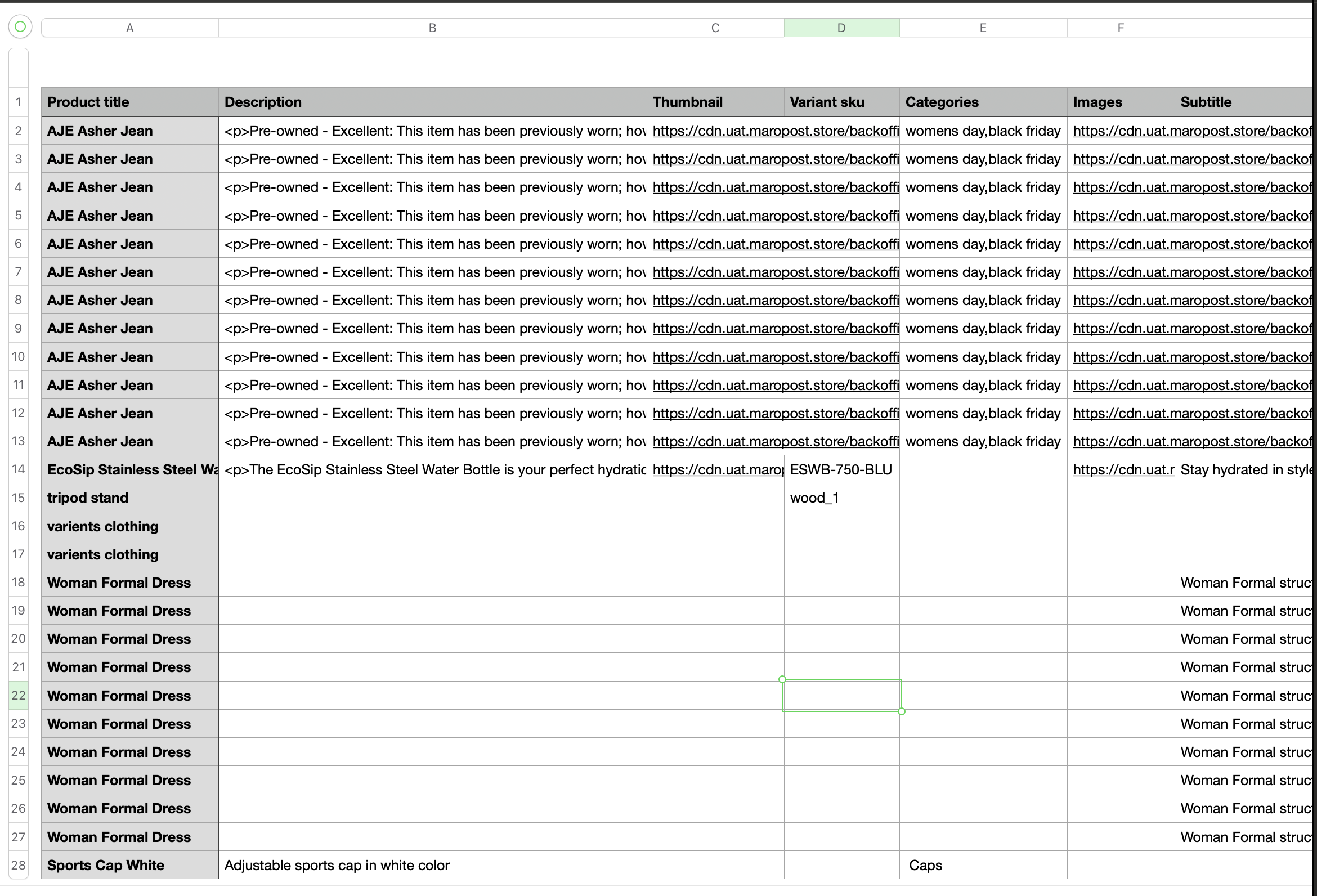Maropost Commerce Cloud provides advanced catalog management tools that help merchants handle large product datasets and structure categories and collections. The Bulk Import/Export feature allows you to upload or download large sets of product data at once for efficient catalog management.
- Bulk Import – Upload products, variants, pricing, or inventory using CSV/Excel templates.
- Bulk Export – Extract catalog data for reporting, auditing, backups, or external processing.
Bulk Import (Step-by-Step Process)
To add multiple products to your store via CSV/Excel templates:
Step 1: Navigate to Back Office >> Products >> Import.
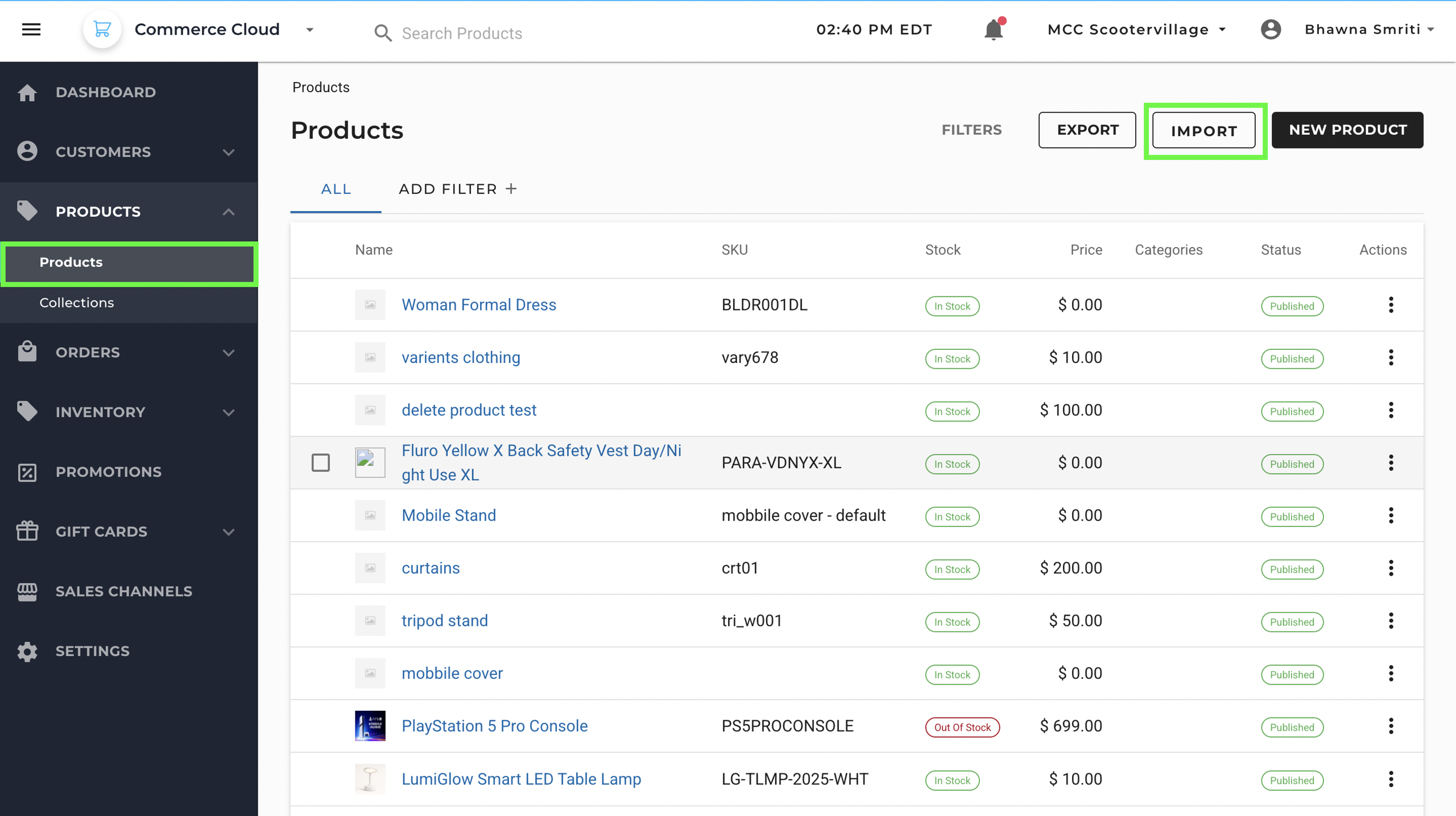
Step 2: Click on Add File to upload your CSV.
- You can use your own CSV file and map the columns later.
- Or, download the Product Sample Template.CSV and fill it with your product data.
- Once the file is uploaded, click Next.
Pro Tip: Start by exporting your current data, then modify or add new items. This is usually the easiest way to ensure your file matches the exact structure.
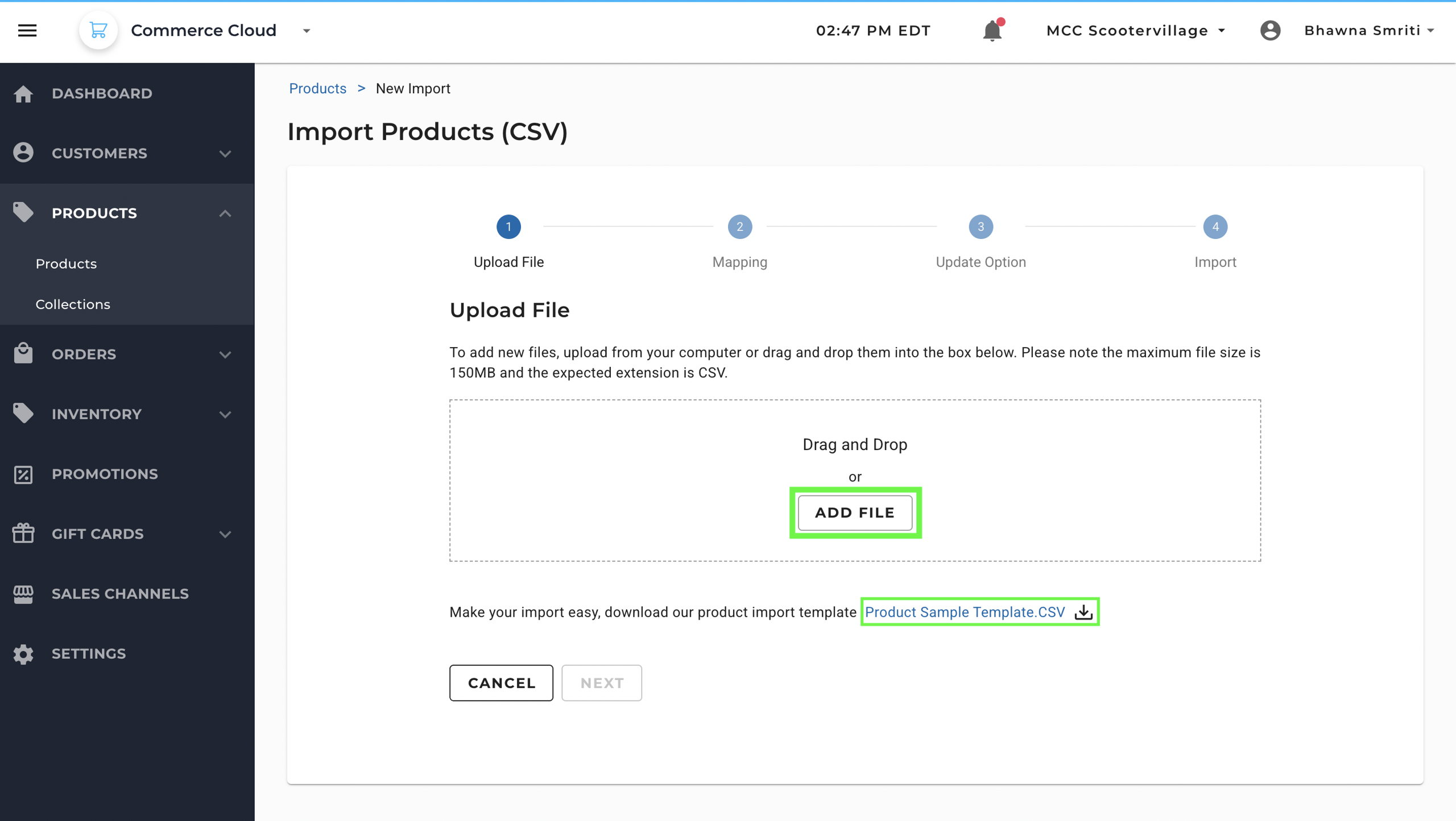
Step 3: Map the uploaded CSV columns to Maropost attributes (mandatory fields are marked with an asterisk *).
- The system will auto-map fields where possible.
- Adjust mapping by selecting from the dropdown menus.
- You can also map custom product fields under Available Custom Fields. (For details, see Custom Fields documentation.)
- Once mapping is complete, click Next.
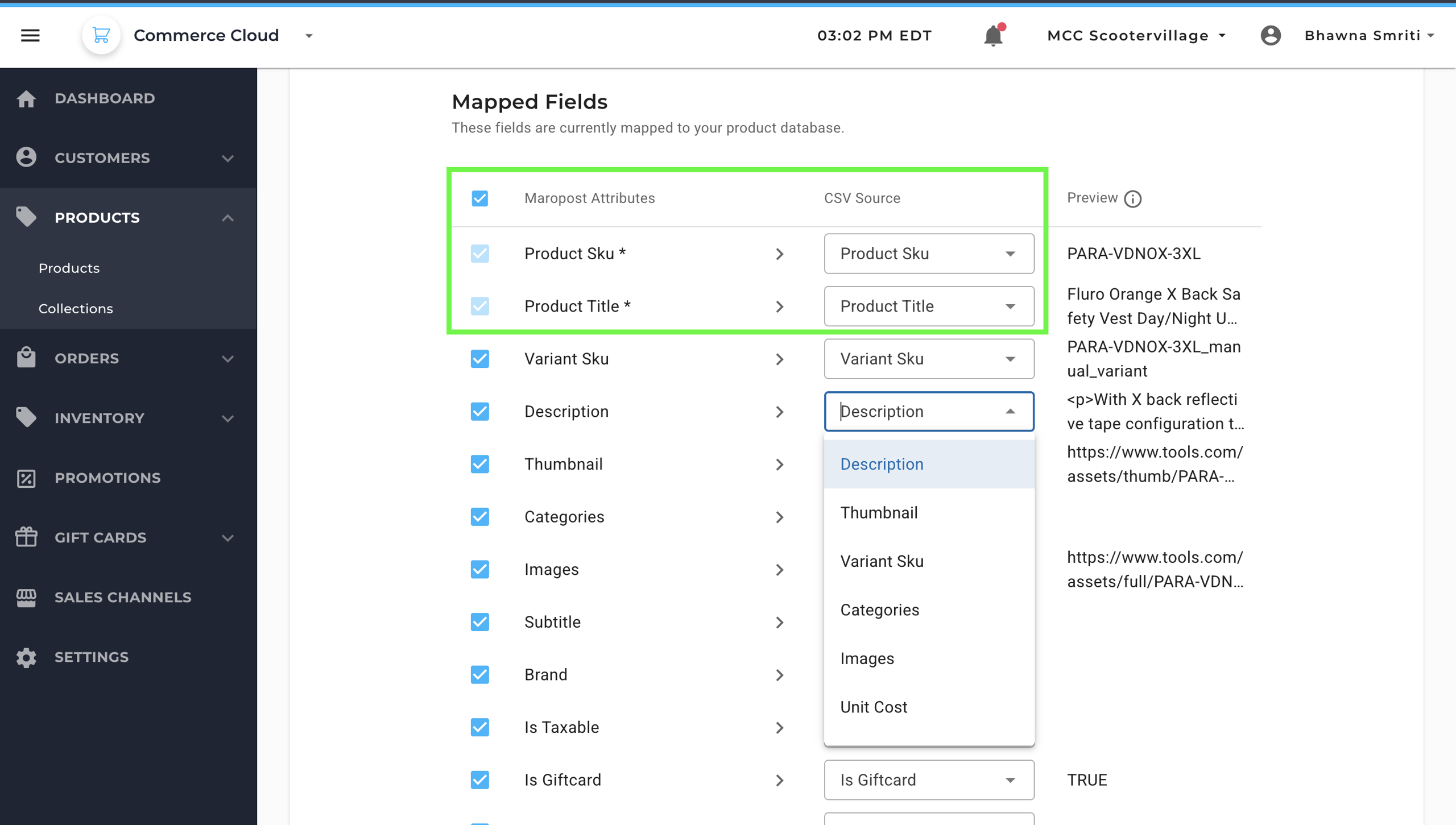
Step 4: Select Content Update Options and start the import.
- Add New / Update Existing Record – Creates new products or updates existing ones. If a SKU matches, the system updates the record; if not, it creates a new product.
- Add New – Creates new product records from your file.
- Update Existing Record – Updates details of products already in the system by matching SKUs.
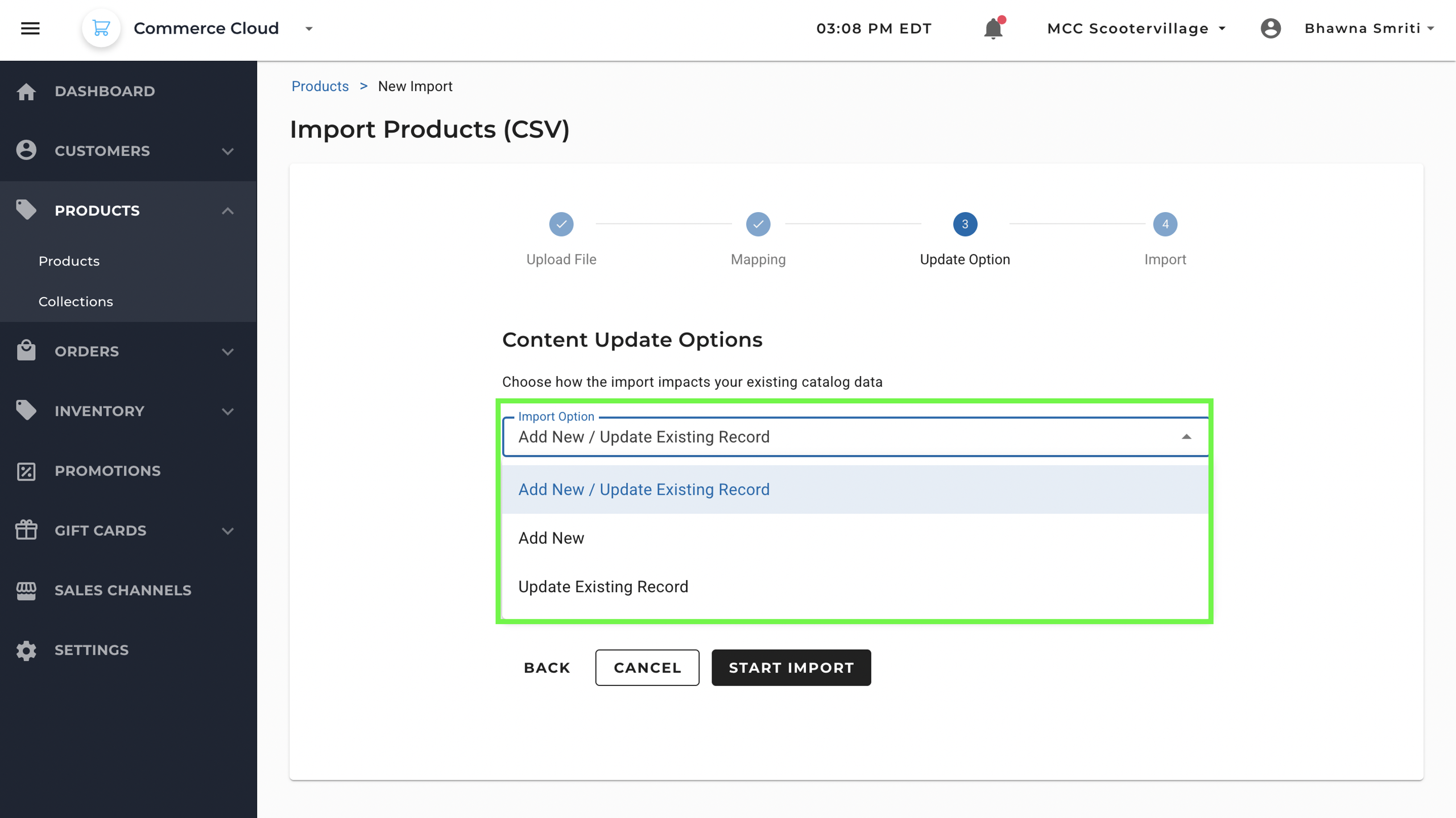
Save Template (Optional)
- You can choose to save the current import setup (Column mapping and update options) as a reusable Import Template.
- Give it a name (e.g., ImportV1) so you can quickly run future imports without redoing the setup.
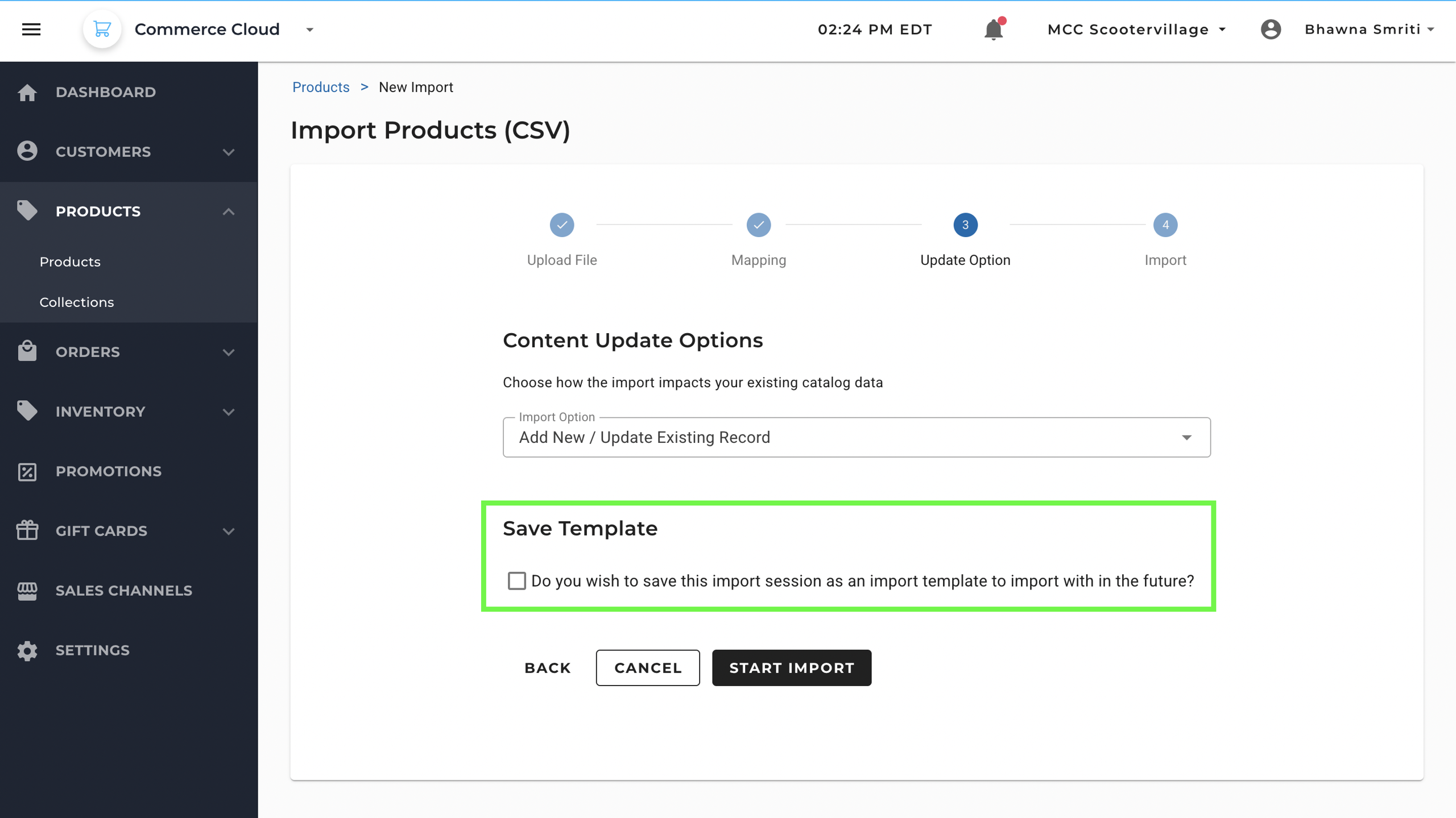
Step 5: Click Start Import. The system will begin processing your file.
- You’ll see a notification when the upload is initiated, and another when it is completed.
- Once the process is complete, the notification will update to show “Import Completed” along with the completion time.
- You can view all status updates under the Notification Centre (bell icon), including success, errors, or percentage completion.
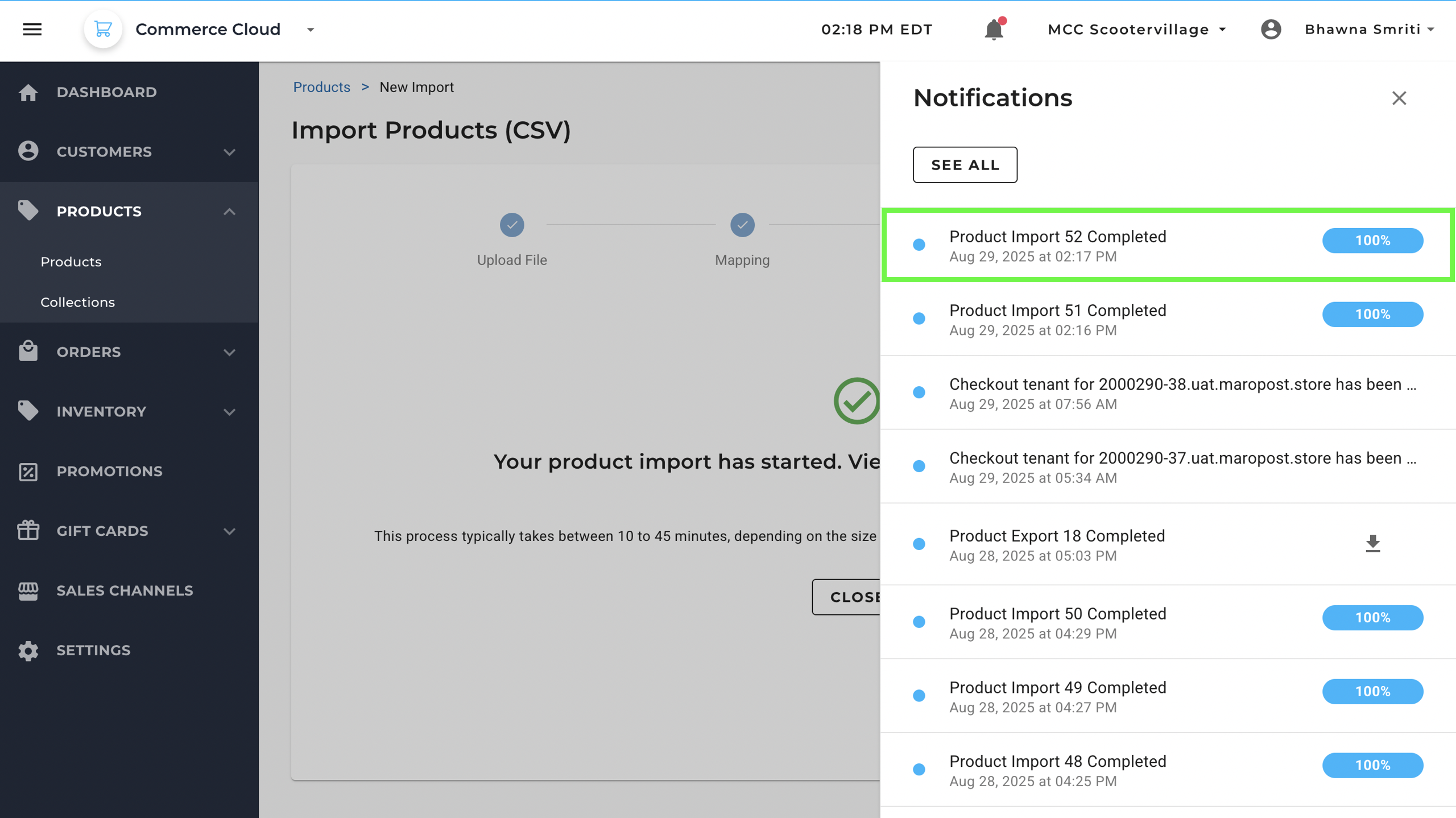
Once the import is completed, products will be visible under the Products tab.
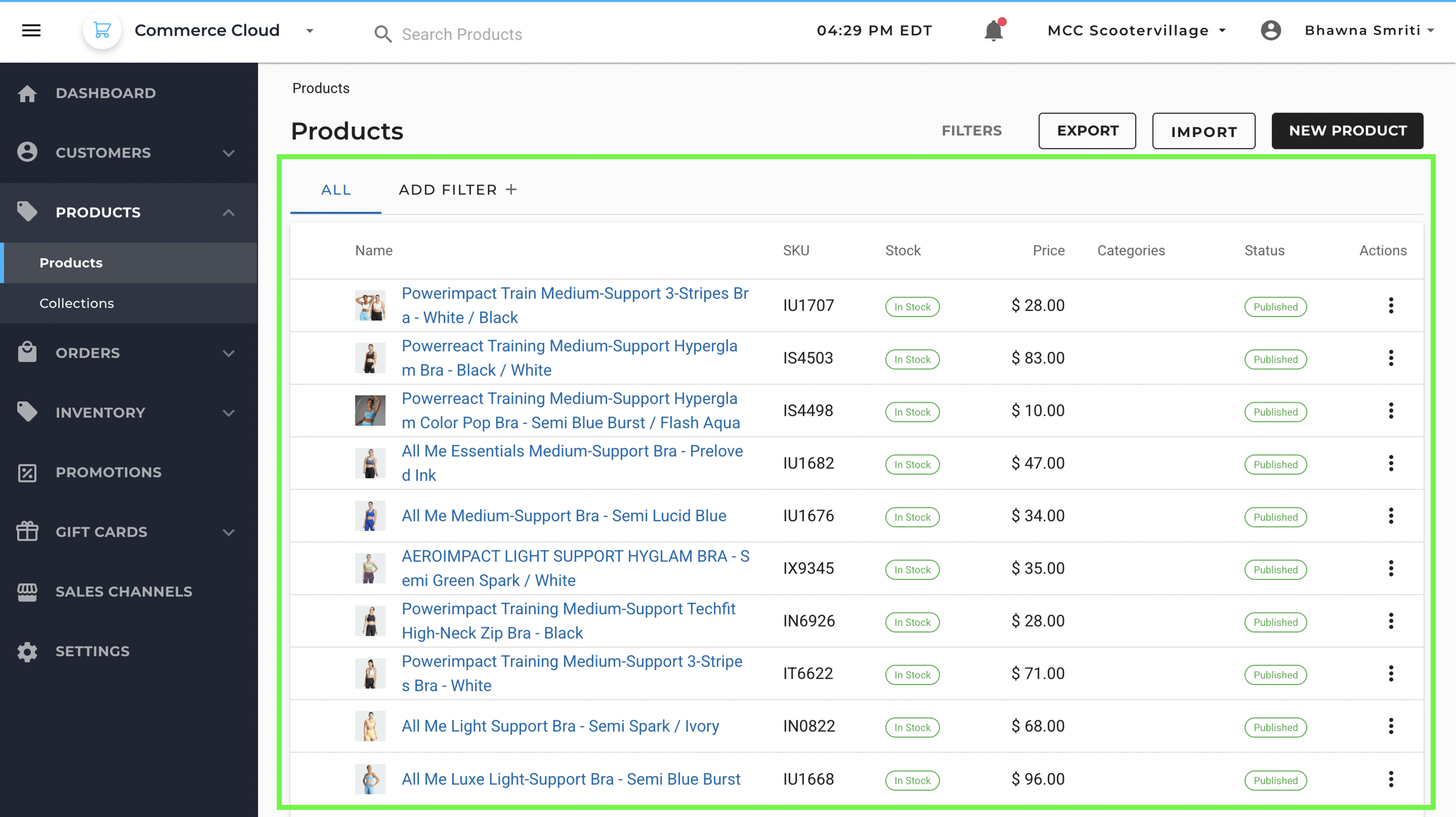
Bulk Export (Step-by-Step Process)
Maropost Commerce Cloud also allows you to export product data in bulk. This is useful for reporting, backups, auditing, or preparing data for external systems.
Step 1: Navigate to Back Office >> Products >> Export.

Step 2: Choose the products you want to export:
- Current Page – Exports only the products currently displayed on the screen.
- All Products – Exports your entire product catalog.
- Selected – Exports only the products you’ve manually selected using checkboxes.
- Products Matching Your Search – Exports all products that match your current search or filter criteria.
You can also specify a name for your export file under Choose File Name.
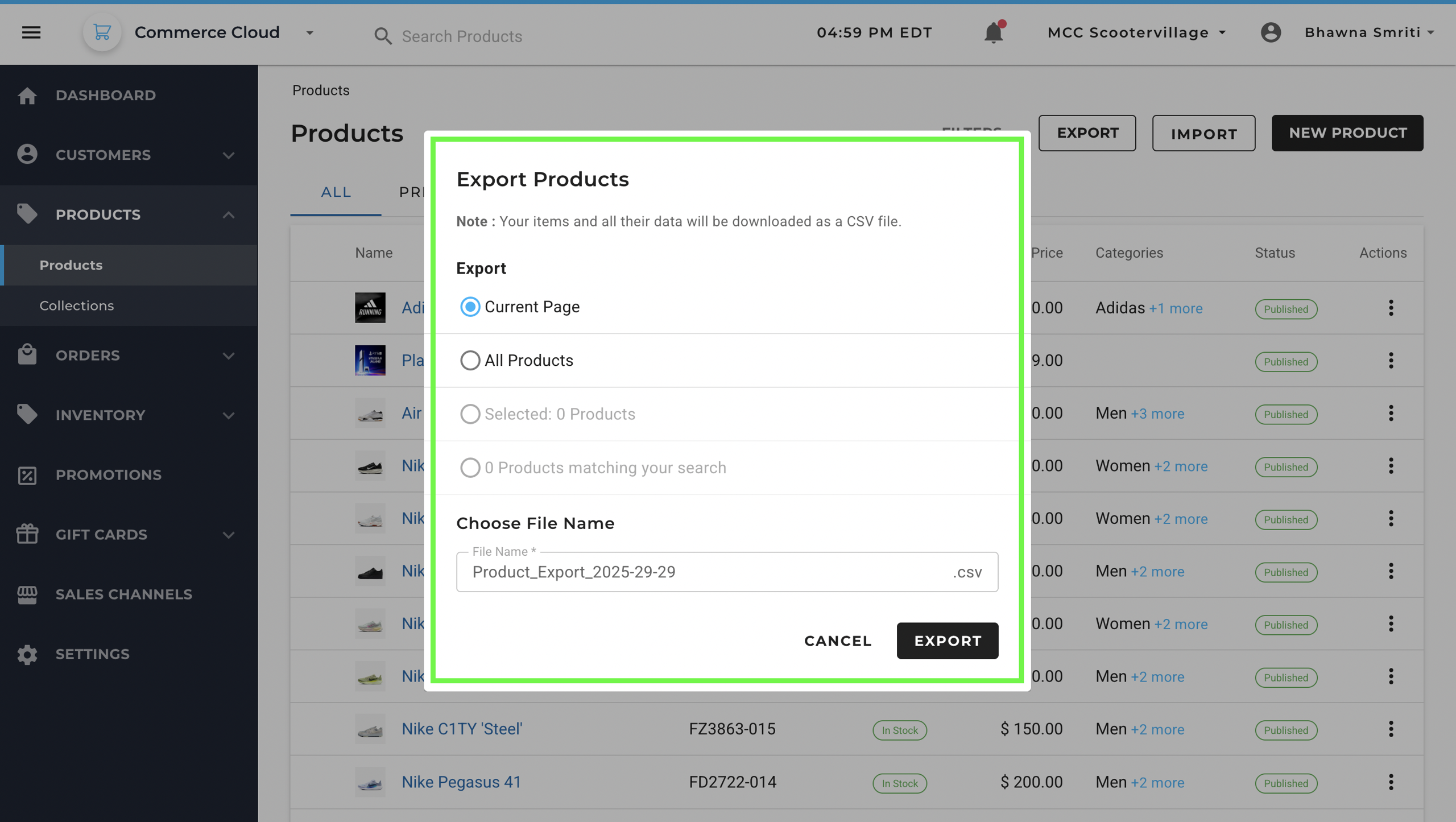
Step 3: Click Export to initiate the process. The system will prepare your file in CSV/Excel format.
Step 4: After export is complete, a notification will appear in the Notification Centre. Click the notification icon, then select the download icon to retrieve your file.