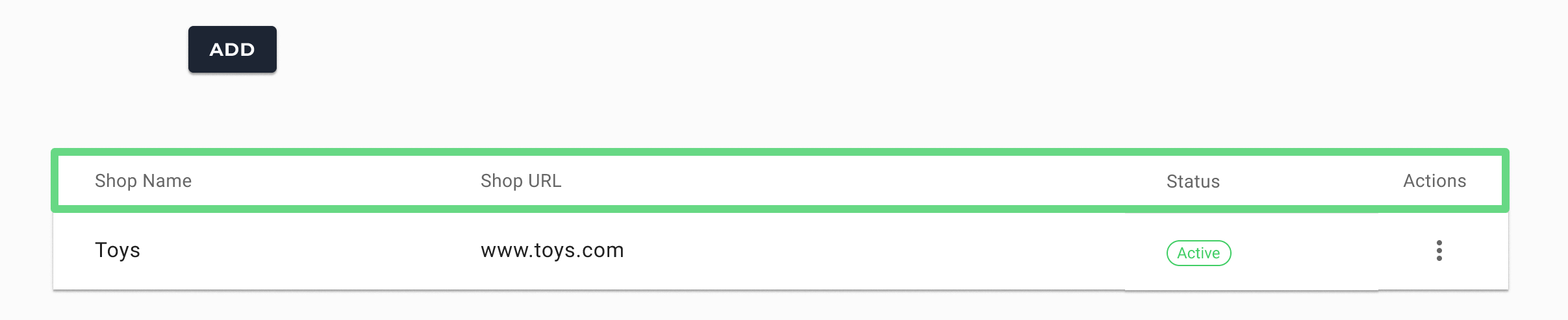In Service Cloud, you have the option to integrate your Retail Express account and leverage the best features from both platforms. Once integrated, you can import and synchronize contact data, voucher referrals, purchase history, and more with your Service Cloud account.
Integration Overview
While integrating a Retail Express account with Service Cloud, the data gets synced every 30 minutes. However, any changes to a contact’s subscription status are synchronized immediately.
Additionally, it is possible to integrate multiple Retail Express accounts with a single Service Cloud account.
Creating a Retail Express Integration
To create a new Retail Express integration with Service Cloud, follow the steps as shown below:
1. To access Retail Express integrations from your Service Cloud account, click on Integrations from the Navigational panel and choose Retail Express.
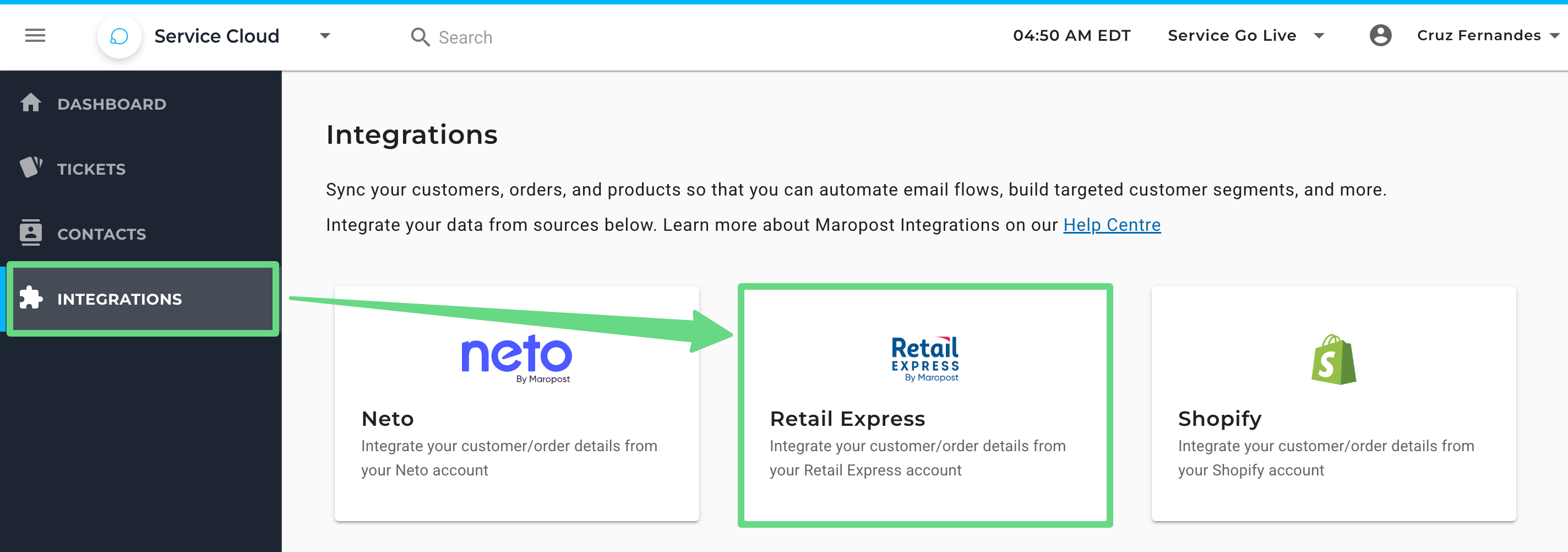
2. On the Add Integration Settings slider, provide the following information required to create the integration. Firstly, enter a proper shop name for your Retail Express integration. Next, mention the URL of your Retail Express store.
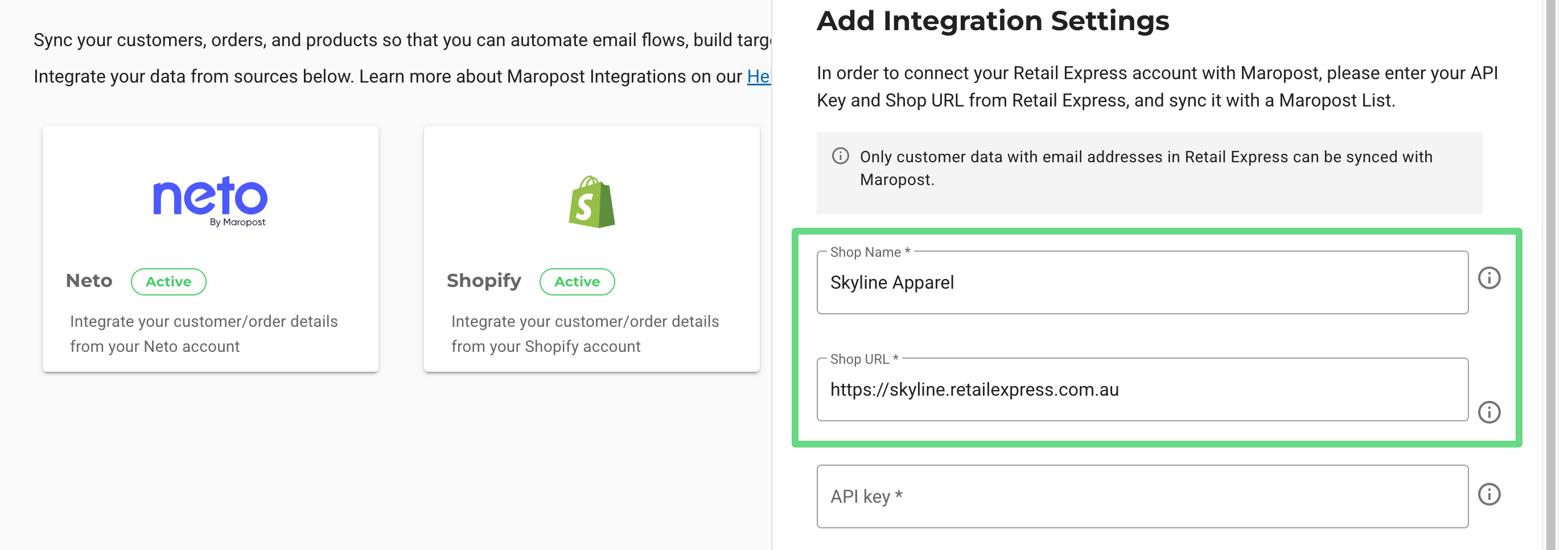
Note: Your store URL should be in a format similar to https://store_name.retailexpress.com.au/.
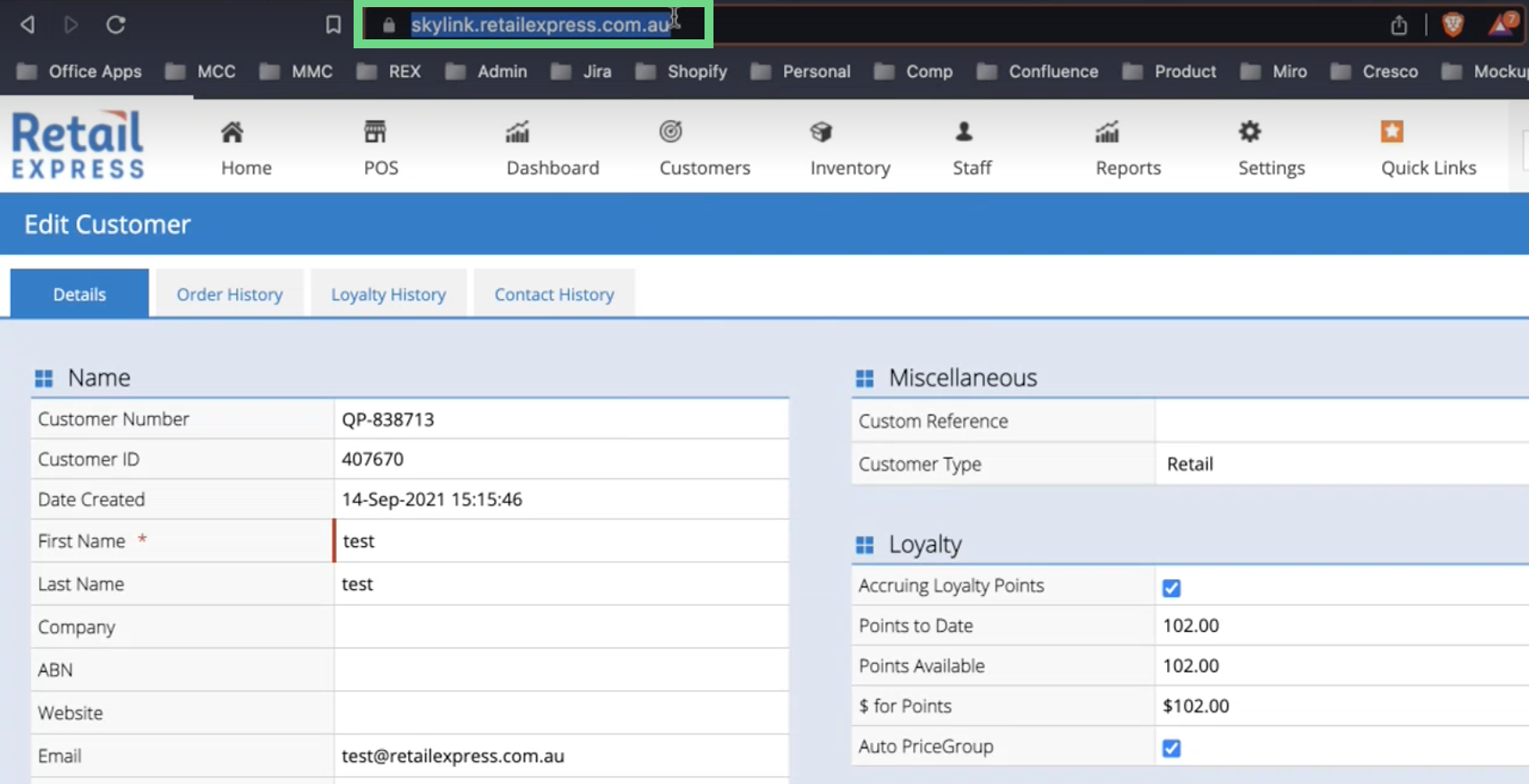
3. Now insert the API key for your Retail Express account. This key can either be primary or secondary. To learn about the API keys in Retail Express, see Generating Unified API Keys.
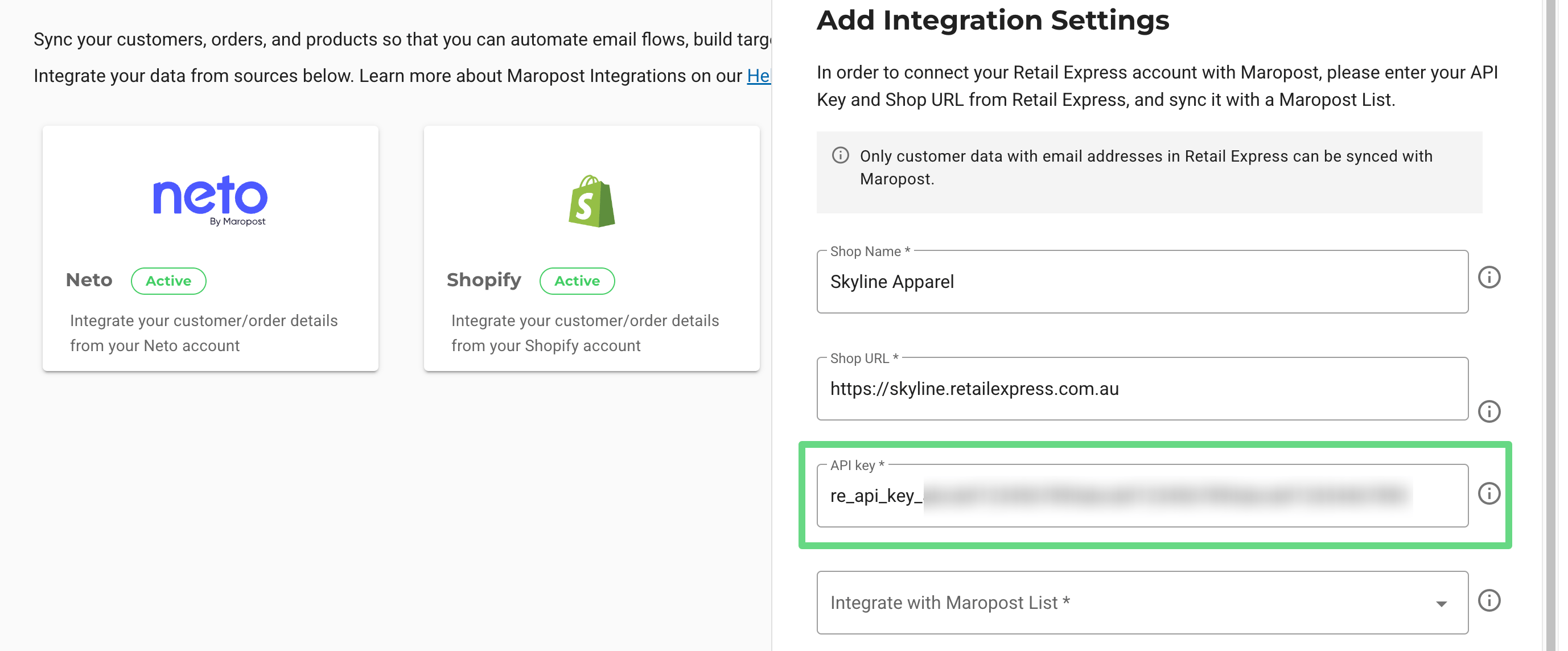
4. Choose a Service Cloud list into which you want to import the contacts and their relevant data from Retail Express. You can also create a new list and integrate it with your Retail Express contacts.
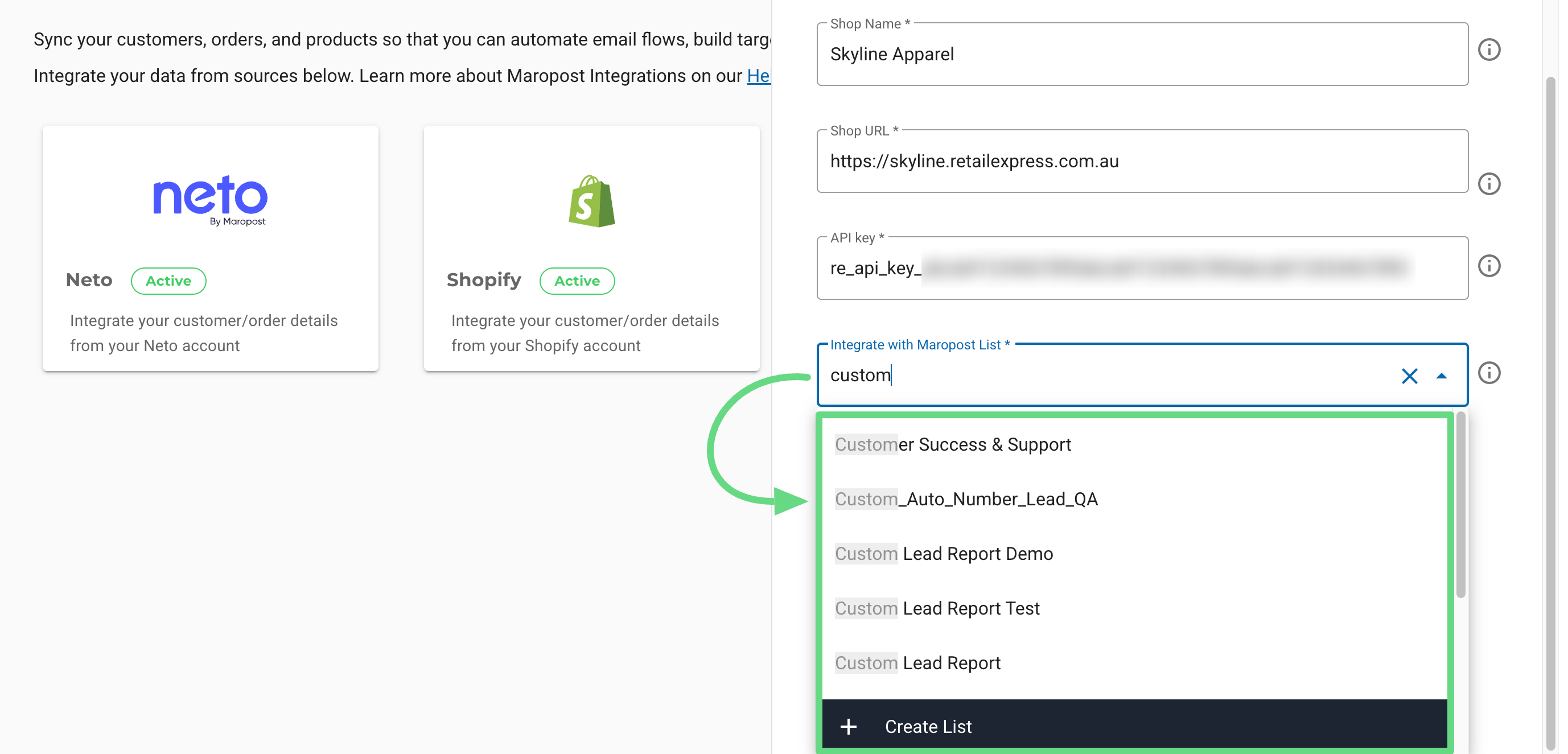
5. The “Sync historical data” checkbox permits you to import existing data from Retail Express while setting up the integration. Once you’ve finished entering adequate details, click on Connect. Visit the Retail Express website and install the REX Redirect app for Maropost on your device. Once the app installation is complete, the integration gets configured with Service Cloud, and it begins synchronizing with your Retail Express account. To learn how to manage your REX’s account sessions, read our Retail Express POS article.
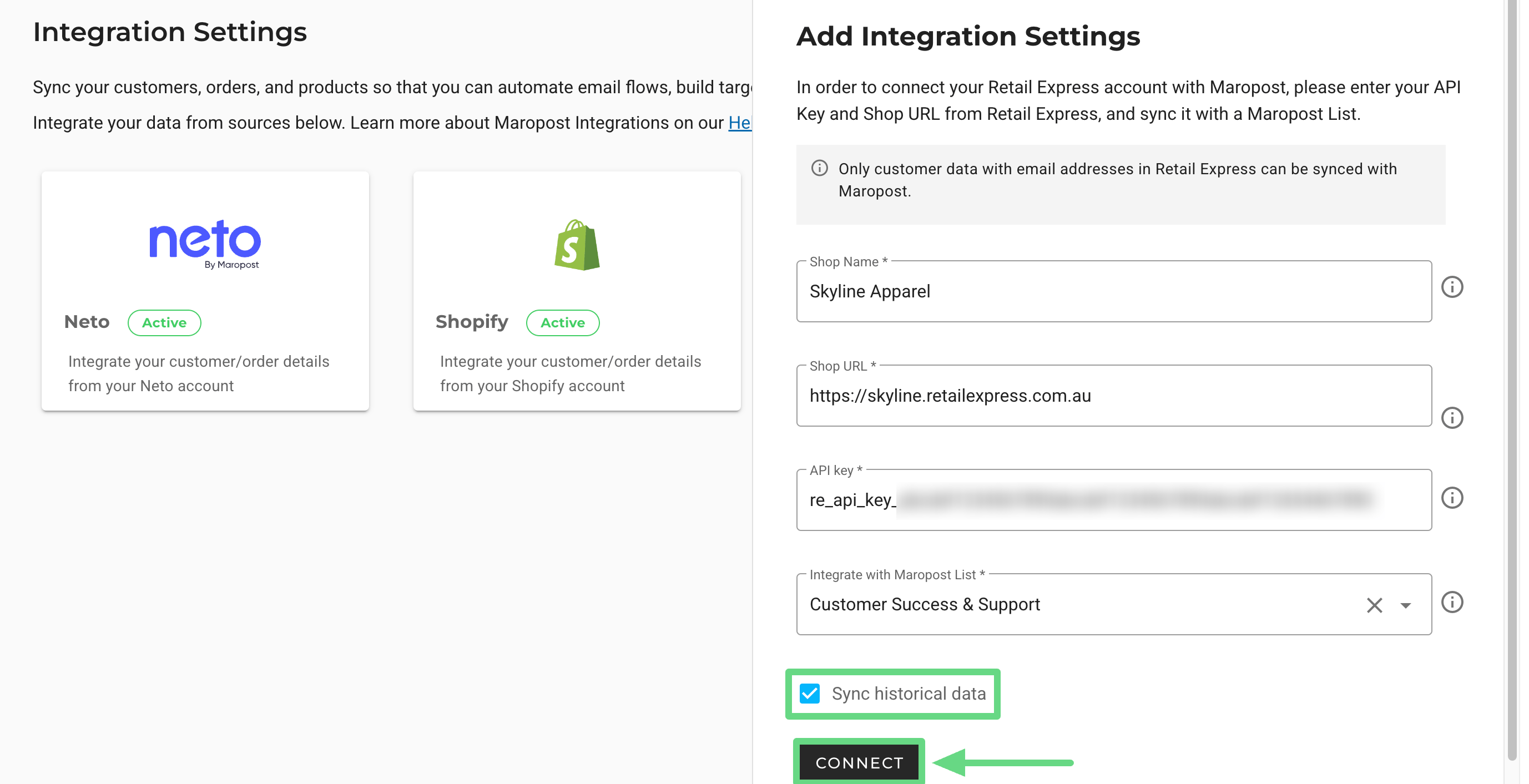
Note: If you have purchased Maropost’s Marketing Cloud from us and are currently using the Unified Platform (Marketing Cloud + Service Cloud), you’ll see additional fields while you are creating and managing your Retail Express integrations. To learn more about this feature, visit and read our Integration with Retail Express article, exclusive for Marketing Cloud users.
Managing Retail Express Integrations
Once you create your Retail Express integrations, you can manage them from a single place. The integrations are displayed with the following information:
- Shop Name: Displays the name of your Retail Express connection.
- Shop URL: Displays the URL link of your Retail Express store.
- Status: Mentions whether the integration connection is either active or pending for verification.
- Actions: Allows you to edit the connection details or to delete them permanently.