Maropost Service Cloud has a dedicated section in the user profile, where you can add users and manage their privileges. Both admins and users (who are granted full access by the admin) can grant/revoke different levels of access to various Service Cloud features for other users.
Although a Service Cloud account has only one admin account, a user can assume roles similar to those of an admin, allowing multiple users to manage the account.
Note: Service Cloud is available as a standalone product as well as part of the Unified Platform (which includes services from Marketing Cloud and Service Cloud as of now).
So, if you are subscribed to both products, you can manage all users (from both products) and their access/permissions in the same place on the Users & Permissions page, under the user profile dropdown list.
Adding a New User
To add a new user to the Service Cloud account, follow the steps below:
1. Log in to your Service Cloud account, then click your user profile drop-down menu and select Users & Permissions.
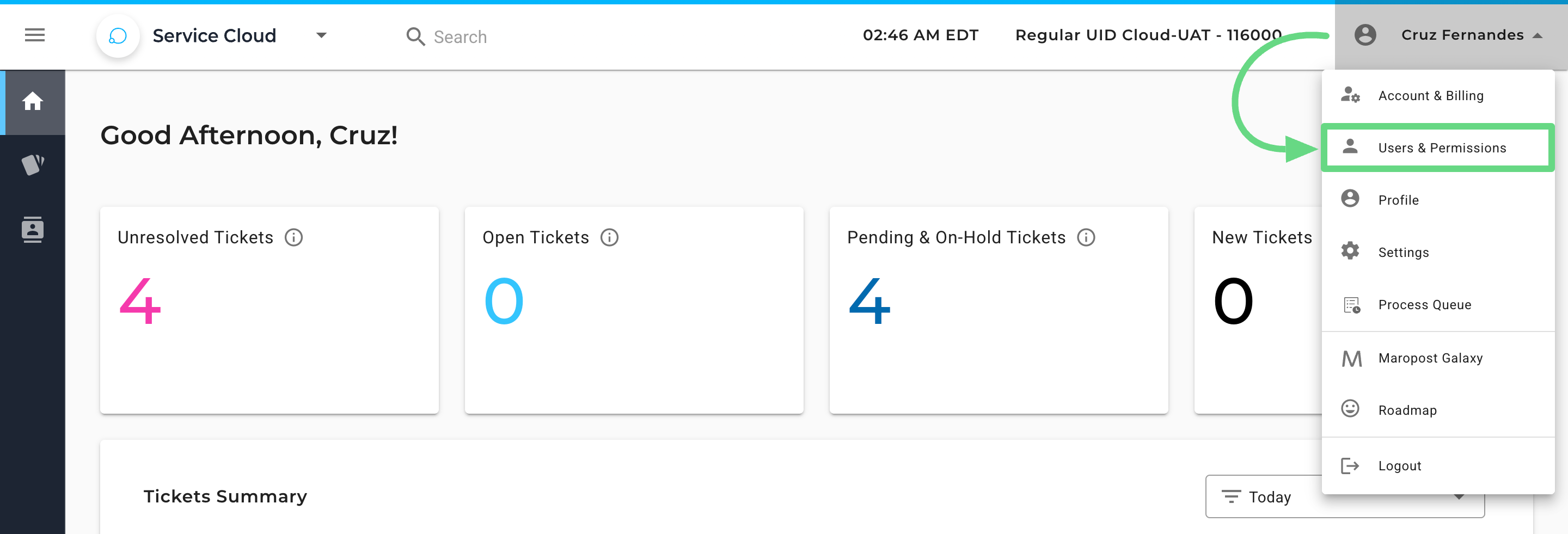
2. The Users and Permissions page opens, displaying a list of all existing users who have been granted access by the admin to manage the platform’s features. To add a new user, click on Invite.
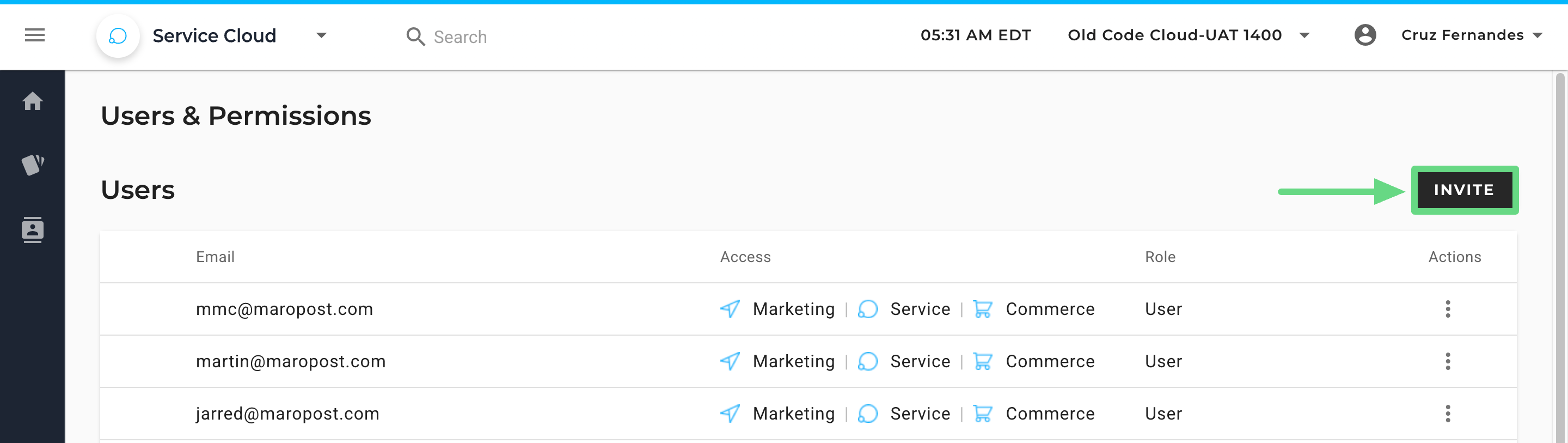
3. On the Add User slider, enter the user's email address and set up their access and permissions. Permissions are categorized into General and Service fields. In the General section, you can assign either a "View Only" or "Full Access" to a user.
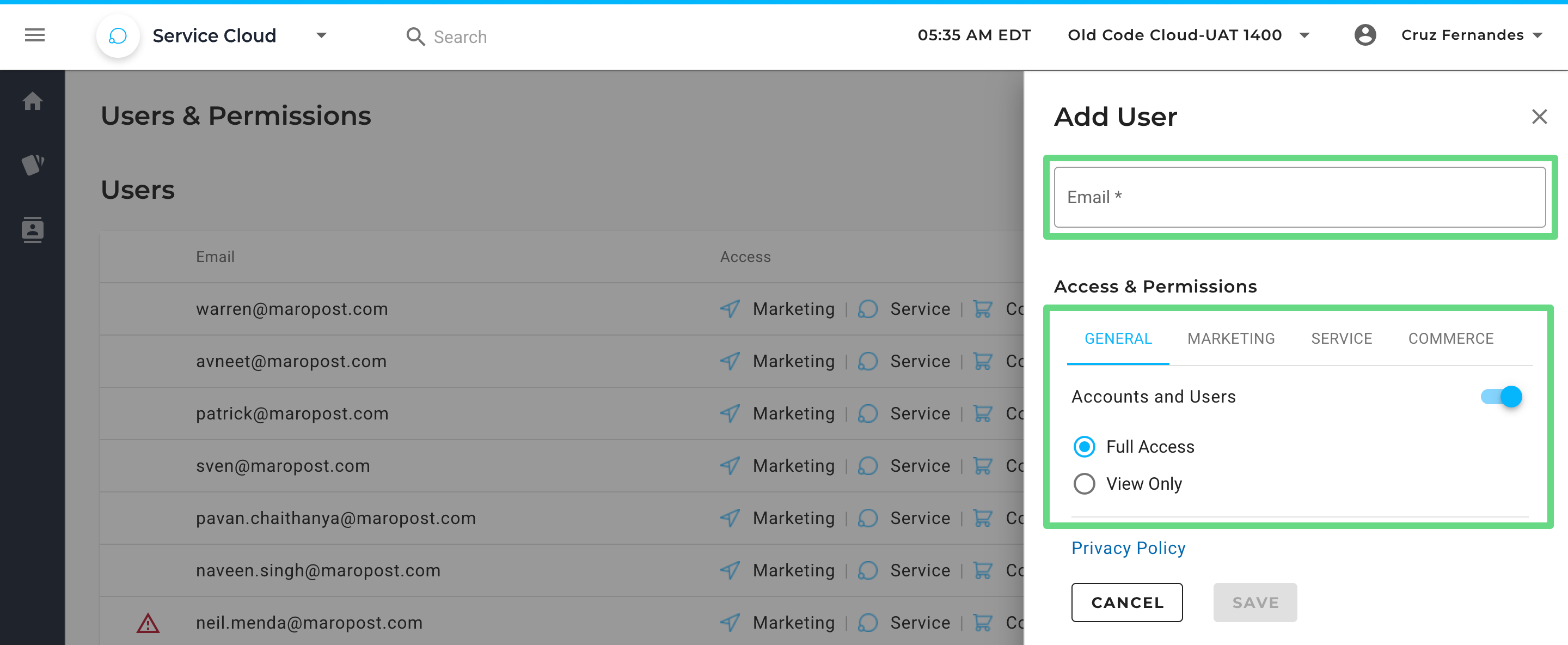
4. If you want a user to be a point of contact for communications from Maropost, you can edit the user's permission to set the user as the Primary Contact.
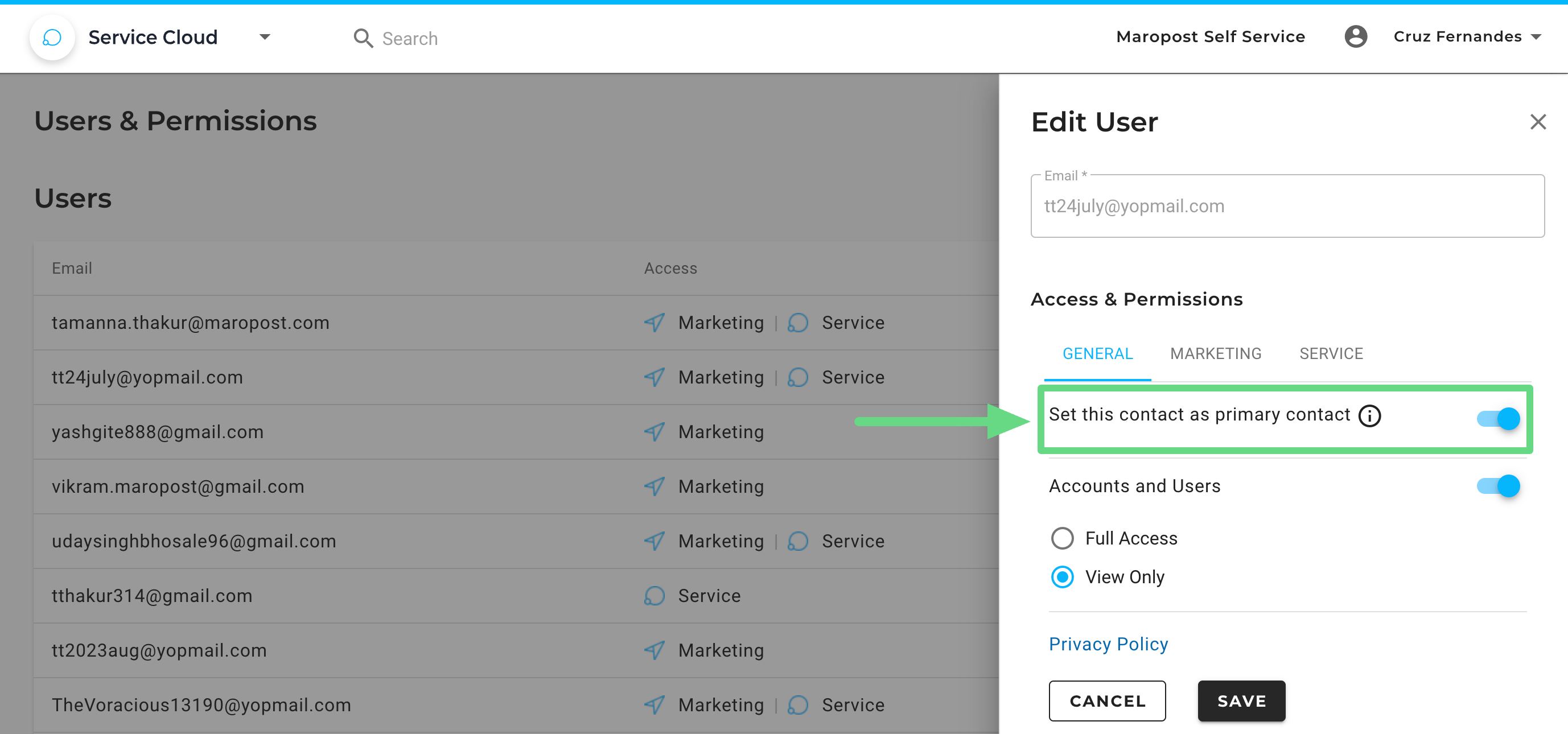
Note: A Service Cloud Platform can only have one primary contact per account.
5. If you have a Marketing Cloud subscription, you'll also see the “Marketing” section, where you can manage Marketing Cloud-specific permissions for the users. To learn more about the various access controls available for Marketing Cloud, see our Managing Users and Permissions in Marketing Cloud article.
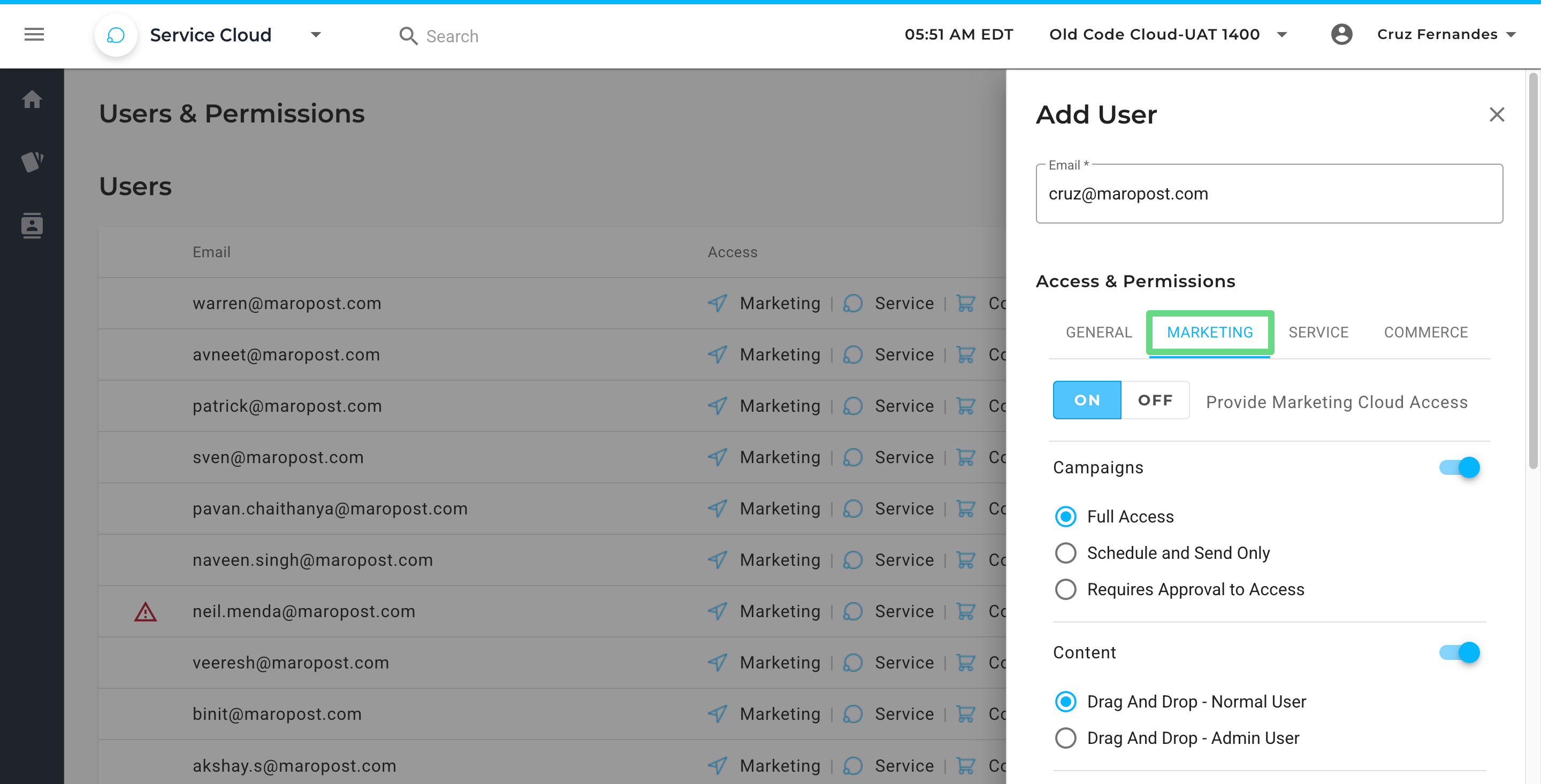
6. In the Service section, you can grant/revoke a user's permission to access the Service Cloud entirely by toggling the Access permission between ON and OFF. You can also grant either view-only or full access to users who manage the Contacts and Tickets modules in the Service Cloud application. You can also enable the Support Emails option for users who need to manage the incoming customer tickets forwarded to the ticket queue. Save the changes you have made.
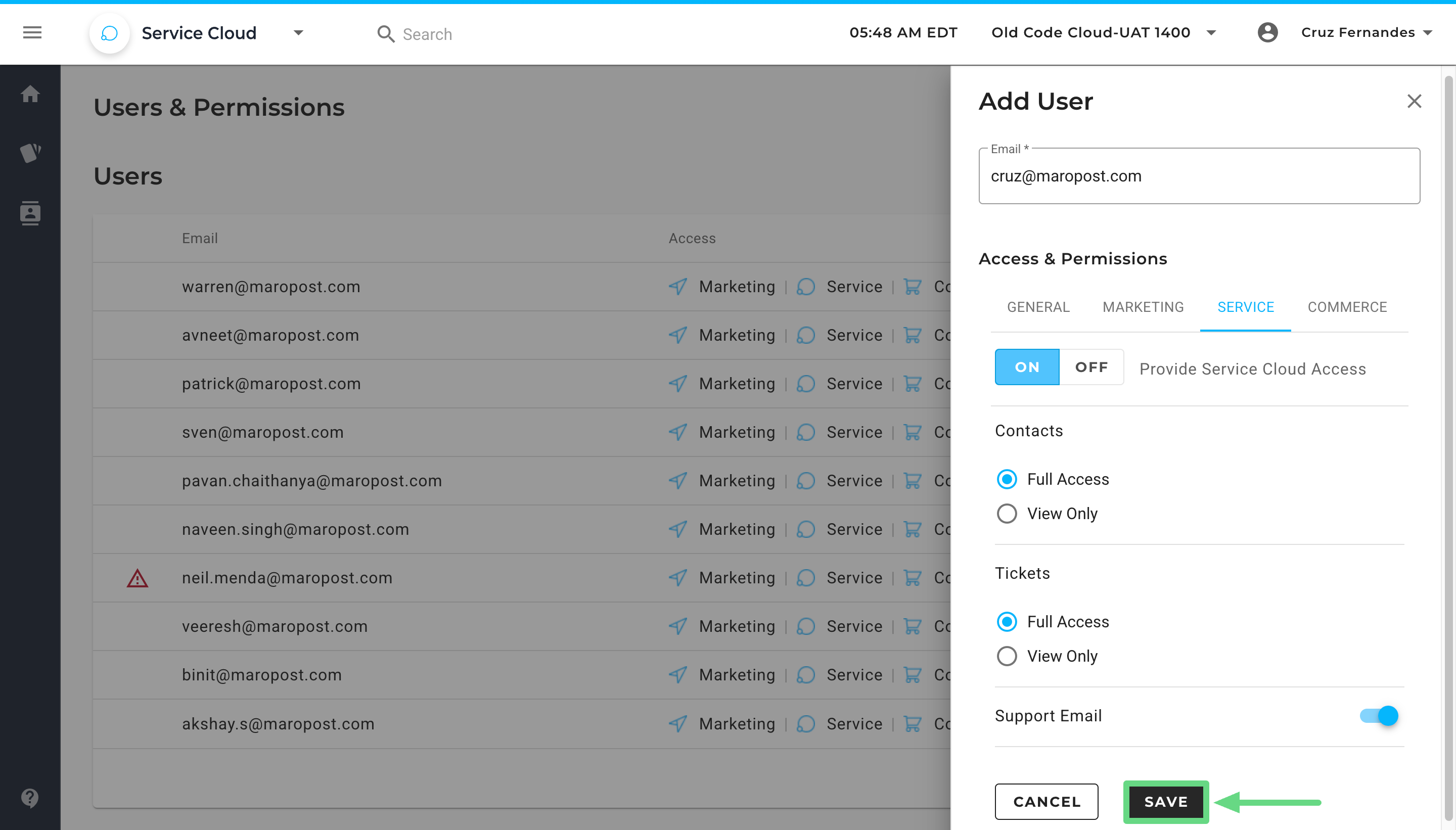
Managing Users and Permissions
On the Index page, the user list is displayed as follows:
- Email: It contains the user's email address.
- Access: Displays which platform the user has access to.
- Role: Displays the status of an agent within the operations team. An agent can be an admin, a primary contact, or a user.
- Actions: This widget allows you to edit, activate/deactivate, duplicate, or delete a user from the list.
Note: Admins cannot be deleted from the list.
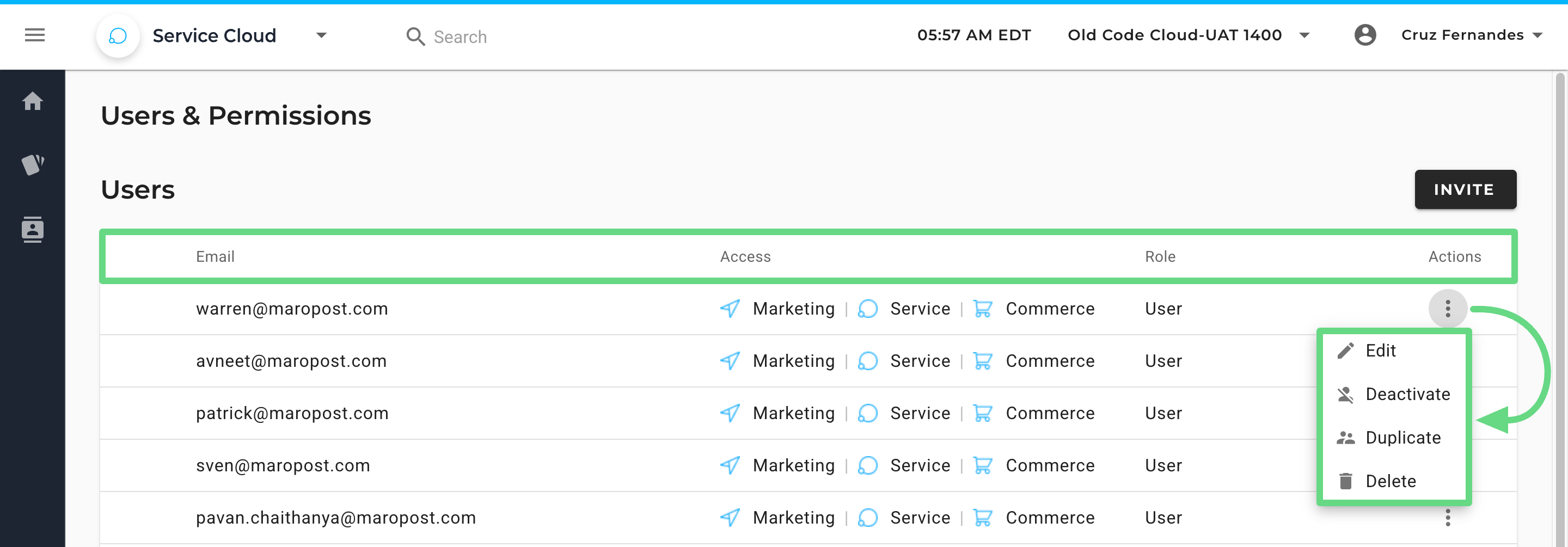
To give administrators better control over access rights for third-party members or employees under contract, you can activate/deactivate user control as per your needs.
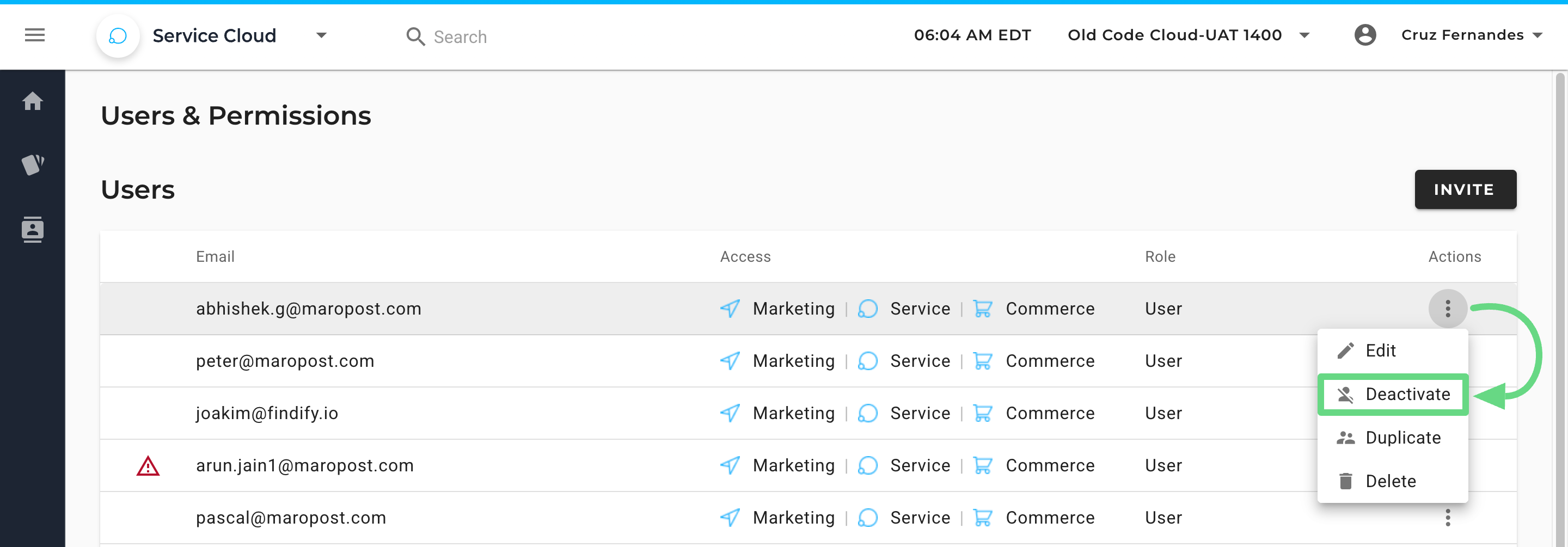
Once deactivated, the employee's access to the application is revoked, and their name is grayed out in the users & permissions list.
To reactivate user access, administrators need to click the Activate option next to the grayed-out user name. Upon user reactivation, administrators must restore all previously assigned permissions.

Note: Admins cannot be activated/deactivated from the list.
Service Cloud User Privileges
Contacts
Once a user has been granted contact access (Full Access), they can view, filter, and manage a list of contacts added to the Service Cloud Platform. Agents can also create new contacts. View Only gives limited control to agents while handling the Contacts section.
Tickets
Full access to this section enables agents to handle and reply to incoming customer tickets. Agents can also create new tickets that can be assigned to other agents.
Support Emails
With this privilege, agents can configure and verify support emails. Such support emails are used to route incoming customer emails to the Service Cloud Ticket Queue as tickets.