The Contact Overview page provides you with a comprehensive view of each customer's complete interaction history, sales metrics, and engagement journey in a single consolidated location. This empowers agents with complete context to deliver personalized service, identify revenue opportunities, and build stronger customer relationships through informed decision-making.
You can access critical customer insights including response patterns, lifetime value, order history, and ticket status all from one unified interface. This helps agents anticipate customer needs and tailor their support approach, typically enabling more relevant service delivery and improved customer retention through personalized engagement strategies.
The Contact Overview page is a consolidated view containing all the relevant information and metrics of a contact. In a single location, you can find the contact details, sales data and metrics, and their engagement journey.

In This Article
Breakdown of Contact Overview Information
Contact Card
The contact card shows the details of the contact. Here, you can also edit the contact details and delete the contact.

Engagement Metric Cards
The Metrics Cards on the OVERVIEW tab provide quick insight into the contact's interactions with your brand through the following metrics:
- Response Rate: Frequency with which the contact opens the email campaigns.
- Ideal Response Time: Time taken by the contact to open the email campaigns.
- Lifetime Value: Total spending done by the contact. It also displays the average of the total spending by all of your contacts.
- Number of Orders: Number of orders placed by the contact. It also displays the average of total orders placed by all of your contacts. Total Tickets: Number of tickets received from the contact.
- Total Tickets: Number of tickets received from the contact.
- Open Tickets: Number of tickets from the contact that are in open status.
- Solved: Number of tickets from the contact that have been resolved.
- On-Hold: Number of tickets from the contact that have been put on hold.

You can find the drilled-down information for the metrics on the specific tabs - CAMPAIGNS, TICKETS, and ORDERS.

The Tickets section displays all the customer queries the agents have received via email or through inbound calls. Such queries are then registered as tickets in the Service Cloud.

You can click on the View Description link to examine the query details.

In the Orders section, you can view your contact's order list, which includes product information, pricing, and quantity details. Additionally, you can view in-depth information about their purchase history by clicking on the View in Store link. This will redirect you to the order section of your integration account.

If you own either a Marketing Cloud account or both (Marketing + Service Cloud), you can access the Abandoned Cart List section to view a list of carts currently abandoned by customers on your Shopify, Neto, and ClickBank stores. It includes information such as the cart ID, store name and its website URL, cart value, and the date and time at which the cart was abandoned.

To acquire Abandoned Cart information from your Neto, Shopify, and ClickBank stores, kindly integrate your store accounts with your Maropost Marketing Cloud accounts. To learn more about integrations, kindly visit and read our Neto, Shopify, and ClickBank Integration articles.
For Neto and Shopify accounts, click on the More Info tab to see the various products, their quantities, and pricing details for a particular cart. To view cart details for a ClickBank account, you'll need to click on the store URL link to directly view the product information.

We have also made provisions to send timely reminders to customers via campaigns whenever they leave their cart before checkout. Make sure to create an abandoned cart journey template from your Marketing Cloud account to initiate such campaigns. Once the campaign is sent, you'll see its highlighted status below the cart value. More importantly, if the campaign is not sent, you'll see its status being greyed out.
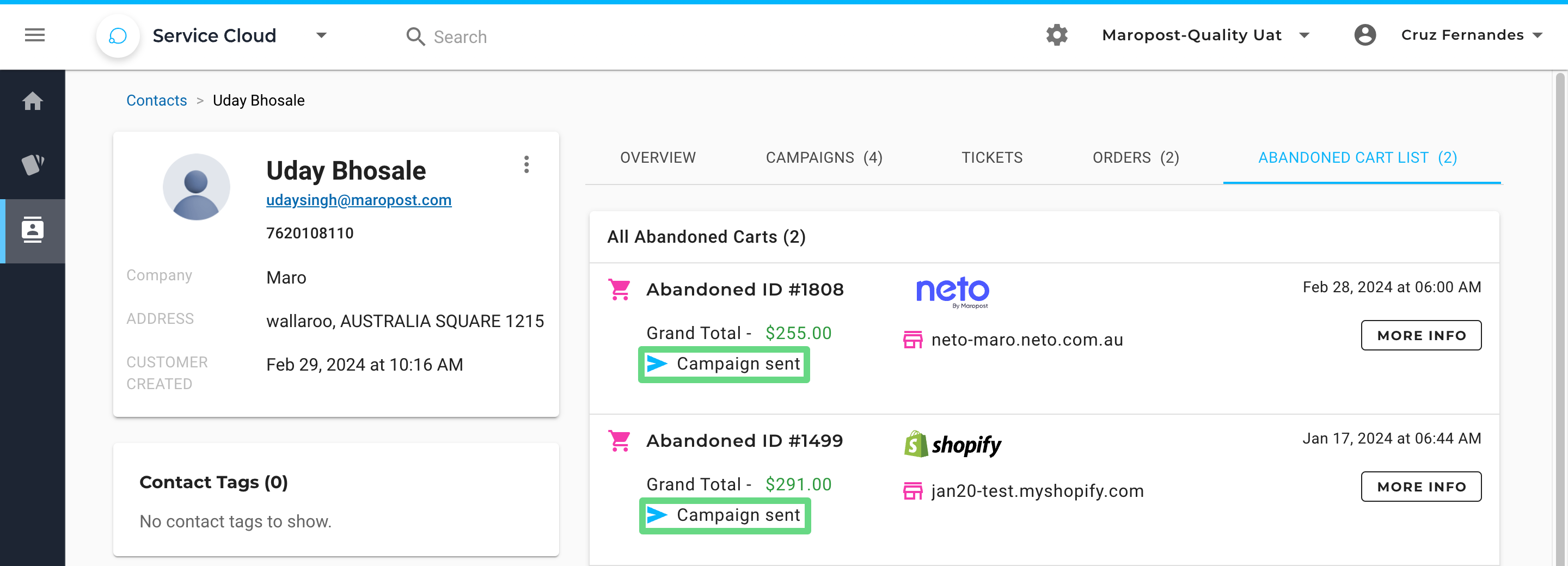
To learn more about creating such journeys, visit and read the Abandoned Cart Journey Template article.
Customer Engagement Journey Timeline
Customer Engagement provides a comprehensive account of all the interactions the contact has had with your campaigns or brands. The events and engagements are listed in reverse chronological order, that is, from newest to oldest.
You can use the Filters to see specific engagements based on your selection.

The filters enable you to view engagements for a specific date range, and you can select or deselect the engagement types as per your requirements. Click on Apply to save the changes made.

Related Articles
Contact Management:
Ticket Management:
Integration Configuration: