Step 1: Generate the Product Feed
We utilize Norce's Hyperdrive feature to access product information. In order to configure the hyperdrive feed, please follow these steps:
A. Log in to Hyperdrive.
B. Set up a new channel:
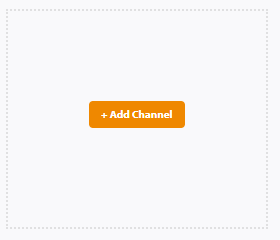
C. Select the Merchandising Cloud (formerly Findify) Format:
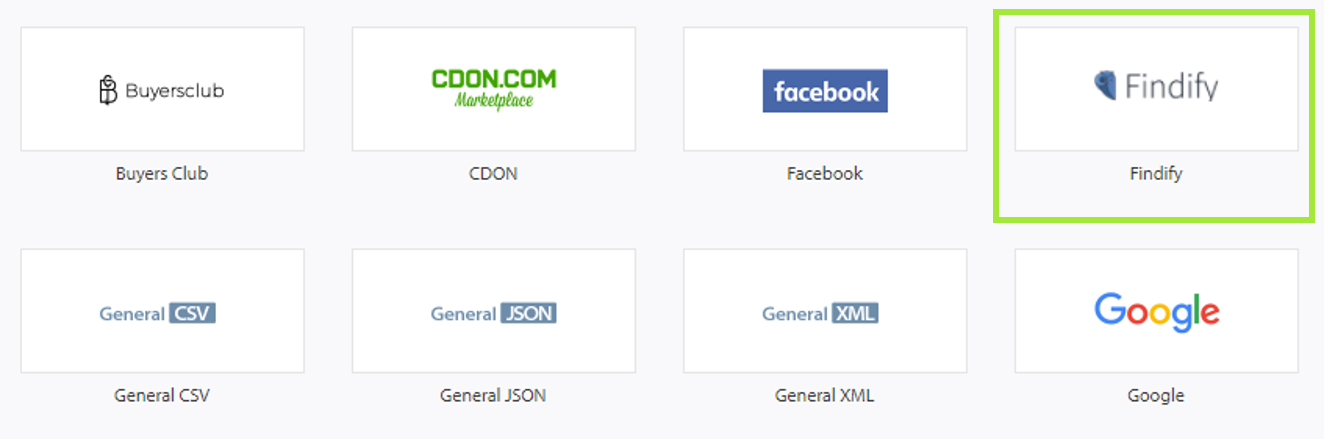
D. Map required and optional fields:
🚧
Read About Required & Optional Fields
Feed Specifications
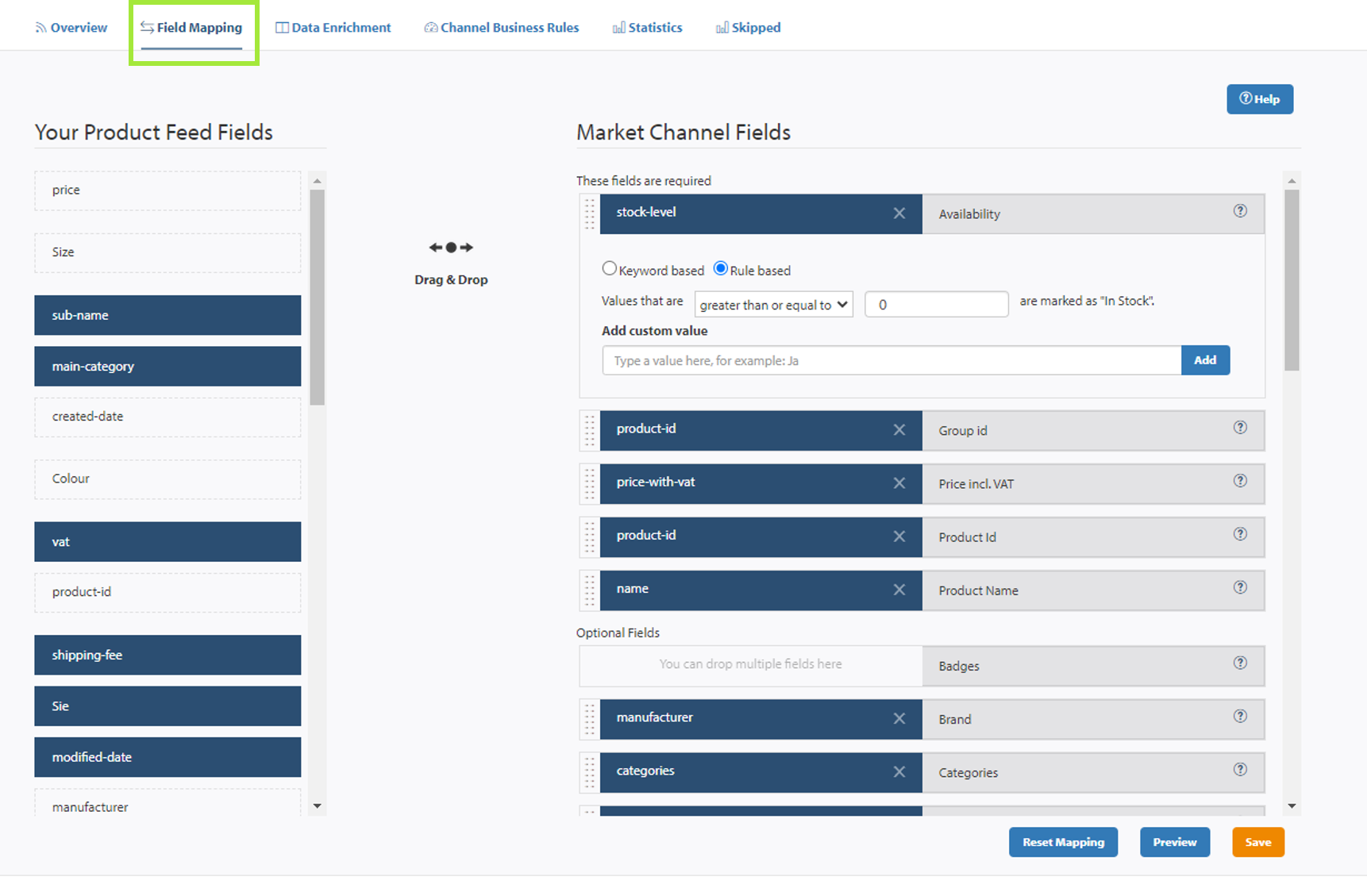
Step 2: Share Product Feed & Onboard in Merchandising Cloud's System
From Hyperdrive, copy the feed URL and share with Merchandising Cloud.
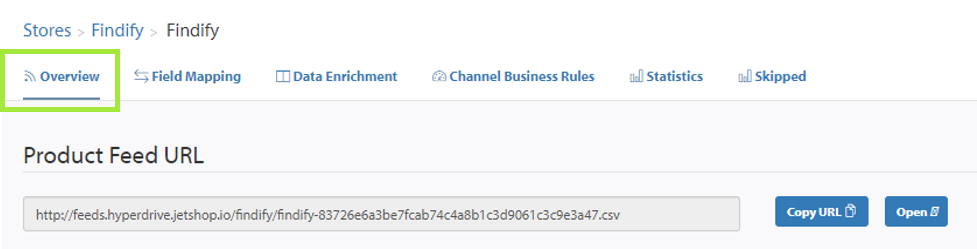
🚧
Requirements To Onboard The Store
- Store URL: e.g. http://findify.Norce.io/Contact: Name & EmailStore Currency e.g. SEKStore Language e.g. SwedishFeed URL: See above
ShopId: Used to run the automatic collection sync (See below)
Step 3: Set up Smart Collections
Setup: Share the Shop-ID with Merchandising Cloud and we will set up the Importer.
Ongoing Import: Runs automatically once a day.
Step 4:Install the Flight Front-End (MJS)
Install Merchandising Cloud: Follow these instructions to run the installation
Integrate Collections: Follow these instructions to run the installation
Integrate Recommendations: Follow these instructions to run the installation
📘
Please Note
The MJS is a prebuilt front-end library with all assets needed to run Merchandising Cloud.
All components in the library are fully customizable to match desired brand experience.
This step is not applicable for API integrations where the front-end is built specifically for the merchant. For API documentation, please read more here.
Step 5: Add Analytics Tracking
Please follow these steps to integrate the analytics tracking across the site for Merchandising Cloud to perform optimally:
Analytics
📘
Please Add All Analytics Trackers
In order for Merchandising Cloud to work optimally, all trackers need to be in place
Step 6: Populate Recommendations
Once your Merchandising Cloud account is onboarded, you will get access to the dashboard where you can review analytics, merchandise, and populate recommendations.
👍
Recommendations
Read more about recommendations here.