The Ticket Types functionality in Service Cloud allows you to create and manage various ticket categories based on service requests or queries you receive from users.
With the help of such classifications, you can organize and easily identify the ticket type, enabling you to handle user requests much more effectively.
Ticket classification becomes especially important if you are handling multiple incoming tickets and you need to resolve them as quickly as possible. To do that, you need to sort out these tickets depending on the nature of the request.
Some of these queries could be customer-related problems, such as login issues, payment transactions, checkout errors, etc., or could be vendor queries, which normally include inventory management, website configuration, lead inquiry, and so on.
Service Cloud comes with some built-in ticket types, which are as follows:
- Incident
- Refund
- Return
- Product Inquiry
- Payment
- Pricing
- Service Request
- Technical Support
Besides these prebuilt ticket types, you can create your own custom types depending on the nature of the user request.
Note: Ticket type names cannot be duplicated.
In This Article
Creating a Ticket Type
- Log in to your Service Cloud account, then click the Admin Center
 icon at the top of the application bar.
icon at the top of the application bar.

2. In the Admin Center, click the Service icon on the left navigation panel. Then, on the Service Settings page, select Ticket Types.

3. On the Ticket Type Index page, click on New Type.

4. Mention the title and enter some descriptions about the ticket type. Click on Save.

5. A new ticket type has been created. You can manage such labels from the Index page itself.

Using Ticket Types
- Depending on the user query, ticket labels (types) can be assigned while creating a new ticket.

2. You can also apply ticket labels to an existing ticket via the Type drop-down and thereby reply to the users accordingly.

3. You can view such labels for every ticket allocated to them from the Ticket Index page.
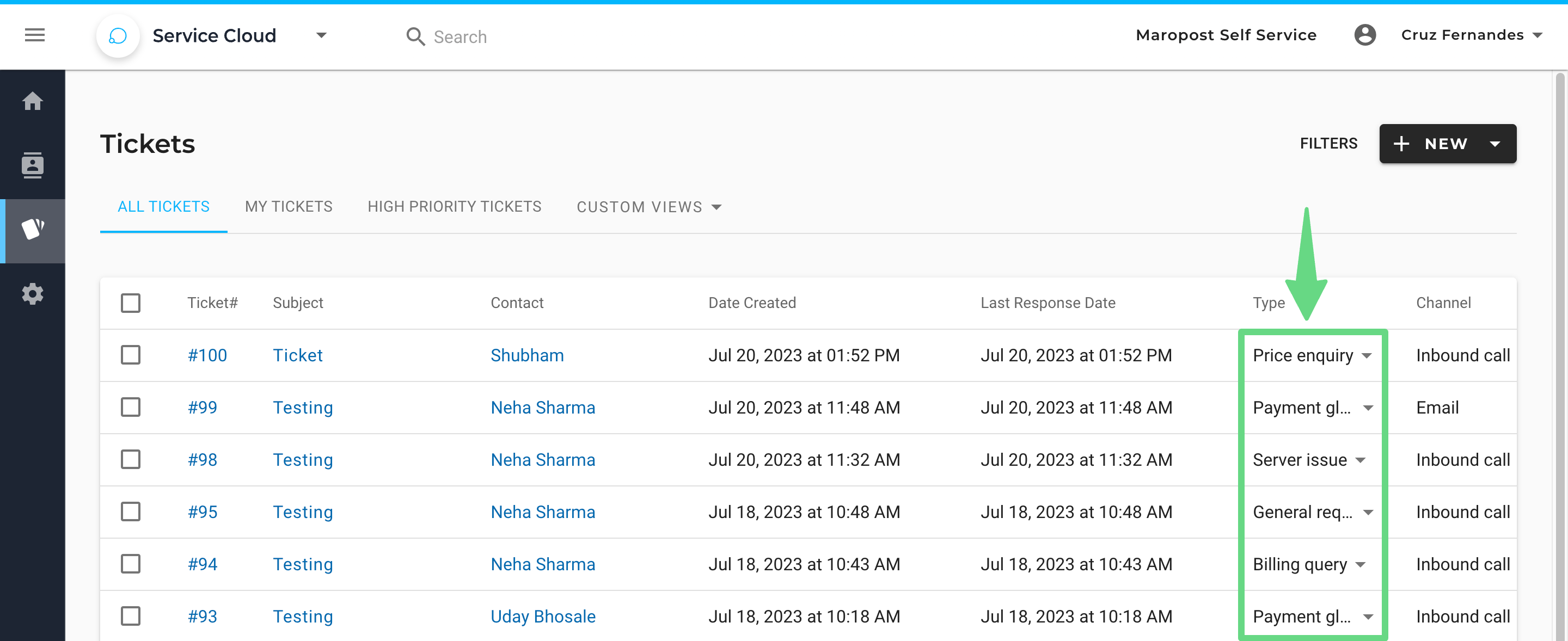
Managing Ticket Types
The Ticket Type Index page consists of the following information:
- Types: It specifies the ticket's category.
- Description: It outlines what the ticket label's category is used for. It appears as a preview on the ticket details page.
- Action: Allows you to discard or modify the existing ticket labels.
