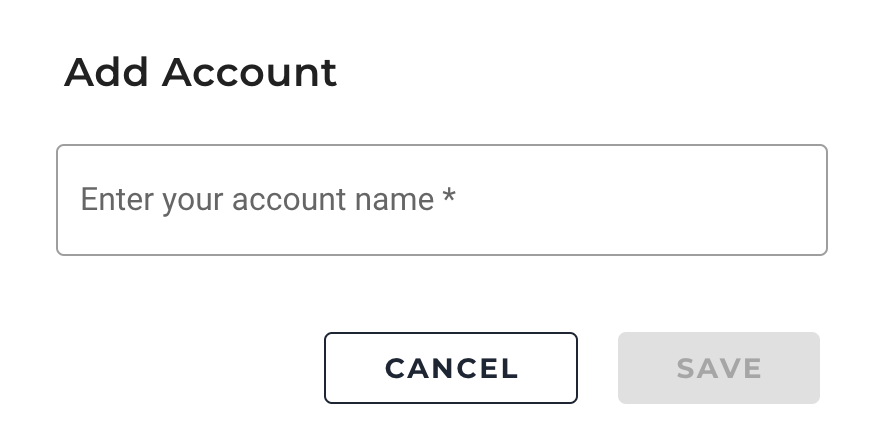You can view and update your account details in the ACCOUNT(S) tab of the Account Details page. Click your user name on the top-right corner of the application and from the drop-down menu, select Account Settings. Then, on the Account Details page, select the ACCOUNT(S) tab.
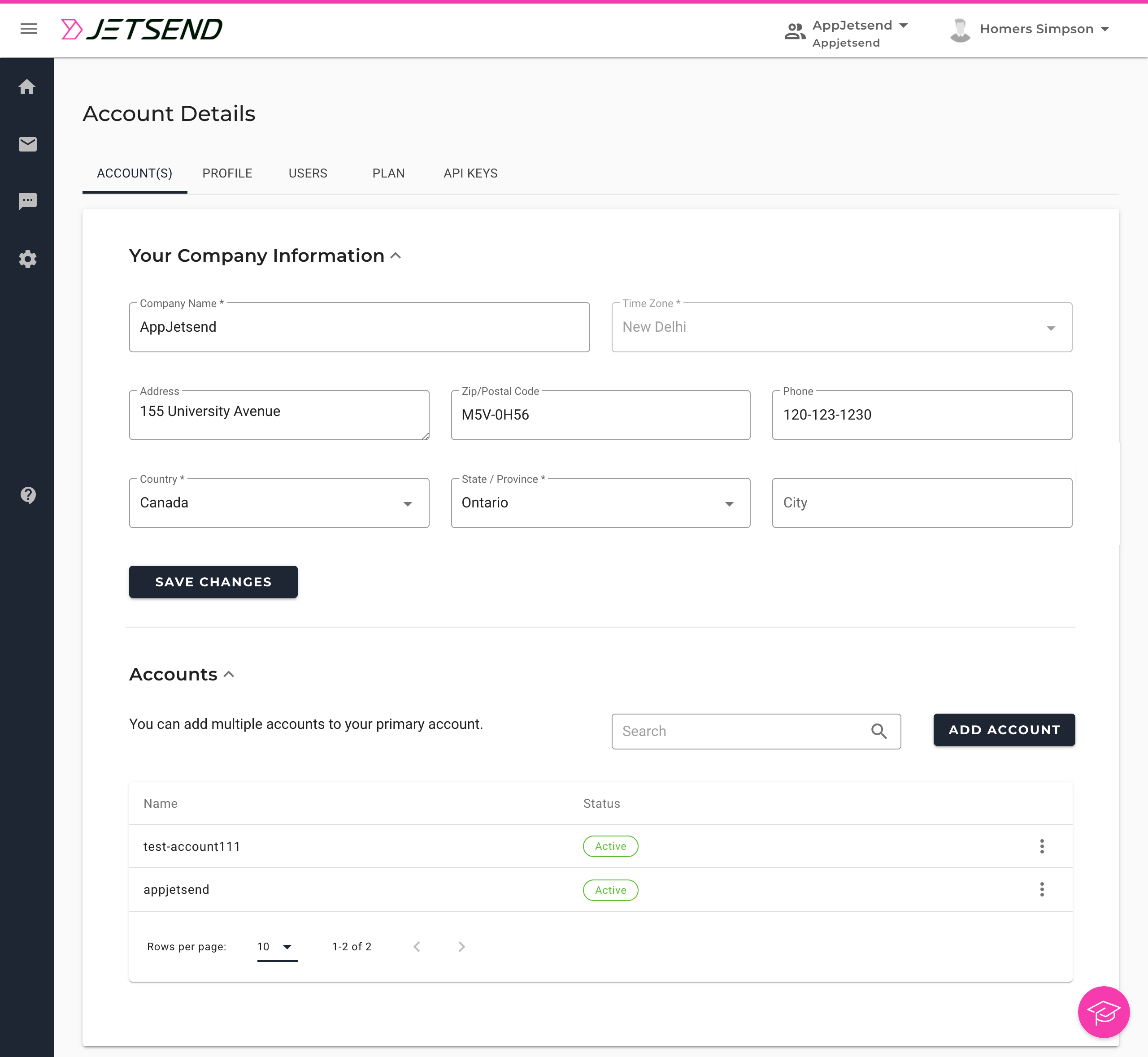
Manage Company Information
The 'Your Company Information' section in the ACCOUNT(S) tab is where you can update your company details such as company name, address, and contact number.
Manage Sub-Accounts
The Accounts section in the ACCOUNT(S) tab displays all the sub-accounts that are associated with your primary account. Here, you can see the account information (such as name and status) and edit the account name. To learn about the Multi-Account feature, see Multi-Account Management.
You can add as many sub-accounts as you want. Click the Add Account button. Next, on the Add Account dialog box, enter the name of the account that you want to add and then click Save.