To know the maximum number of tracking domains you are eligible for, refer to your pricing plan.
The setup process includes:
- Adding a domain
- Verifying the domain
Adding a Domain
Follow the steps below to add a domain as a link tracking domain:
- On the Email Settings page, in the TRACKING DOMAINS tab, click the ADD A DOMAIN button
- Enter a sub-domain of your sending domain and click ADD. The sub-domain is added with the status as Unverified.
- Click the newly added sub-domain or select Verify Domain from the action menu (three dots) to see its CNAME information.
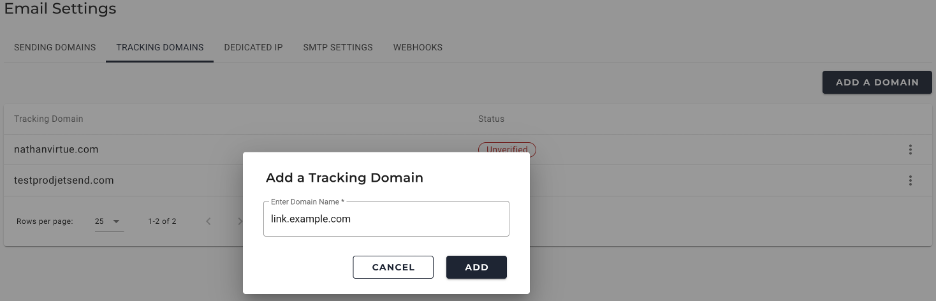
Verifying the Tracking Domain
Only a verified domain can be used for tracking emails. Hence, you must verify the link tracking domain before you can start sending emails.
CNAME
CNAME (Canonical Name Record) is a DNS record that is used to alias a domain name to a different domain name. It is useful when you want to direct users to the same information delivered on a separate URL.
Do the following to verify the CNAME of your link tracking domain:
- Go to your domain’s DNS records.
- In the DNS settings, add a record with CNAME as the record type.
- Copy the CNAME hostname from the Domain Verification page in the JetSend application and paste it into the Label or Host field of the DNS record.
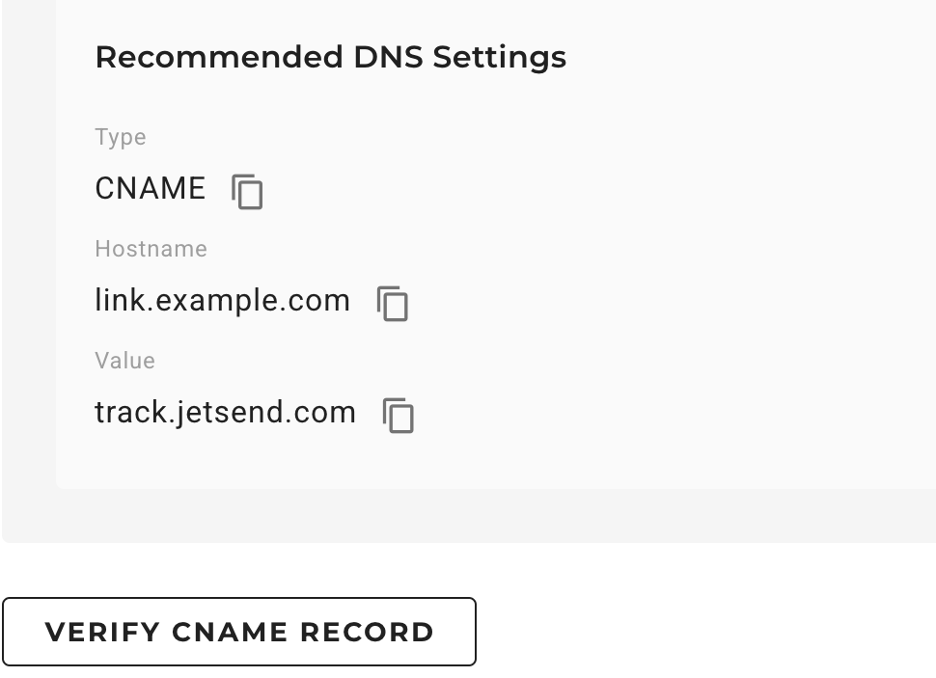
- Copy the CNAME value from the Domain Verification page in the JetSend application and paste it into the Destination or Target field of the DNS record.
- Then, back on the Domain Verification page, click Verify CNAME RECORD.