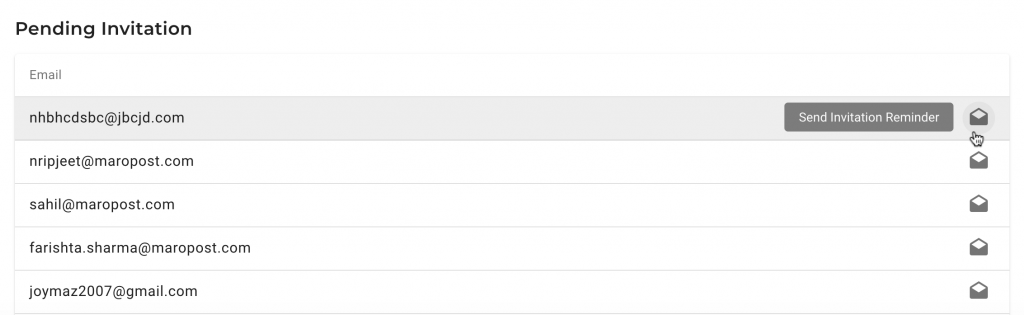Click your user name on the top-right corner of the application and from the drop-down menu, select Account Settings. Then, on the Account Settings page, select the USERS tab.

Add a User
You can add multiple users and assign each of them a specific role.
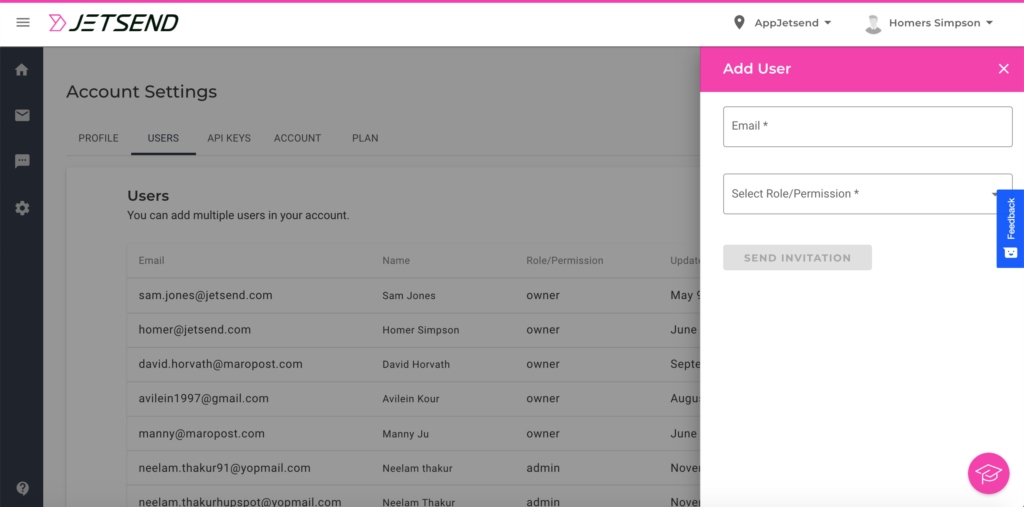
To add a user, do the following:
- Go to Account Settings page > USERS tab.
- Click ADD USER.
- Enter the email address of the user.
- Select a role/permission for the user. You can select from a list of the following: Owner, Admin, Developer, and User.
- Click Send Invitation.
The invitation is sent to the user. Until the invitation is accepted by the user, it is displayed under the Pending Invitation section in the USERS tab. Upon acceptance, the user is added to the account.