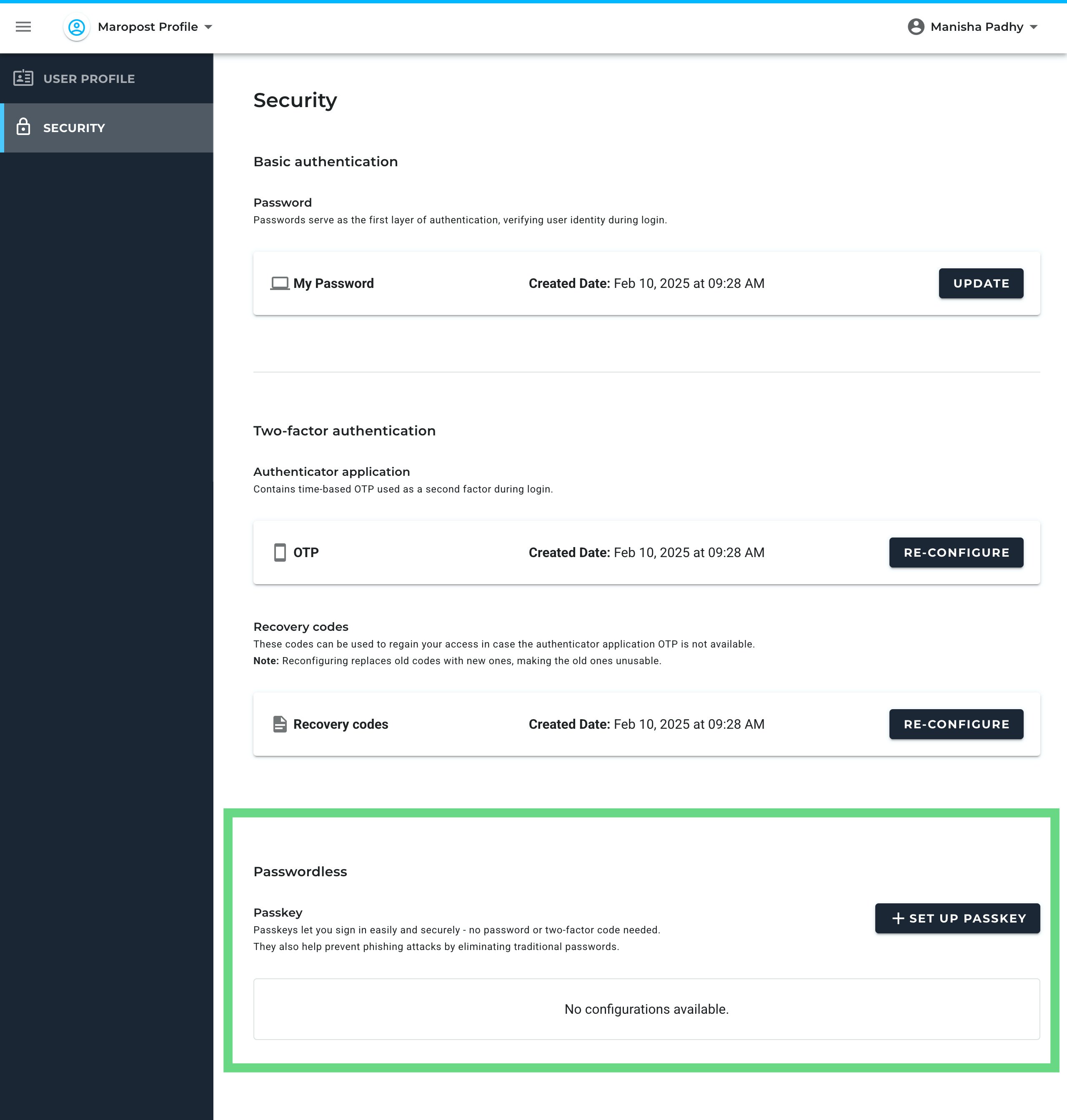Overview
In this release, we are introducing big advancements to how you sign in and manage your account security, brought in by the following two new exciting features:
- Identity Portal: Centralized location for managing the user profile information and account security options
- Passkeys: A secure sign-in option that does not require you to enter login credentials or authentication One-Time Passwords (OTPs).
Note: You must have a Maropost Identity account to avail these feature benefits. If you are still using the legacy Neto login, see the launch announcement for migration instructions.
New Features
Identity Portal for Managing Profile and Security Options
Extending the benefits of unified SSO of Maropost Identity, you now have access to the Identity portal – a centralized location for Maropost users where you can manage your profile information and account security options.
You can access the portal directly at https://id.maropost.com/ or from your Neto control panel by clicking your username at the top-right corner, and selecting Manage account and password.
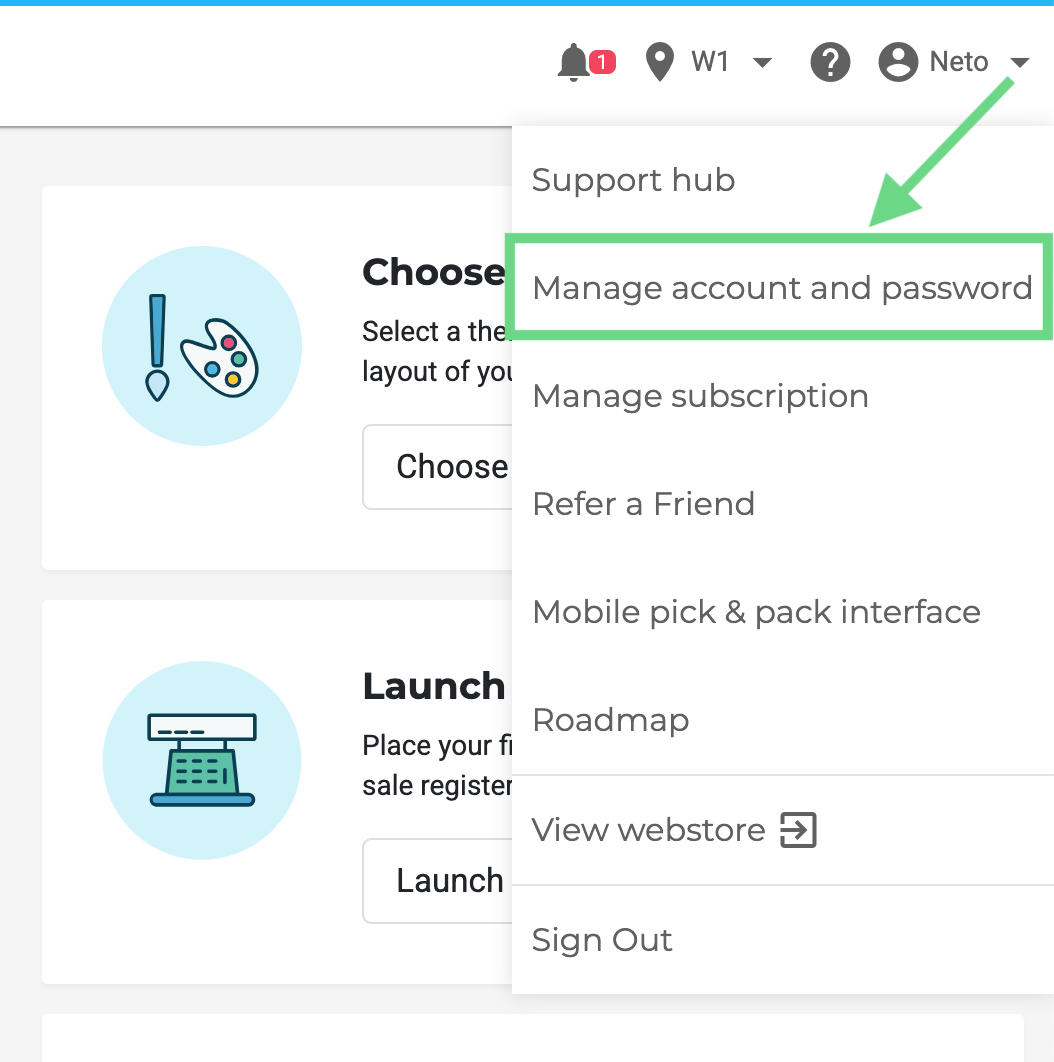
On the portal, you can do the following:
- Profile tab: Update your user profile information, such as your first and last name, company name, and phone number.
- Security tab: Update your password, reconfigure your Multi-factor Authentication setup, and manage your passkeys.
To learn more, see Maropost Identity – Login and Account Management in Neto.
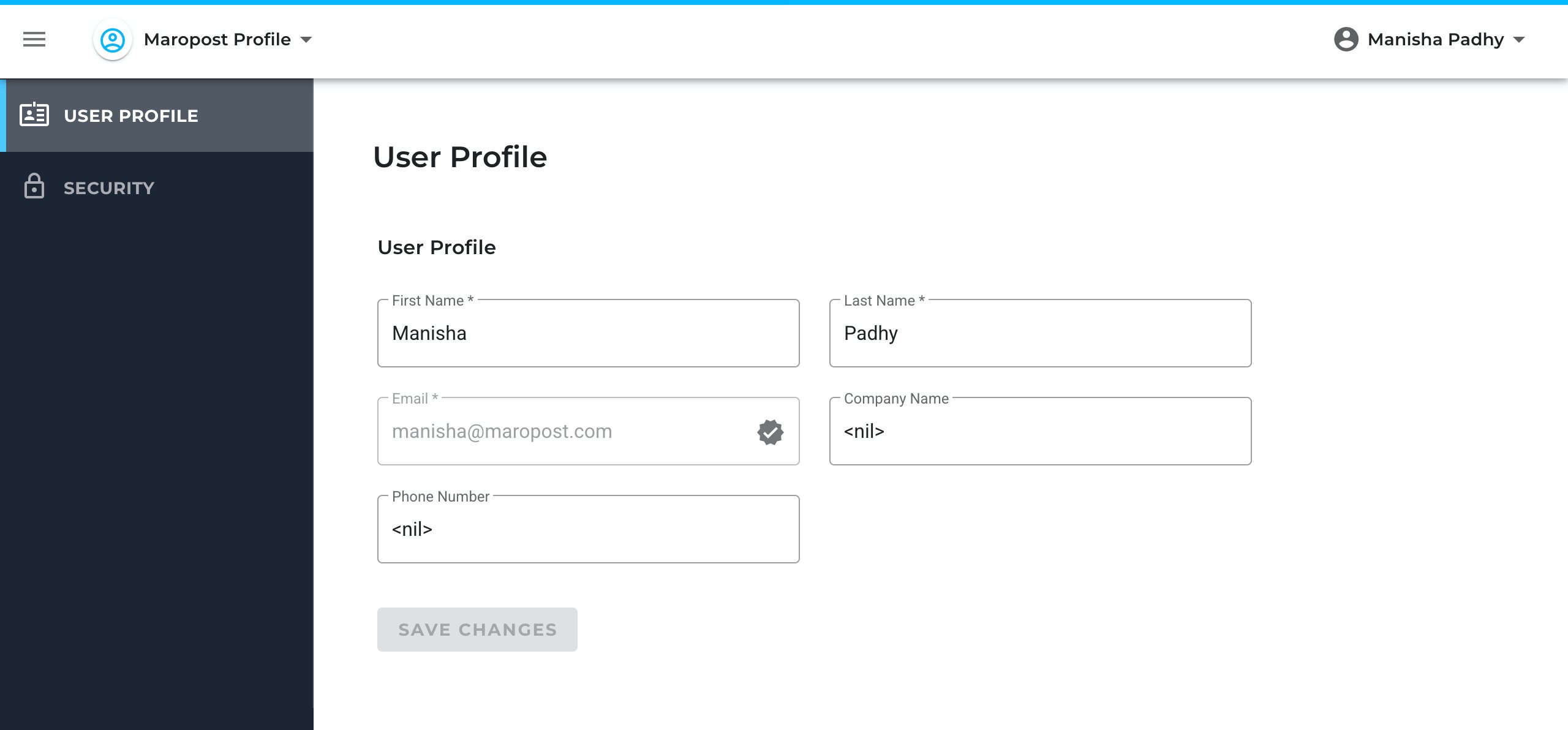
Passkeys as Sign-In Option
Neto has introduced an additional sign-in method that uses passkeys instead of the traditional username and password. Using a passkey is a secure login option that does not require you to enter login credentials or authentication One-Time Passwords (OTPs).
What is a passkey?
A passkey is an encrypted credential used for authenticating account login requests without the need for a username, password, or OTP, thus providing users with the convenience, all while ensuring a high degree of security. Here, users typically approve the sign-in process in the same way they unlock their devices, using biometrics, facial/fingerprint recognition, PIN, or pattern.
Setting up a passkey
Neto enables you to create multiple passkeys, which is useful if you have multiple accounts or devices. You can set up and manage the passkeys on the Security tab of the Identity portal.
To learn more about passkeys, including how to set them up and how to use them to log in, see Passkeys for Neto Login on Windows and Passkeys for Neto Login on macOS.
Note: The passkey options can vary depending on your device operating system. Some passkey options require you to enable them on the device before set up.