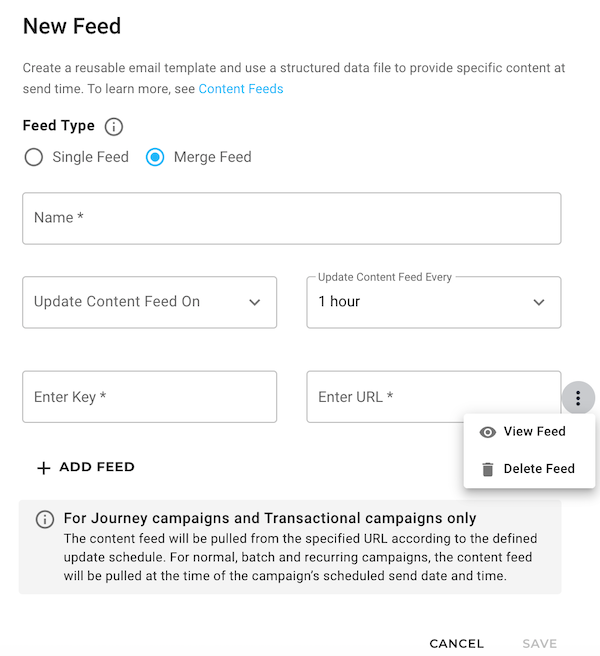OVERVIEW
This release includes:
- Custom field mapping in Keap Integration
- Content Feed UI Revamp
For more information, read on!
ENHANCEMENTS
Custom Field Mapping in Keap Integration
You can now use custom field mapping to import more contact data from Keap to Marketing Cloud. This functionality is applicable only for the 'Contacts Import' integration type in the new Keap Integration UI.
What is custom field mapping? Custom field mapping is creating 1-to-1 associations between Keap fields and Marketing cloud custom fields.
Why do you need it? The Contacts Import integration type imports only three primary fields from Keap to Marketing Cloud, which are: first name, last name, and email address. If you want to import data from other contact fields in Keap, you'll need to use custom field mapping.
How can you use it? First, create the custom fields in Marketing Cloud with the same data types as the source fields in Keap. Then, while creating or editing the Contacts Import integration, map the fields to create associations between them.
To learn all about Keap integration and the custom field mapping functionality, see Integration with Keap (New UI) and Adding a Keap Integration (New UI).
The following screenshot shows the UI for adding a new Keap integration and highlights the Custom Field Mapping section:

Content Feed UI Revamp
Working towards our commitment to user experience transformation, all user interface related to Content Feed has been updated. While there are no changes to the functionality, the UI has been redesigned to help improve your interaction with our platform. To learn about Content Feeds, see Content Feeds.
The notable changes include the introduction of a single call-to-action "New Feed" button on the index page for creating new feeds.

The newly redesigned "New Feed" UI presents clearer labels and easily-accessible actions. On this UI, you can choose the feed type (Single or Merge) and then continue with the rest of the creation process accordingly.
Here's what the UI for creating a Single Feed looks like:

And, here's what the UI for creating a Merge Feed looks like: