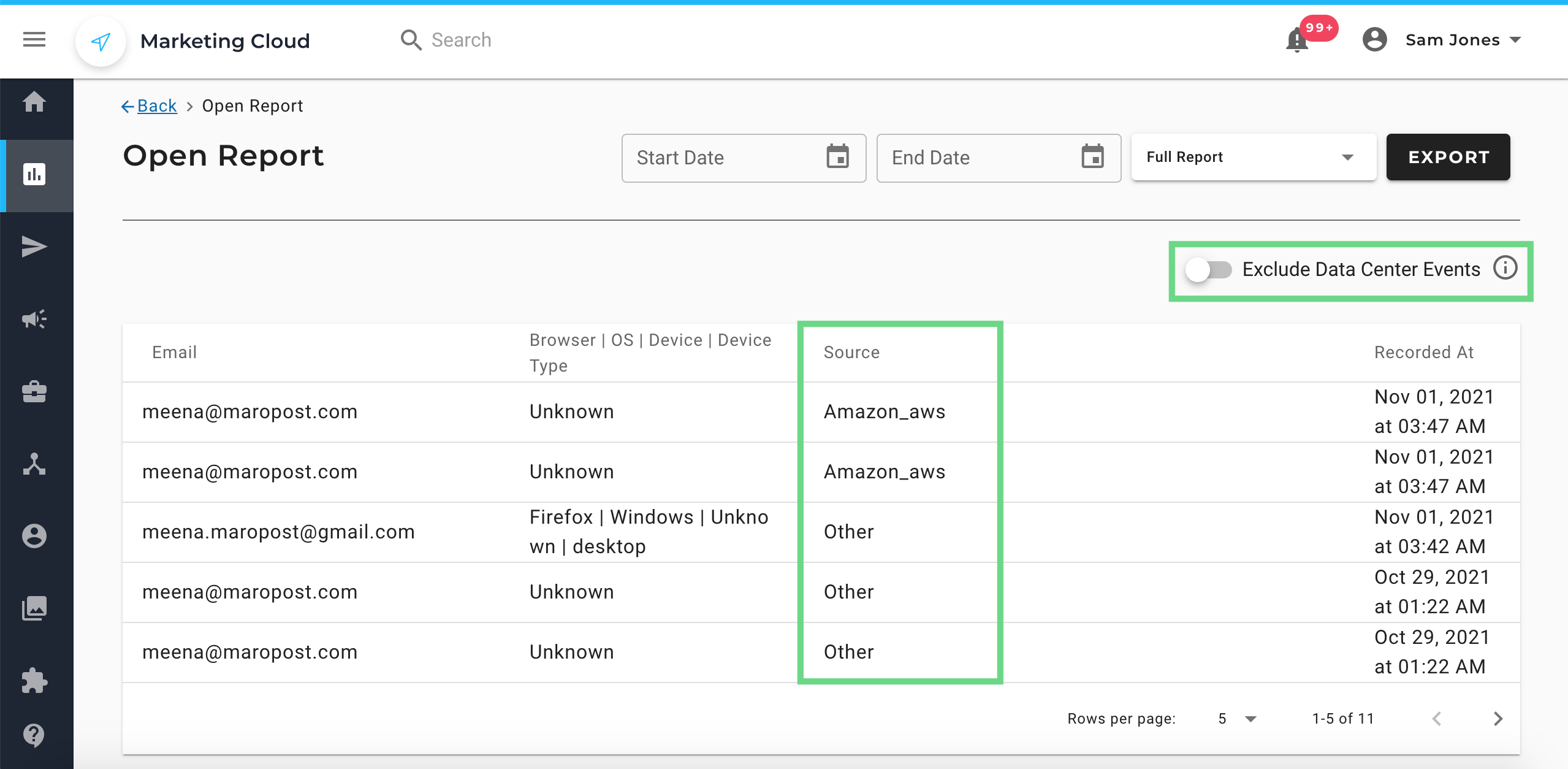Overview
In this release, we rolled out a new feature for all the campaign reports that will help you identify and filter the sources of email open and click events.
To learn more, scroll down!
New Feature
Identify the Sources of Opens and Clicks
You can now see your campaign opens and clicks based on the sources from which they originate - data center or non-data center (indicated as others).
Why is this feature important to you?
While firewalls and virus scanning software are becoming more and more essential, they certainly do have an impact on our reporting data. Most email clients employ scanning software that opens your emails and click the links in emails to check for virus or fraud link. Meaning, that the open and click count you see on your campaign report also includes the ones originating from these checks.
Therefore, we wanted to make sure you are able to identify the source as well as filter the data based on the source, so as to make a more meaningful data tracking and metrics comparison.
You'll find answers to more specific questions in the Open and Click Report section of Reporting FAQs article.
What does the feature include?
As part of the feature solution, you'll find the following:
- A new widget that shows the percentage of open and click data based on their source
- A new column in all the campaign reports indicating the source
- A new toggle to filter out the open and click events that originated from data centers.
Opens and Clicks Source Widget
A new widget called ‘Opens and Clicks Source’ has been introduced. The widget shows the percentage of open and click events based on whether they originated from data centers or non-data centers (denoted as others).
To learn about all the widgets available on Dashboard, see Dashboard Walkthrough.
Here's what the Opens and Clicks Source widget looks like:

Source Column and Exclude Data Center Events Toggle
The open and click analytics for your email campaigns now include a new column called ‘Source’. The column shows whether the event originated from a data center or a non-data center. When the source is a data center, the column shows the data center name and when the source is a non-data center, the column shows ‘Other’.
Another notable addition is the toggle button on top of the open report and the link report. The toggle “Exclude Data Center Events” enables you to filter out the records originating from data centers so that you can specifically see the opens and clicks that are from your contacts.
To learn more about the open and click (link) reports and other engagement metrics that are part of a campaign report, see Campaign Report - Dashboard.
The following screenshot shows an open report with the 'Source' column and 'Exclude Data Center Events' toggle highlighted: